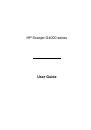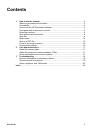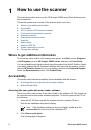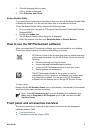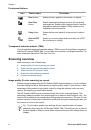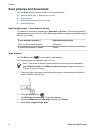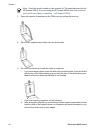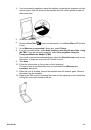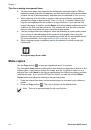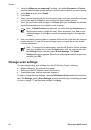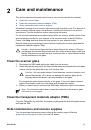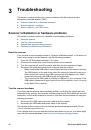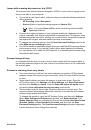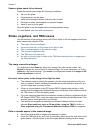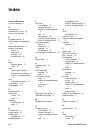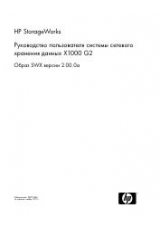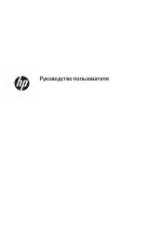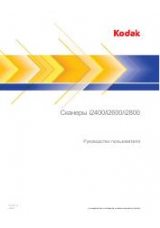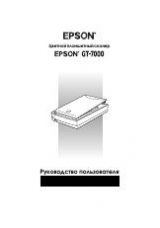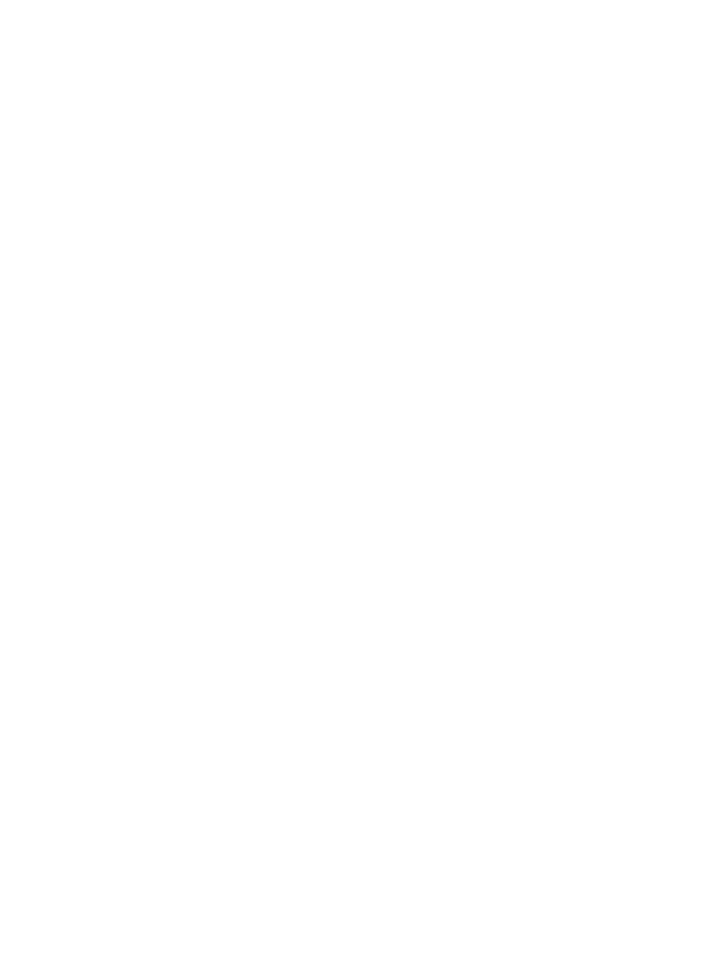
Scanner will not turn on
If the scanner will not turn on when you press the front-panel scanner buttons, check for
these possible problems:
●
The scanner might have been unplugged. Check to see that the power cable has
not become disconnected from the scanner or unplugged from the power source.
●
The scanner might be turned off. Check to see that the scanner power switch is in
the on position.
●
Check to see that the TMA cable has not become disconnected from the scanner.
Scanner does not scan right away
If the scanner has not been used for a while, the scanner lamp might need to go through
a warm-up period before scanning can begin. If the scanner lamp needs to warm up, it
takes a moment after starting the software or pressing a scanner button for scanning to
begin.
To change the lamp warm-up setting, open the HP Solution Center, click
Settings
,
click
Scan Settings
, and then click
Scan Preferences
.
Buttons appear not to work
After each step, start a scan to see if the buttons are working. If not, proceed with the
next step.
●
A cable might be loose. Ensure that the USB cable, the TMA cable, and the power
cable are securely connected.
●
Turn the scanner off using the power switch, and then turn it back on again.
●
Restart your computer.
●
The buttons might be disabled. Try the following procedure:
–
Open
Control Panel
, select
Scanners and Cameras
, and then select your
scanner model from the list.
–
Open
Properties
, and then click the
Events
tab. From the
Scanner events
list,
select
Scan Document button press
.
–
Ensure that the
HP Scanning software
option is selected.
–
Windows 98 and Windows 2000
: Ensure that the
Disable Device Events
option is not selected.
–
Windows Me and Windows XP
: Ensure the
Take No Action
option is not
selected.
●
The Button Disable Utility might have been used to disable the buttons. For more
information, see
Chapter 3
20
HP Scanjet G4000 series