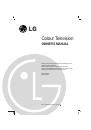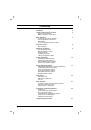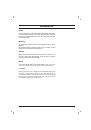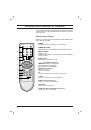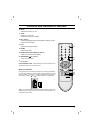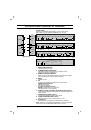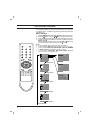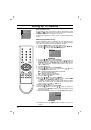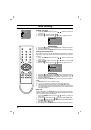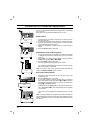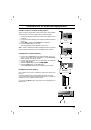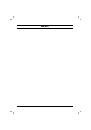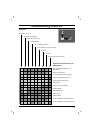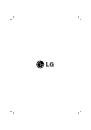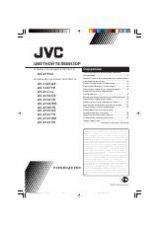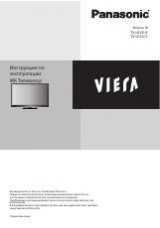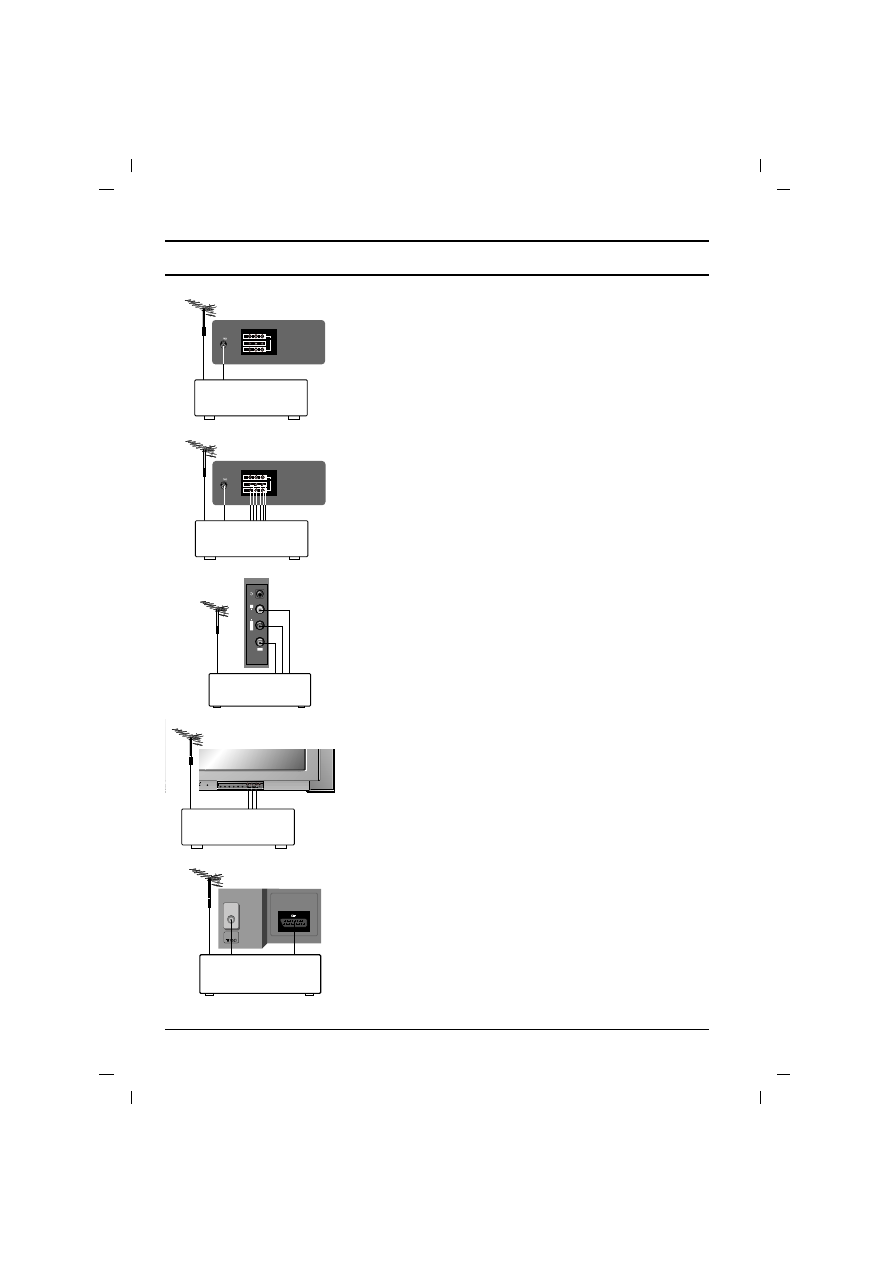
Connection of external equipment
You can connect additional equipment, such as VCRs, camcorders
etc. to your set.
Here shown may be somewhat different from your set.
Aerial socket
1. Connect the RF out socket of the VCR to the aerial socket on
the back of the set.
2. Connect the aerial cable to the RF aerial in socket of the VCR.
3. Store the VCR channel on the programme number 0 using the
‘Manual programme tuning’ section.
4. Select the programme number where the VCR channel is
stored.
5. Press the PLAY button on the VCR.
Audio/Video in/out sockets (option)
1. Connect the audio/video out sockets of the VCR to audio/video
in sockets of the set and in sockets of the VCR to out sockets
of the set.
2. If the VCR is connected to the AV sockets on the set, press the
TV/AV button to select
AV
(or
AV1
)
,
AV 2
.
3. Press the PLAY button on the VCR.
The VCR playback picture appears on the screen.
You can also record programmes received by the TV on video
tape via audio/video out sockets.
Note : If you have a mono VCR, connect the audio cable from the
VCR to the AUDIO L/MONO socket of the set.
Euro scart socket (option)
1. Connect the Euro scart socket of the VCR to the Euro scart
socket of the set.
2. Press the PLAY button on the VCR.
If your VCR outputs a switching voltage when connected to
Euro scart socket, the set will switch to
AV
(or
AV1
)
mode auto-
matically. But if you want to keep on watching TV mode, press
the
D
D
/
E
E
or NUMBER buttons.
Otherwise press the TV/AV button on the remote control hand-
set to select
AV
(or
AV1
)
. The VCR playback picture appears
on the screen.
You can also record programmes received by the TV on video
tape.
Note : Signal type RGB, i.e. the signals red, green and blue can
only be selected for the Euro scart socket. These signals are trans-
mitted, for example, by a pay TV decoder, game machine or photo
CD unit, etc.
24
ANT IN
L
L
OUT
DVD INPUT (480i)
IN
AV
Y
P
B
P
R
COMPONENT
VCR
VIDEO (L/MONO) AUDIO (R)
VCR
VIDEO
R
L/MONO
AUDIO
AV2
ANT IN
VCR
1
AV1
ON/OFF
MENU
OK
VOL
PR
2
L/MONO
PR
VCR
ANT IN
L
L
OUT
DVD INPUT (480i)
IN
AV
Y
P
B
P
R
VIDEO (L/MONO) AUDIO (R)
VCR
COMPONENT