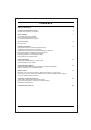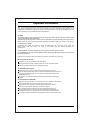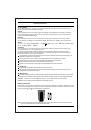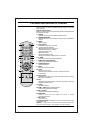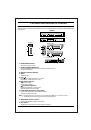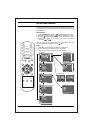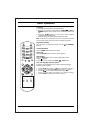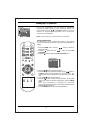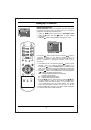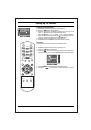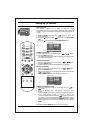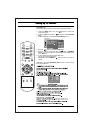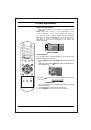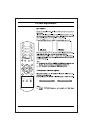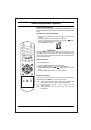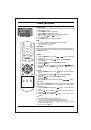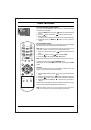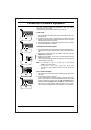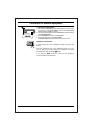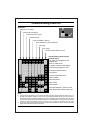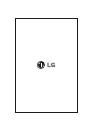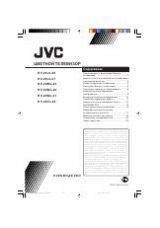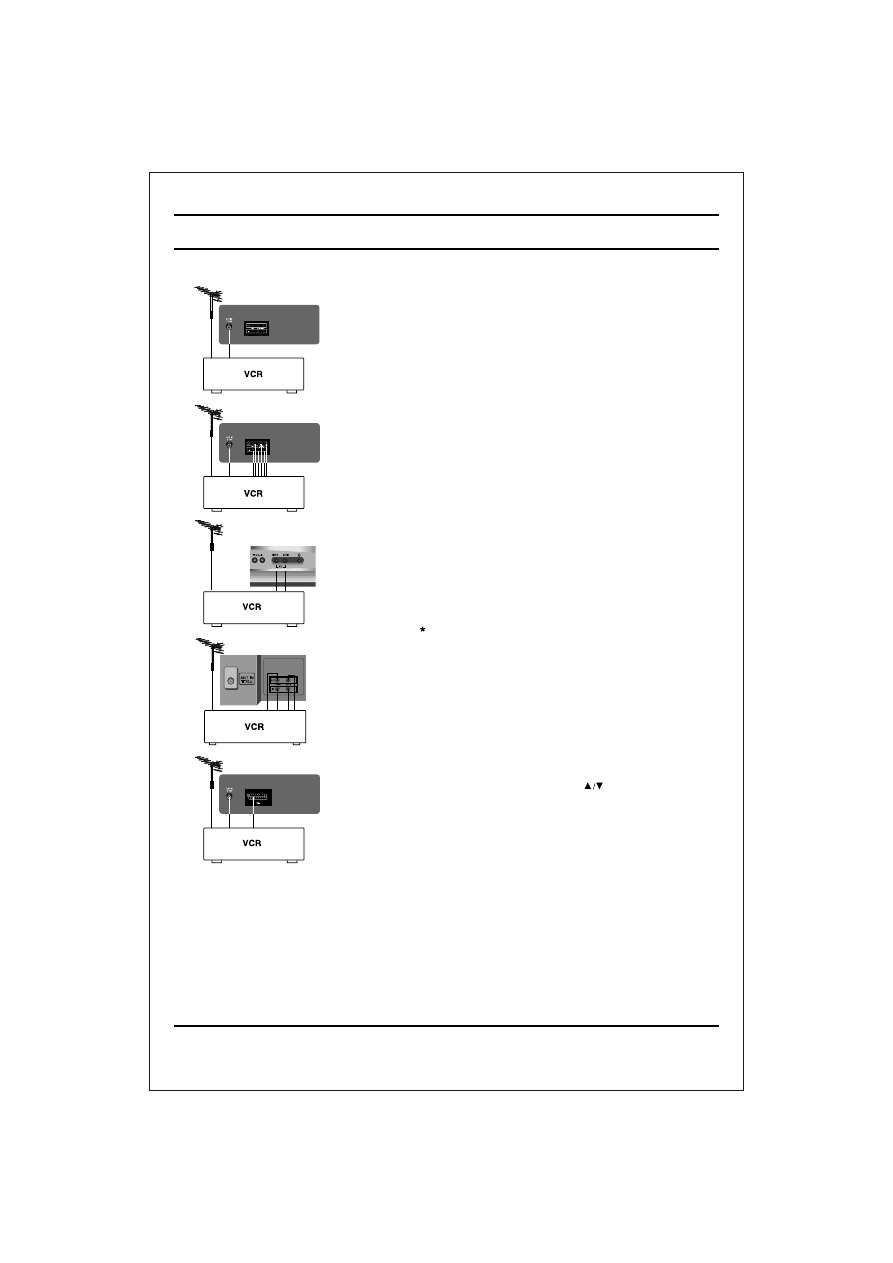
Connection of external equipment
You can connect additional equipment, such as VCRs,
camcorders etc. to your set.
Here shown may be somewhat different from your set.
Aerial socket
1. Connect the RF out socket of the VCR to the aerial socket on the
back of the set.
2. Connect the aerial cable to the RF aerial in socket of the VCR.
3. Store the VCR channel on a desired programme number using the
'Manual programme tuning' section.
4. Select the programme number where the VCR channel is stored.
5. Press the PLAY button on the VCR.
Audio Video in/out sockets (option)
1. Connect the audio/video out sockets of the VCR to audio/video in
sockets of the set and in sockets of the VCR to out sockets of the
set.
2. If the VCR is connected to the AV sockets on the set, press the
TV/AV
button to select AV.
3. Press the PLAY button on the VCR.
The VCR playback picture
appears on the screen.
You can also record programmes received by the TV on video tape
via audio/video out sockets.
Note
: a. If audio input is only L or R select L+L or R+R through
I/II/
key on remote control.
b. If you have a mono VCR, connect the audio cable
from the VCR to the
AUDIO (L/MONO) socket on the back of
the set.
Euro scart socket (option)
1. Connect the Euro scart socket of the VCR to the Euro scart socket
of the set.
2. Press the PLAY button on the VCR.
If your VCR outputs a switching voltage connect to Euro scart
socket, the set will switch to AV mode automatically. But if you want
to keep on watching TV mode, press the or NUMBER buttons.
Otherwise press the
TV/AV
button on the remote control handset to
select AV. The VCR playback picture appears on the screen.
You can also record programmes received by the TV on video tape.
21