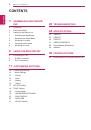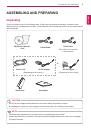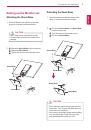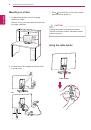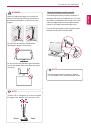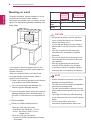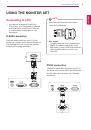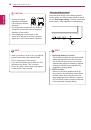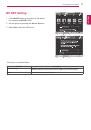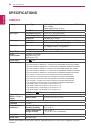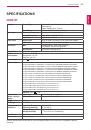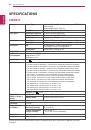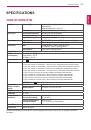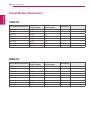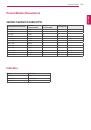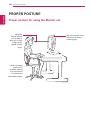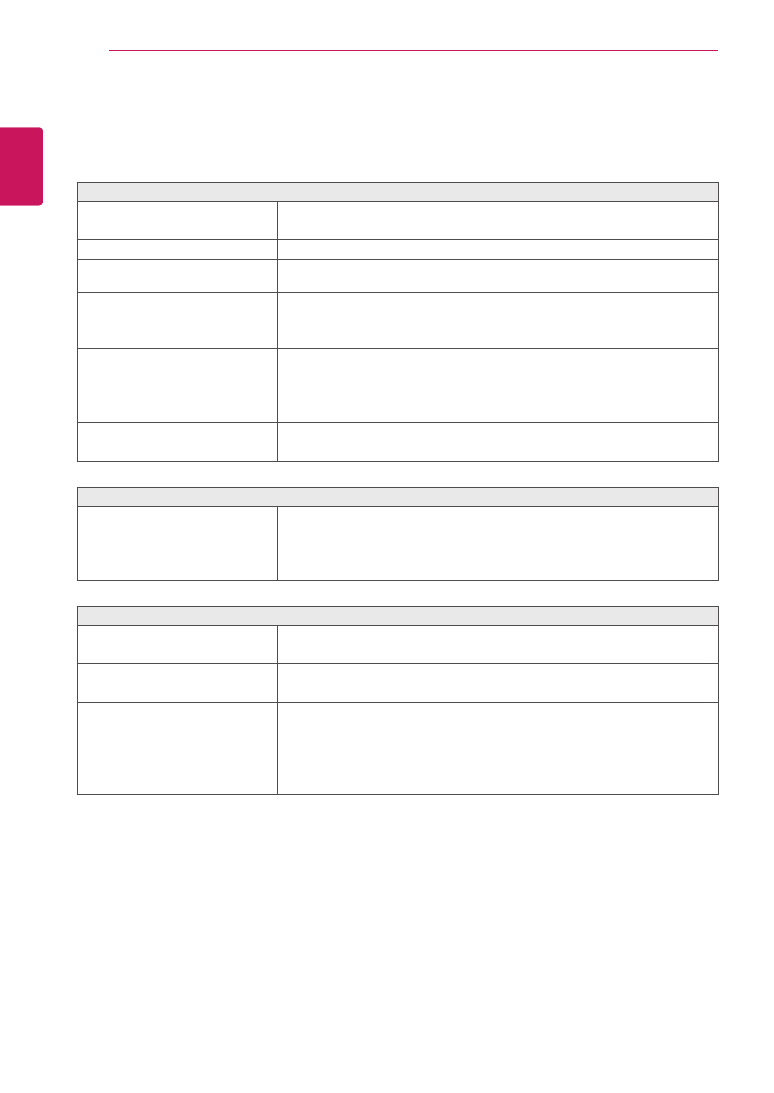
22
ENG
ENGLISH
TROUBLESHOOTING
tRoUBLesHootInG
Check the following before calling for service.
no image appears
Is the power cord of the display
connected?
y
Check and see if the power cord is connected properly to the power
outlet.
Is the power indicator light on?
y
Press the Power button.
Is the power on and the power
indicator Red?
y
Adjust the brightness and the contrast.
Is the power indicator flickering?
y
If the display is in power saving mode, try moving the mouse or
pressing any key on the keyboard to bring up the screen.
y
Try to turn on the PC.
Do you see an "OUT OF RANGE"
message on the screen?
y
This message appears when the signal from the PC (video card) is
out of horizontal or vertical frequency range of the display. See the
'Specifications' section of this manual and configure your display
again.
Do you see a "NO SIGNAL"
message on the screen?
y
When the monitor is on "No-Signal" in 5 minutes, the monitor goes to
DPM mode.
Do you see a "osD LoCKeD" message on the screen?
Do you see “OSD LOCKED” when
you push MENU button?
y
You can secure the current control settings, so that they cannot be
inadvertently changed. You can unlock the OSD controls at any time
by pushing the MENU button for several seconds: the message “OSD
UNLOCKED” will appear.
Display image is incorrect
Display Position is incorrect.
y
Press the
AUto
button to automatically adjust your display image to
the ideal setting.
On the screen background, vertical
bars or stripes are visible.
y
Press the
AUto
button to automatically adjust your display image to
the ideal setting.
Any horizontal noise appearing in
any image or characters are not
clearly portrayed.
y
Press the
AUto
button to automatically adjust your display image to
the ideal setting.
y
Check
Control Panel ► Display ► Settings
and adjust the display
to the recommended resolution or adjust the display image to the ideal
setting. Set the color setting higher than 24 bits (true color).