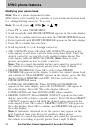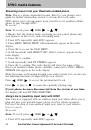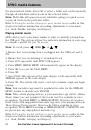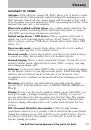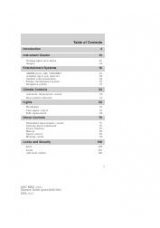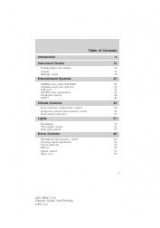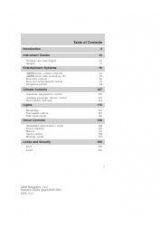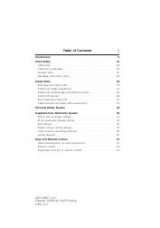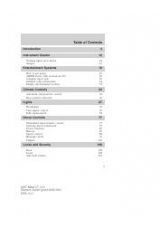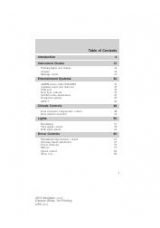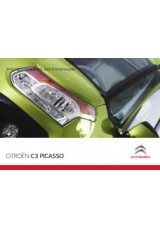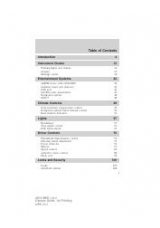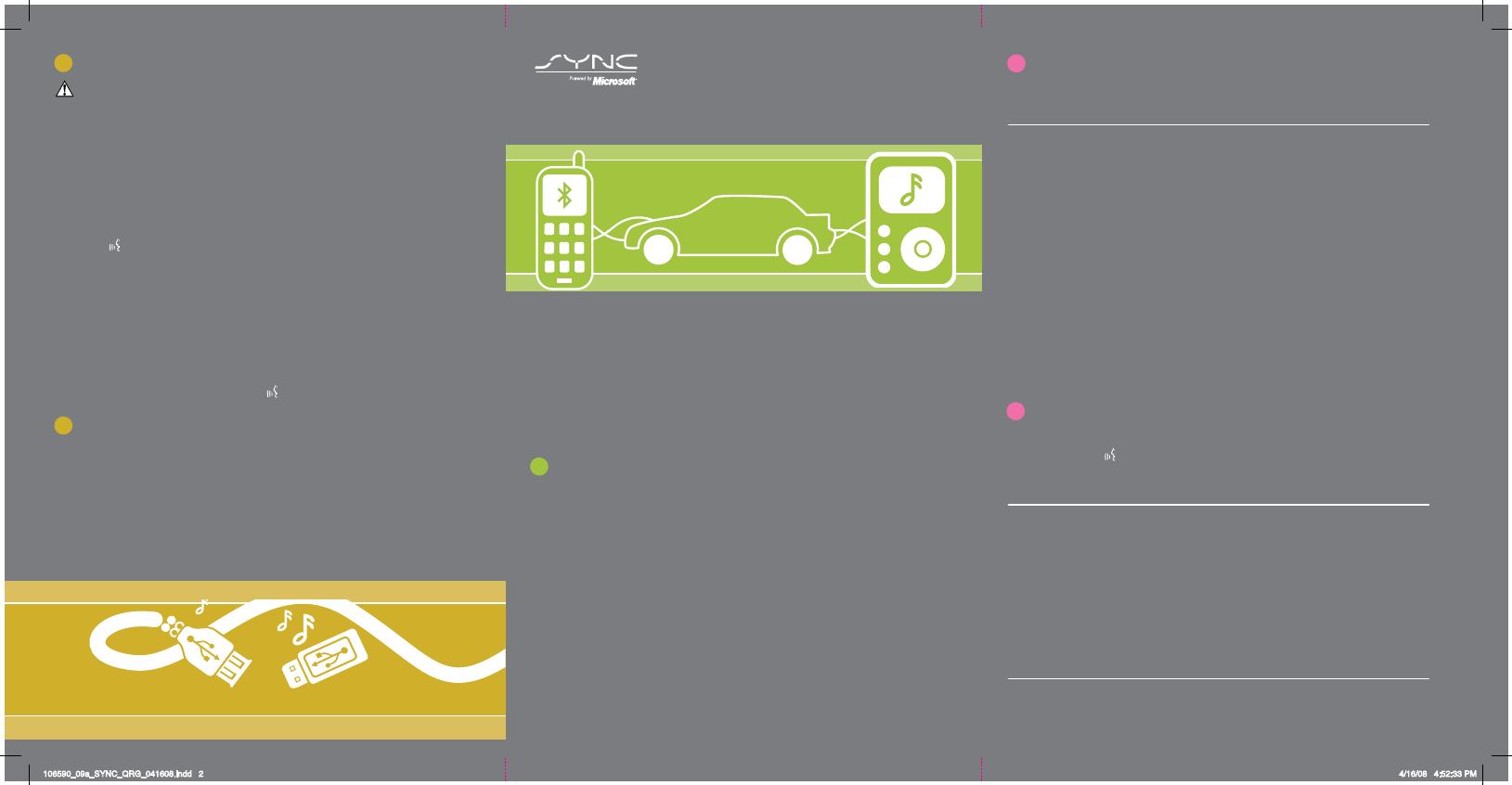
Get ready for an intelligent conversation with your car.
The last time you stepped out without your cell phone or digital media player, did you feel
out of sync with the world? We don’t blame you. Our personal devices have become
indispensable extensions of our lives.
Ford ingenuity now brings you a better, more sensible way to remain connected to your
world while behind the wheel. Introducing SYNC - Powered by Microsoft®. SYNC offers voice
activated calling and voice activated music selection while allowing you to maintain your
focus on the road.
SYNC Features
•
Send and receive hands-free calls
•
Play your digital music through voice activated commands
•
Use voice recognition to access your cell phone’s contact list
•
Transfer an active phone conversation to a hands-free environment
•
Play music stored on your digital media player
•
Use your device while charging through the USB port
•
Listen to music streaming from your
Bluetooth
® enabled phone
•
Advanced voice recognition system fluent in English, French and Spanish
Congratulations on the purchase of your new
vehicle equipped with SYNC.
www.SyncMyRide.com
Exclusively available on Ford, Mercury and Lincoln vehicles.
Connecting your digital media player
WARNING: Driving while distracted can result in loss of vehicle control, accident and injury.
Ford strongly recommends that drivers use extreme caution when using any device that may
take their focus off the road. The driver’s primary responsibility is the safe operation of their
vehicle. Only use cell phones and other devices not essential to the driving task when it is safe
to do so.
1. Ensure that the vehicle ignition and radio are ON.
2. Plug the device into the USB port. Refer to your Owner’s Guide for exact location.
Note: If your digital media player has an ON/OFF switch, ensure that the device
is ON.
3. Press or VOICE.
Note: If your digital media player contains many media files, INDEXING may
appear in the radio display. When the indexing process is complete, you may
access the media content in your digital media player using voice commands.
4. When prompted, say “USB”.
5. Play music by saying any of the following commands, “Play All”,
“Play Artist <
name
>”, “Play Album <
name
>”, “ Play Genre <
name
>”,
“Play Playlist <
name
>” or “Play track <
name
>”.
Note: At any time, you may press VOICE or and say “Help” for more options.
A new way to rock while you roll
SYNC can shift your digital music into overdrive with voice-activated access to songs on your
digital media player.
•
Voice activated music: Browse your music collection by genre, album, artist and
song title using simple voice commands.
•
USB device charging: Long trip? You may run out of gas but you’ll never run out
of music. That’s because if your digital media player supports, SYNC will
automatically charge your digital media player when plugged into the USB port.
For more information, visit www.SyncMyRide.com
Mobile Phone Voice Commands
Mobile Phone Voice Commands:
You can use any of the following commands whenever SYNC is in
phone mode:
Basic Commands
• Call
<name>
• Dial
(then follow dialog with
SYNC to speak a number)
• Call history incoming
• Call history outgoing
• Call history missed
• Go to privacy
Additional Commands
• Call
<name>
at home
OR mobile
• Call
<name>
at work
OR in office
• Phonebook
<name>
• Phonebook
<name>
at home
• Phonebook
<name>
on mobile
• Phonebook
<name>
at work OR in office
• Phonebook
<name>
on other
• Connections
• Menu
• Join
• Hold
HELPFUL HINT:
When using voice commands, remember SYNC is expecting to hear exactly
what is listed in your phonebook or music device.
For the latest information on features and device compatibility, refer to SyncMyRide.com.
Phone Settings &
Bluetooth
Commands
Mobile Phone Settings “Additional Commands” Voice Commands:
When in phone mode, you
can press the VOICE or button and say ”Menu“ to use the following commands:
• (Phone) settings
(message) notification ON
• (Phone) settings
(message) notification OFF
• (Phone) connections
• Phone name
• Signal
• (Phone) settings (set)
phone ringer
• (Phone) settings (set)
ringer one
• (Phone) settings (set)
ringer two
• (Phone) settings (set)
ringer three
• Text message inbox
• (Phone) settings (set)
ringer OFF
HELPFUL HINT:
The words in parentheses ( ) here are optional, the system understands the
command with or without them.
Bluetooth Audio Voice Commands:
You can use the following commands whenever music is being
provided from your mobile phone via
Bluetooth
streaming audio:
• Pause
• Connections
• Play previous track
• Play
• Play next track
© Copyright August 2008 by Ford Motor Company. Specifications and descriptions contained within are based upon current information available at the time of release.
106590_09a_SYNC_QRG_041608.indd 2
4/16/08 4:52:33 PM