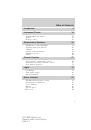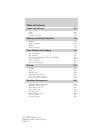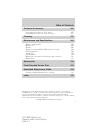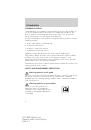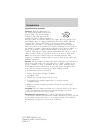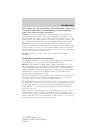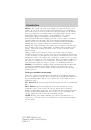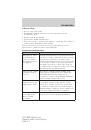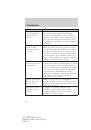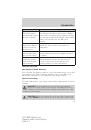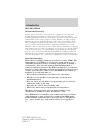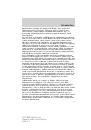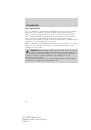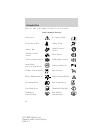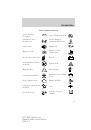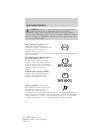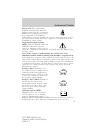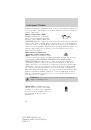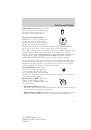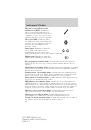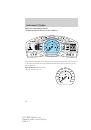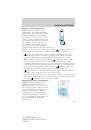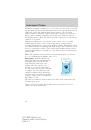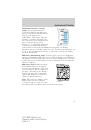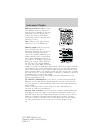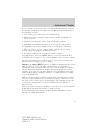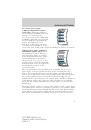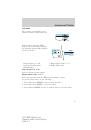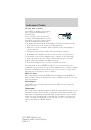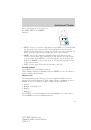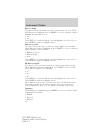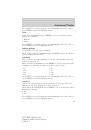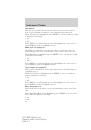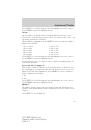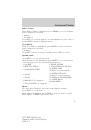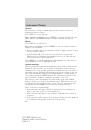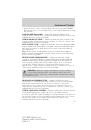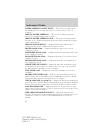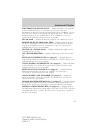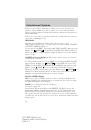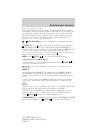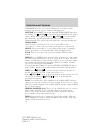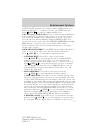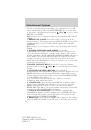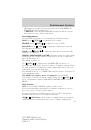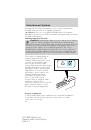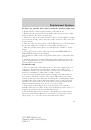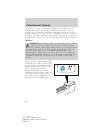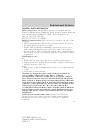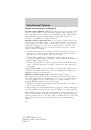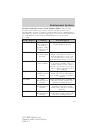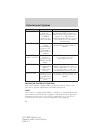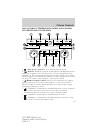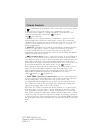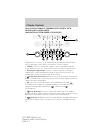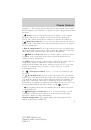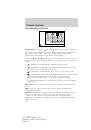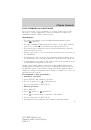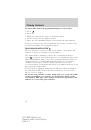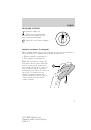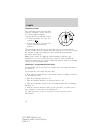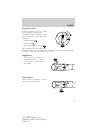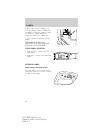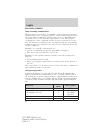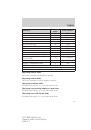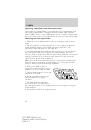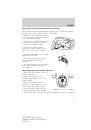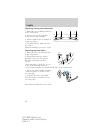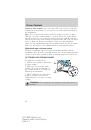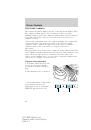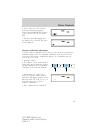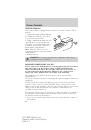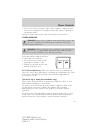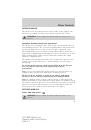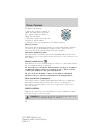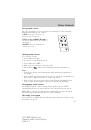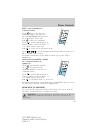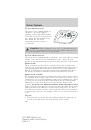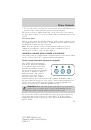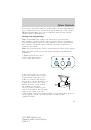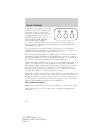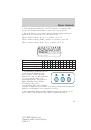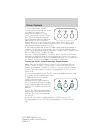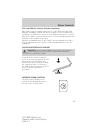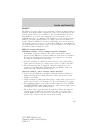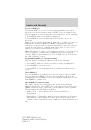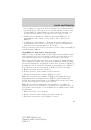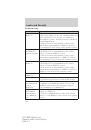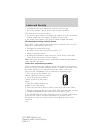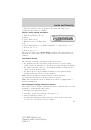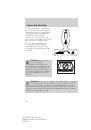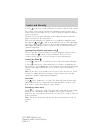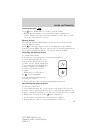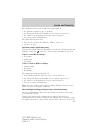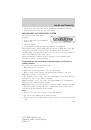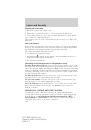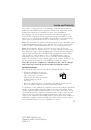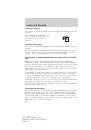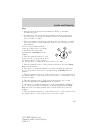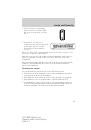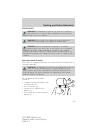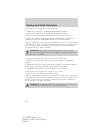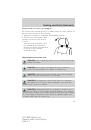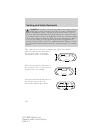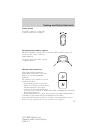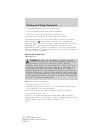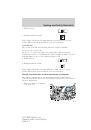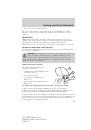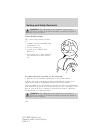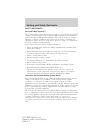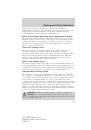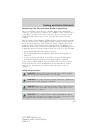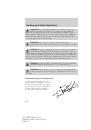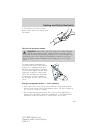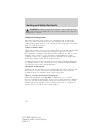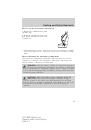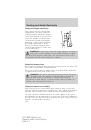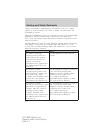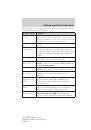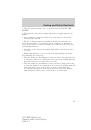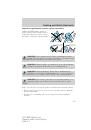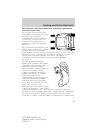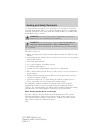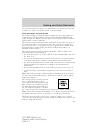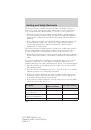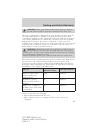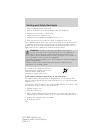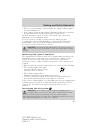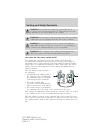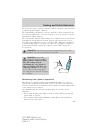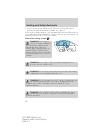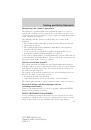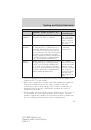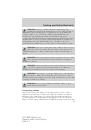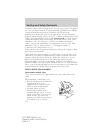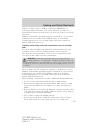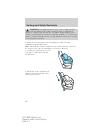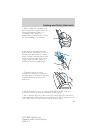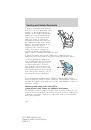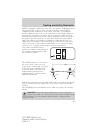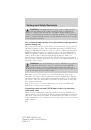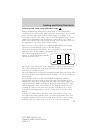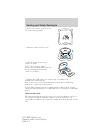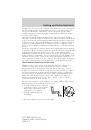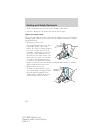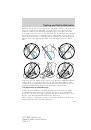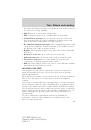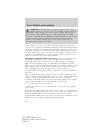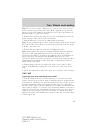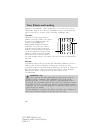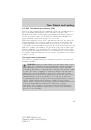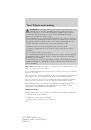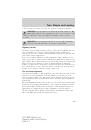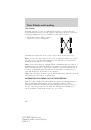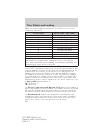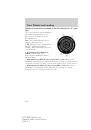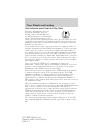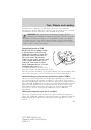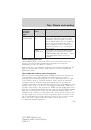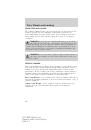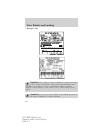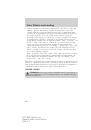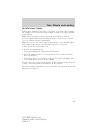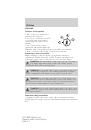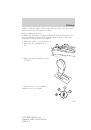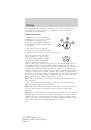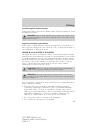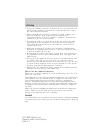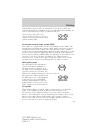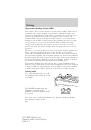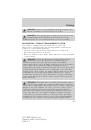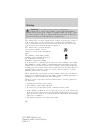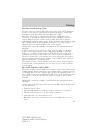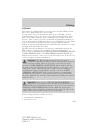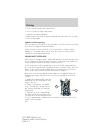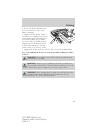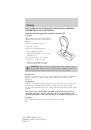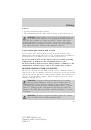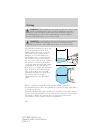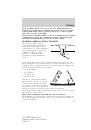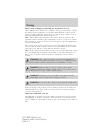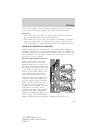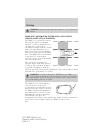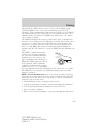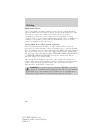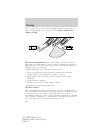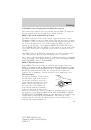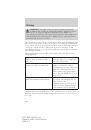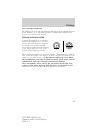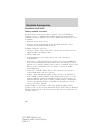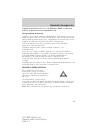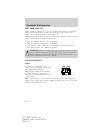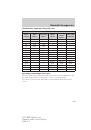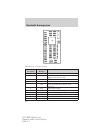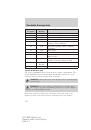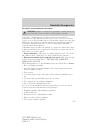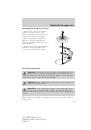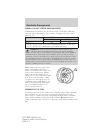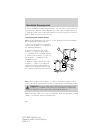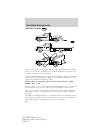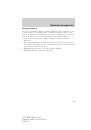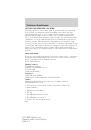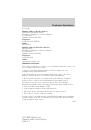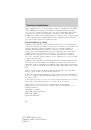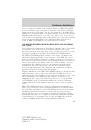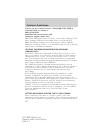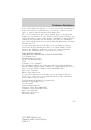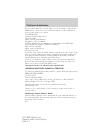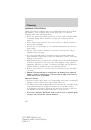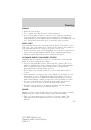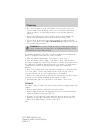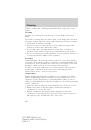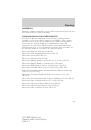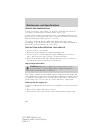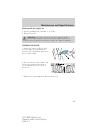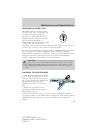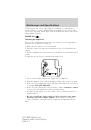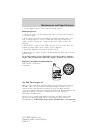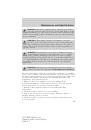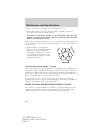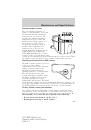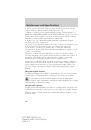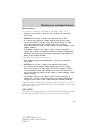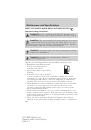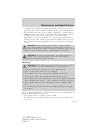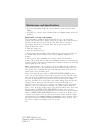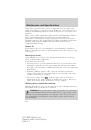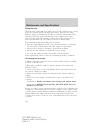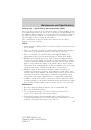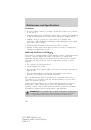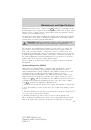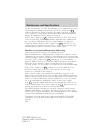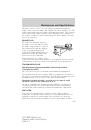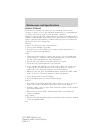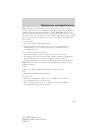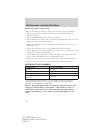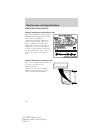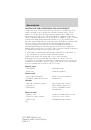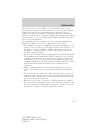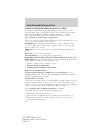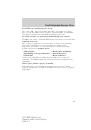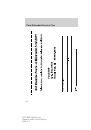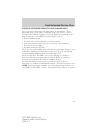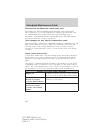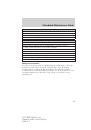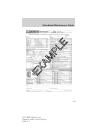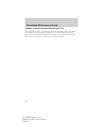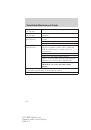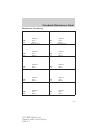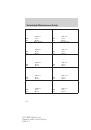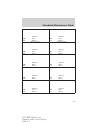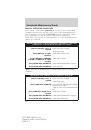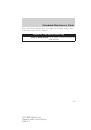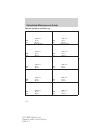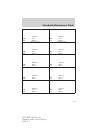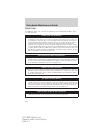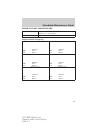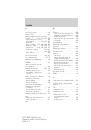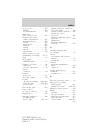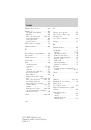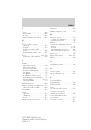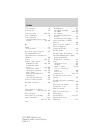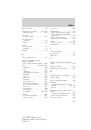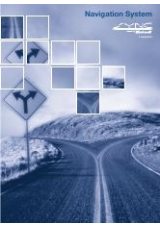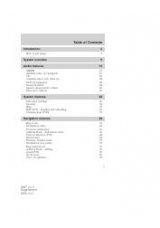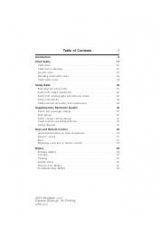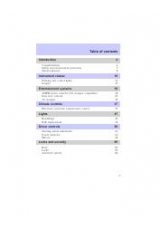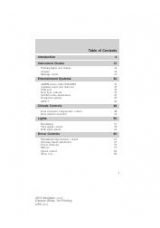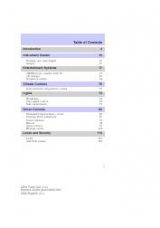Create a MyKey™
To program MyKey™ on one of the keys programmed to the vehicle,
insert the key that you want to make a MyKey™ into the ignition and
turn the ignition on. Use the message center buttons to do the following:
1. Press SETUP until Create MyKey is displayed.
2. Press RESET to show Confirm and then follow the on-screen
directions.
MyKey™ is successfully programmed. Make sure you label it so you can
distinguish it from the admin keys.
Note:
To program the optional
settings go to Step 2 in the
Programming MyKey™ Optional Settings
section. If your vehicle is equipped with remote start, see the
Using
MyKey™ with Remote Start Systems
section.
Note:
The MyKey™ can be cleared within the same key cycle that it was
created, otherwise a standard key (administrator key) is required to
clear the MyKey™ programming. To clear all MyKeys™ go to Step 2 in
the
Clear MyKey™
section.
Programming MyKey™ optional settings
Turn the ignition on using an admin key and do the following:
1. Press SETUP until the feature you want to change is highlighted.
2. Press RESET to select the item.
3. Press SETUP to scroll through the list of options and then reset to
select it.
Clear MyKey™
To reset all MyKeys™ as admin keys, start the vehicle using an admin
key and then press SETUP to choose the Clear MyKey option in the
settings menu. Press RESET to select Clear MyKey and then press and
hold RESET to confirm clear.
Check MyKey™ system status
The vehicle system check will provide the status of the following
MyKey™ parameters. Press SETUP to reach System Check. Then press
RESET and the message center will cycle through the vehicle systems.
The following items will display for MyKey:
•
MyKey Used — This is shown when at least one MyKey is
programmed.
MyKey Miles —
This will be displayed on the right side of the cluster
when MyKey Used is displayed on the left side of the cluster. This
odometer only tracks mileage when a MyKey™ is used. If mileage does
Locks and Security
110
2011 MKZ Hybrid
(hkz)
Owners Guide, 2nd Printing
USA
(fus)