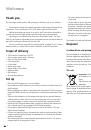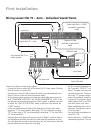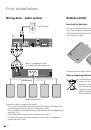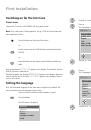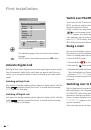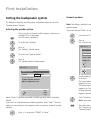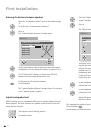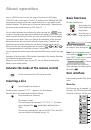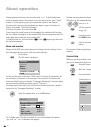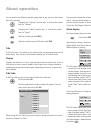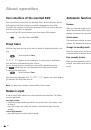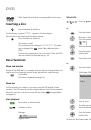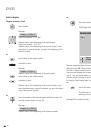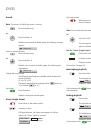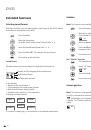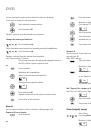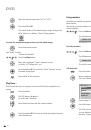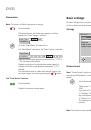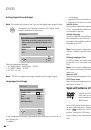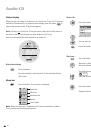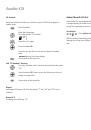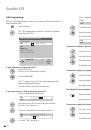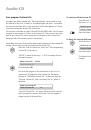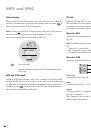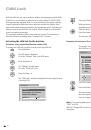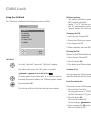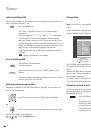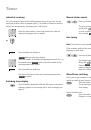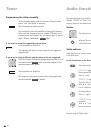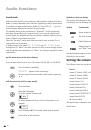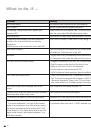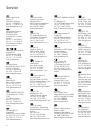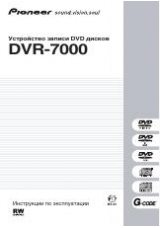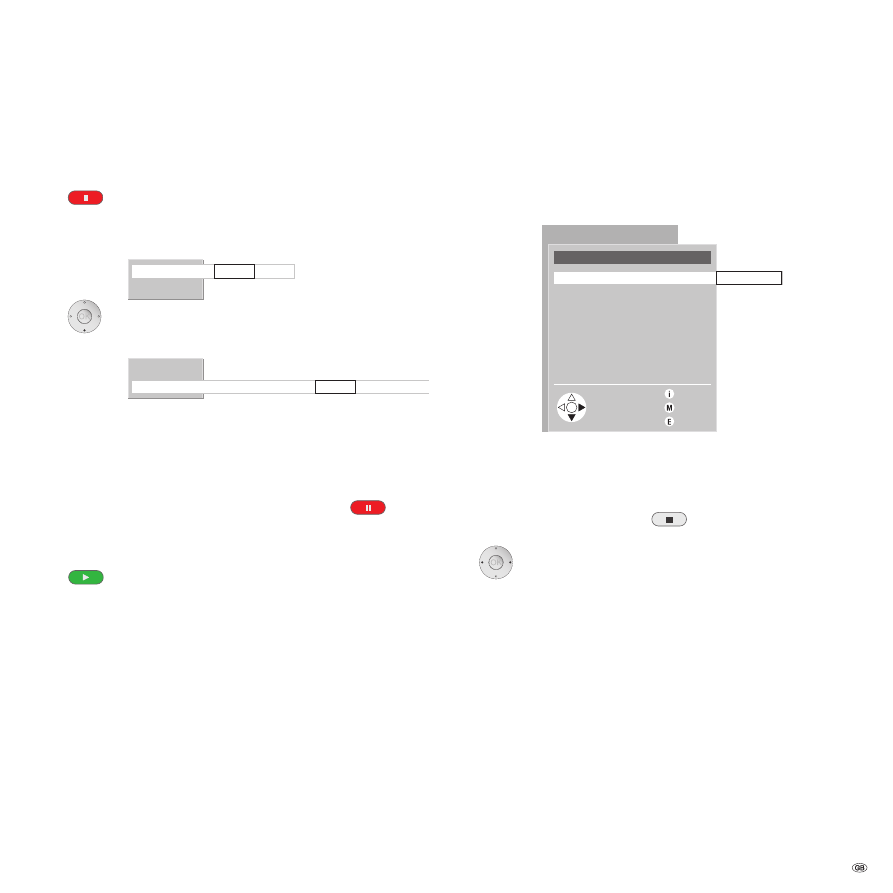
5 -
DVD
Slow motion
Note
: The sound is off while slow motion is running.
Press the button.
DVD picture freezes, the Pause menu appears in the fore
-
ground, the ”Pause” option is selected:
Single Frame Pause next
Slow Motion
Go to the ”Slow Motion” function with
6
.
The ”Slow Motion” item opens, the ”Pause” option is selected:
Single Frame
Slow Motion -1/2 -1/4 -1/8 -1/16 Pause 1/16 1/8 1/4 1/2
Select the desired speed step (minus values such as ”-1/16” or
”-1/8” for reverse slow motion).
Playback continues at the selected slow motion speed, for
example at half the normal playback speed when ”1/” is
selected.
The Slow Motion menu is hidden after about 8 seconds. You
can show it again at any time by pressing the
button.
End ”Slow Motion” function:
Press the button.
Playback continues at normal speed.
Basic settings
The basic settings of Auro can be changed in the DVD menu at any time. There is
no disc in the drive and the drawer is closed.
Settings
DVD menu
Settings
Back
End
Info
Picture Format … PanScan Wide Screen
Child Lock
Digital Sound Output
Speaker System
Picture Format
Note
: ”Picture Format” may be shown in gray, i.e. unavailable. In this case,
interrupt the DVD playback first (button
) or remove the disk and close the
drawer.
Select the desired picture format:
”Wide Screen” is defaulted for a wide screen TV (screen format
16:9).
If you have a TV with the 4:3 screen format, choose between
1) ”Letterbox” for a picture in ”wide format” with black bars at
top and bottom or
) ”PanScan” for a picture of full height with cut-off sides.
This switches from Auro to the picture format you have
selected.
Note
: This function is only available, if the DVD is equipped accordingly.