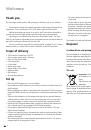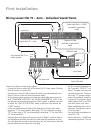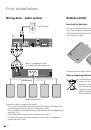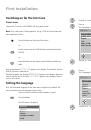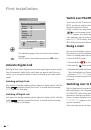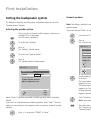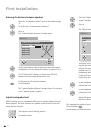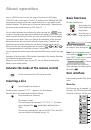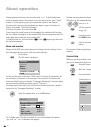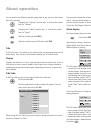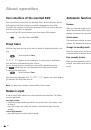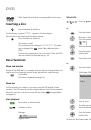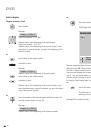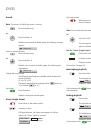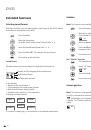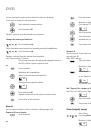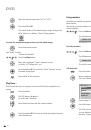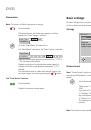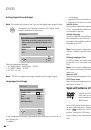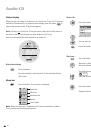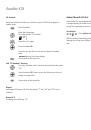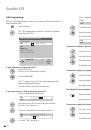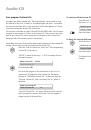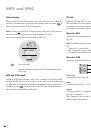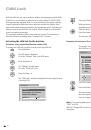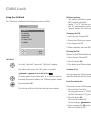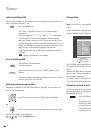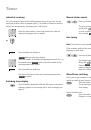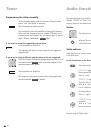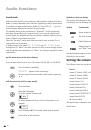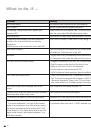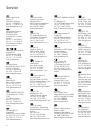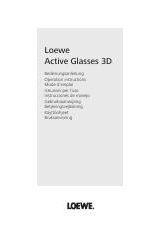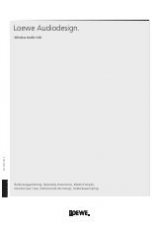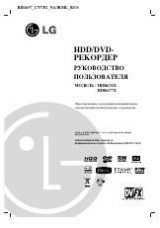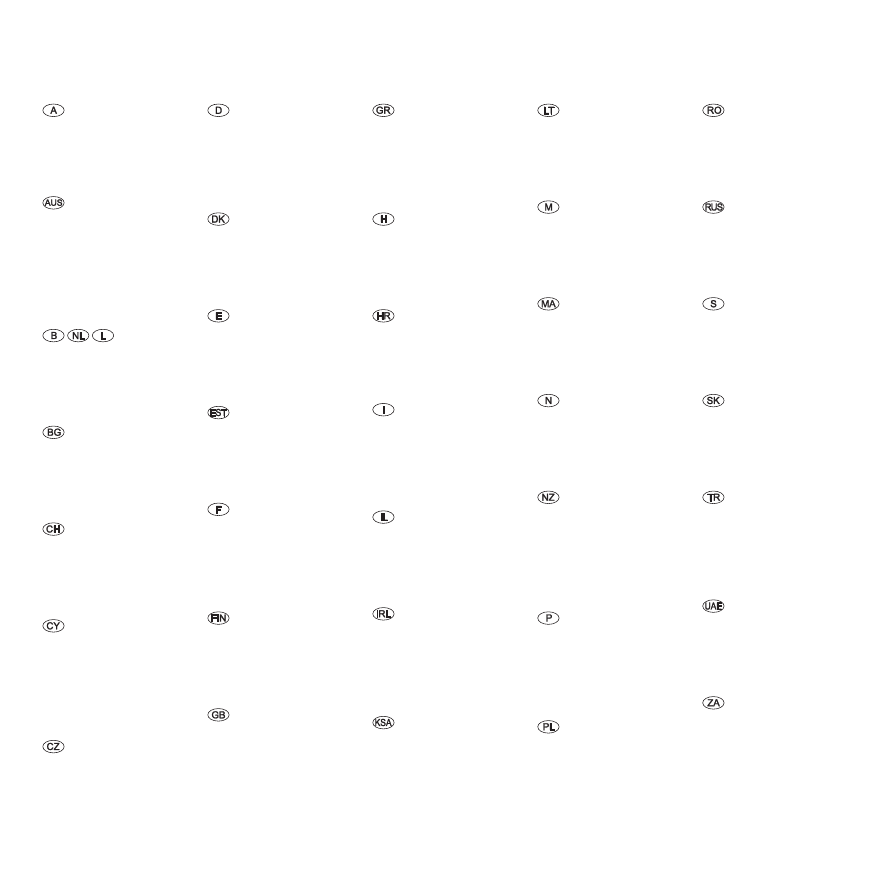
44
Loewe Austria GmbH
Parkring 1
1010 Wien, Österreich
Tel +43 - 1 88 633 - 0
Fax +43 - 1 88 633 - 90
Email loewe@loewe.co.at
International Dynamics
Australasia Pty Ltd.
19 Palmer Street
Richmond 311, Victoria,
Australia
Tel +61 - 3 - 94 9 08
Fax +61 - 3 - 94 9 08 33
Email mail@international
dynamics.com.au
Loewe Opta Benelux NV/SA
Uilenbaan 84
160 Antwerpen, België
Tel +3 - 3 - 70 99 30
Fax +3 - 3 - 71 01 08
Email ccc@loewe.be
Darlington Service
Kn. Klementina Street, bl. 193
1618 Sofia, Bulgaria
Tel +359 - 955 63 99
Fax +359 - 955 63 99
Email sac@audio-bg.com
Telion AG
Rütistrasse 6
8952 Schlieren, Schweiz
Tel +41 - 44 73 15 11
Fax +41 - 44 73 15 0
Email lgelpke@telion.ch
HADJIKYRIAKOS & SONS LTD.
11 Prodromos Str., P.O Box
1587
1511 Nicosia, Cyprus
Tel +357 - 87 1 11
Fax +357 - 66 33 91
Email savvas@hadjikyriakos.
com.cy
K+B PROGRES A.S.
U Expertu 91
5069 Klicany u Prahy,
Česko
Tel +40 7 1 1 11 ()
Fax +40 7 1 39
Email loewe@kbexpert.cz
Loewe Opta GmbH,
Customer Care Center
Industriestraße 11
96317 Kronach, Deutschland
Tel +49 1801–56393
Fax +49 961–99500
Email ccc@loewe.de
Kjaerulff 1 A/S
C.F. Tietgens Boulevard 19
50 Odense SØ, Denmark
Tel +45 - 66 13 54 80
Fax +45 - 66 13 54 10
Email mail@kjaerulff1.com
Gaplasa S.A.
Conde de Torroja, 5
80 Madrid, España
Tel +34 - 917 48 9 60
Fax +34 - 913 9 16 75
Email loewe@maygap.com
TEDRA TRADING OY
Kuusemetsa 3
Saue 76506, Estonia
Tel +37 - 50 14 817
Fax +37 - 67 09 611
Email raivo@futurehifi.com
Loewe Opta France S.A.
13 rue du Dépôt,
Parc del l‘Europe, BP 10010
67014 Strasbourg Cédex, France
Tel +33 - 3- 88 79 7 50
Fax +33 - 3- 88 79 7 59
Email loewe.france@wanadoo.fr
Kjaerulff 1 OY
Uudenmaantie 100
0760 Piispanristi, Finland
Tel +358 - 0 751 3800
Fax +358 - 0 751 3801
Email loewetuki@kjaerulff1.com
Loewe UK Limited
Century Court, Riverside Way
Riverside Business Park, Irvine,
Ayrshire
KA11 5DD, UK
Tel +44 - 194 315 000
Fax +44 - 194 315 001
Email enquiries@loewe-uk.com
ISSAGOGIKI EMBORIKI ELLADOS
S.A.
31 Mesogion Av.
15 31 Chalandri-Athens, Hellas
Tel +30 - 10 67 1 00
Fax +30 - 10 674 0 04
Email christina@bose-onkyo.gr
Basys Magyarorszagi KFT
Tó park u.9.
045 Törökbálint, Magyar
Tel +36 - 341 56 37 (11)
Fax +36 - 3 41 51 8
Email basys@mail.basys.hu
Plug&Play
Bednjanska 8, 10000 Zagreb
Hrvatska (Kroatia)
Tel +385 1 499 683
Fax +385 1 499 68
Email loewe@loewe.hr
Loewe Italiana SRL
Largo del Perlar, 1
37135 Verona (VR), Italia
Tel +39 - 045 8 51 611
Fax +39 - 045 8 51 6
Email Stefano.Borgognoni@
loewe.it
PL Trading (pz 2004) Ltd.
7, Aliat Hanoar St.
Givataiim 53401, Israel
Tel +97 - 3 - 57 7 155
Fax +97 - 3 - 57 7 150
Email zeev@loewe.co.il
Origo Ltd
Unit 3 Magna Drive
Magna Business Park, City West
Dublin 4, Republic of Ireland
Tel +353-1-4666700
Fax +353-1-4666706
Email service@origo.ie
SAS
Hamad Al Haqueel Street,
Rawdah, Jeddah
Kingdom of Saudi Arabia
Tel +966 () 665 4616 ext: 666
Fax +966 () 660 7864
Email hrant@sas-syseng.com
Service
A Cappella
Ausros Vartu 5, Pasazo skg.
0119 Vilnius, Lithuania
Tel +370 - 5 1 96
Fax +370 - 5 6 66 81
Email: aretas@acappella.lt
DONEO CO. LTD
34/36 Danny Cremona Street
Hamrun, HMR0, Malta
Tel +356 - 1 - 53 81
Fax +356 - 1 - 3 07 35
Email info@doneo.com.mt
SOMARA S.A.
377, Rue Mustapha El Maani
0000 Casablanca, Morocco
Tel +1 - 03 08
Fax +1 - 6 00 06
Email somara@somara.ma
CableCom AS
Ostre Kullerod 5
341 Sandefjord, Norge
Tel +47 - 33 48 33 48
Fax +47 - 33 44 60 44
Email odd@cablecom.no
International Dynamics (NZ) Pty
Ltd
PO Box 109 317, Newmarket
Auckland, New Zealand
Tel +64 9 379 0179
Fax +64 9 379 079
Email: enquiries@international
dynamics.co.nz
Mayro Magnetics Portugal, Lda.
Rua Professor Henrique de Barros
Edifício Sagres, º. C
685-338 Prior Velho, Portugal
Tel +351 - 1 94 78 30
Fax +351 - 1 94 78 30
Email geral.loewe@mayro.pt
DSV TRADING SA
Plac Kaszubski 8
81-350 Gdynia, Polska
Tel +48 - 58 - 6 61 8 00
Fax +48 - 58 - 6 61 44 70
Email market@dsv.com.pl
Avitech Co. SRL
1/II Pipera Tunari St.
007190 Voluntari, Ilfov, Romania
Tel +40 - 1 00 64 64
Fax +40 - 1 00 64 65
Email andrei.silisteanu@avitech.ro
Service Center Loewe
ul. Verkhnaya Maslovka, d. 9
15083 Moscow,
Россия
Tel +7 - 495 61 50 43
Fax +7 - 495 61 47 10
Email service@atc.ru
Kjaerulff 1 AB
Ridbanegatan 4, Box 9076
00 39 Malmø, Sverige
Tel +46 - 4 06 79 74 00
Fax +46 - 4 06 79 74 01
Email Sweden@kjaerulff1.com
BaSys Czech & Slovak s.r.o.
Stará Vajnorská 17/A
831 04 Bratislava, Slovakia
Tel + 41 49 10 66 18
Fax + 41 49 10 66 33
Email: loewe@basys.sk
ENKAY ELEKTRONIK SAN. Ve Tic.
Ltd. Sti.
Alemdag Cad: Site Yolu No.: 10
8130 Ümraniye/ Istanbul, Türkiye
Tel +90 - 16 634 44 44
Fax +90 - 16 634 39 88
Email mhatipog@enkaygroup.com
Dubai Audio Center
P.O. Box 3836, Sheik Zayed Road
Dubai, UAE
Tel +971 - 4 343 14 41
Fax +971 - 4 343 77 48
Email dacdubai@emirates.net.ae
THE SOUNDLAB (PTY) LTD
P.O. Box 3195, Kyalami 1684
Republic of South Africa
Tel +7 - 1 14 66 47 00
Fax +7 - 1 14 66 4 85
Email loewe@mad.co.za
© by Loewe Opta 90508