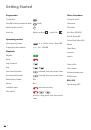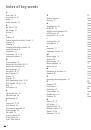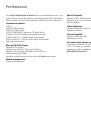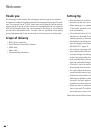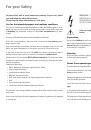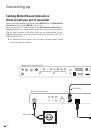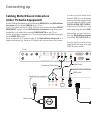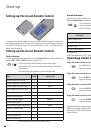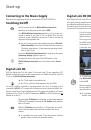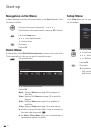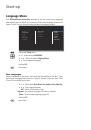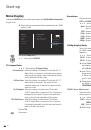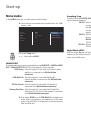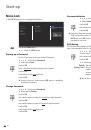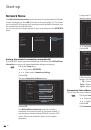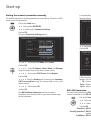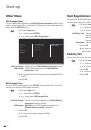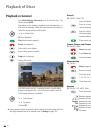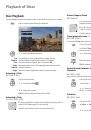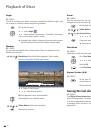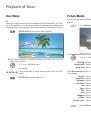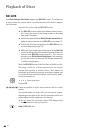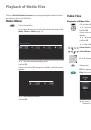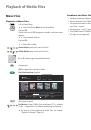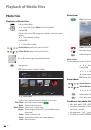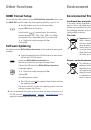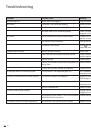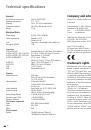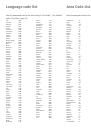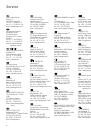
Language code list
Afar 6565
Afrikaans 6570
Albanian 8381
Amharic 6577
Arabic 6582
Armenian 7289
Azerbaijani 6590
Assamese 6583
Aymara 6588
Baschkir 6665
Basque 6985
Bengali, Bangla
6678
Bhutanese 6890
Bihari 6672
Breton 6682
Bulgarian 6671
Chinese 9072
Danish 6865
German 6869
English 6978
Esperanto 6979
Estonian 6984
Faroese 7079
Fijian 7074
Finnish 7073
French 7082
Friesian 7089
Galician 7176
Georgian 7565
Greek 6976
Greenlandic
7576
Guarani 7178
Gujarati 7185
Haussa 7265
Hebrew 7387
Hindi 7273
Indonesian 7378
Interlingua 7365
Irish 7165
Islandic
7383
Italian 7384
Javan 7487
Yiddish 7473
Canadian 7578
Kazakh 7575
Kashmir 7583
Kirghiz 7589
Korean 7579
Croatian 7282
Kurdish 7585
Lao 7679
Latin 7665
Latvian
7686
Lingala 7678
Lithuanian 7684
Madagascar 7771
Malay 7783
Malayalam 7776
Maori 7773
Marathi 7782
Macedonian 7775
Moldavian 7779
Mongolian 7778
Burmese 7789
Nauru 7865
Nepalese 7869
Dutch 7876
Norwegian 7879
Oriya 7982
Punjabi 8065
Paschto 8083
Persian 7065
Polish 8076
Portuguese 8084
Quechua 8185
Retoromanian 8277
Romanian 8279
Russian 8285
Samoan 8377
Sanskrit 8365
Scottish (Gaelic)
7168
Swedish 8386
Serbian 8382
Serbo-Croatian 8372
Shona 8378
Sindhi 8368
Sinhalese 8373
Slovak 8375
Slovenian 8376
Spanish 6983
Sudanese 8385
Swahili 8387
Tadjik 8471
Tagalog 8476
Tamil 8465
Telugu 8469
Thai 8472
Tongalese 8479
Czech 6783
Turkish 8482
Turkmenian 8475
Twi 8487
Ukrainian 8575
Hungarian 7285
Urdu 8582
Uzbek 8590
Vietnamese 8673
Volapük 8679
Welsh 6789
White-Russian
6669
Wolof 8779
Xhosa 8872
Yoruba 8979
Zulu 9085
Area Code List
Enter the appropriate code for the initial setting of the "Area Code" (page 19).
Afghanistan AF
Egypt EG
Antilles AN
Argentina AR
Ethiopia ET
Australia AU
Belgium BE
Bhutan BT
Bolivia BO
Brazil BR
Chile CL
China CN
Costa Rica
CR
Denmark DK
Germany DE
Ecuador EC
El Salvador
SV
Fiji FJ
Finland FI
France FR
Greece GR
Greenland GL
Great Britain
GB
Hong Kong
HK
India IN
Indonesia ID
Israel IL
Italy IT
Jamaica JM
Japan JP
Cambodia KH
Canada CA
Kenya KE
Columbia CO
Croatia HR
Kuwait KW
Libya LY
Luxembourg LU
Malaysia MY
Maldives MV
Morocco MA
Mexico MX
Monaco MC
Mongolia MN
Nepal NP
New Zealand
NZ
The Netherlands
NL
Nigeria NG
Norway NO
Oman OM
Austria AT
Pakistan PK
Panama PA
Paraguay PY
Philippines PH
Poland PL
Portugal PT
Czech Republic
CZ
Republic of Congo
CG
Slovak Republic
SK
Romania
RO
Russian Federation
RU
Saudi Arabia
SA
Sweden SE
Switzerland CH
Senegal SN
Zimbabwe ZW
Singapore SG
Slovenia SI
Spain ES
Sri Lanka
LK
South Africa
ZA
South Korea
KR
Taiwan TW
Thailand TH
Turkey
TR
Uganda UG
Ukraine UA
Hungary HU
Uruguay UY
USA US
Uzbekistan UZ
Vietnam VN
Enter the appropriate code for the initial setting of "Disc Audio", "Disc Subtitles"
and/or "Disc Menu" (page 15).
37 -