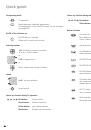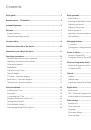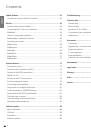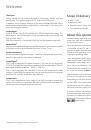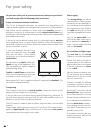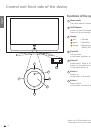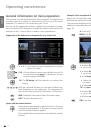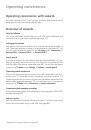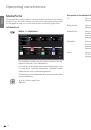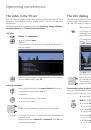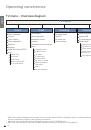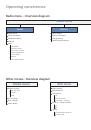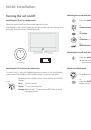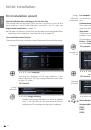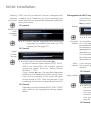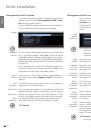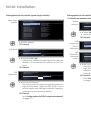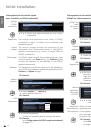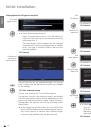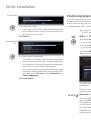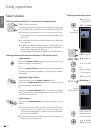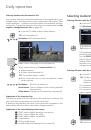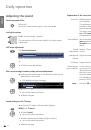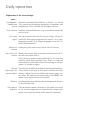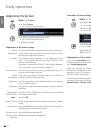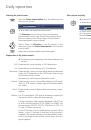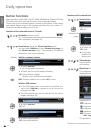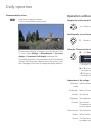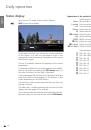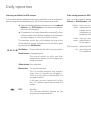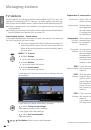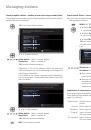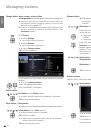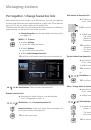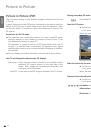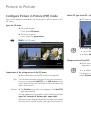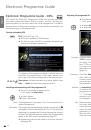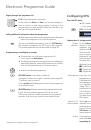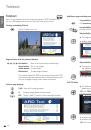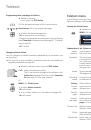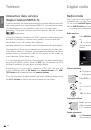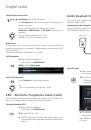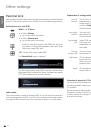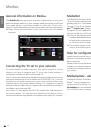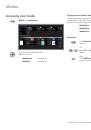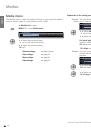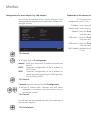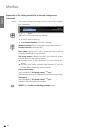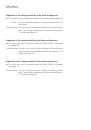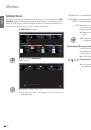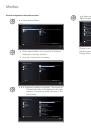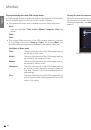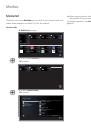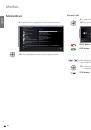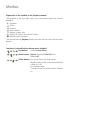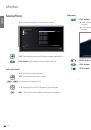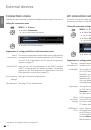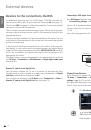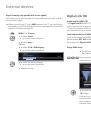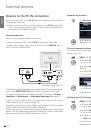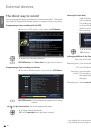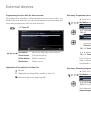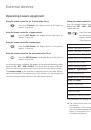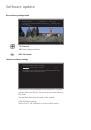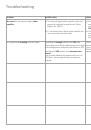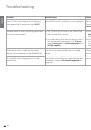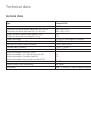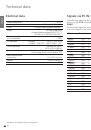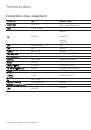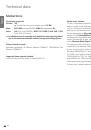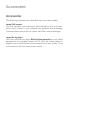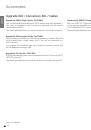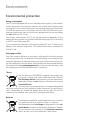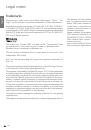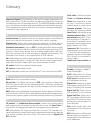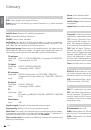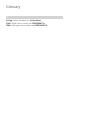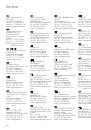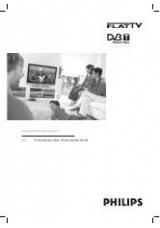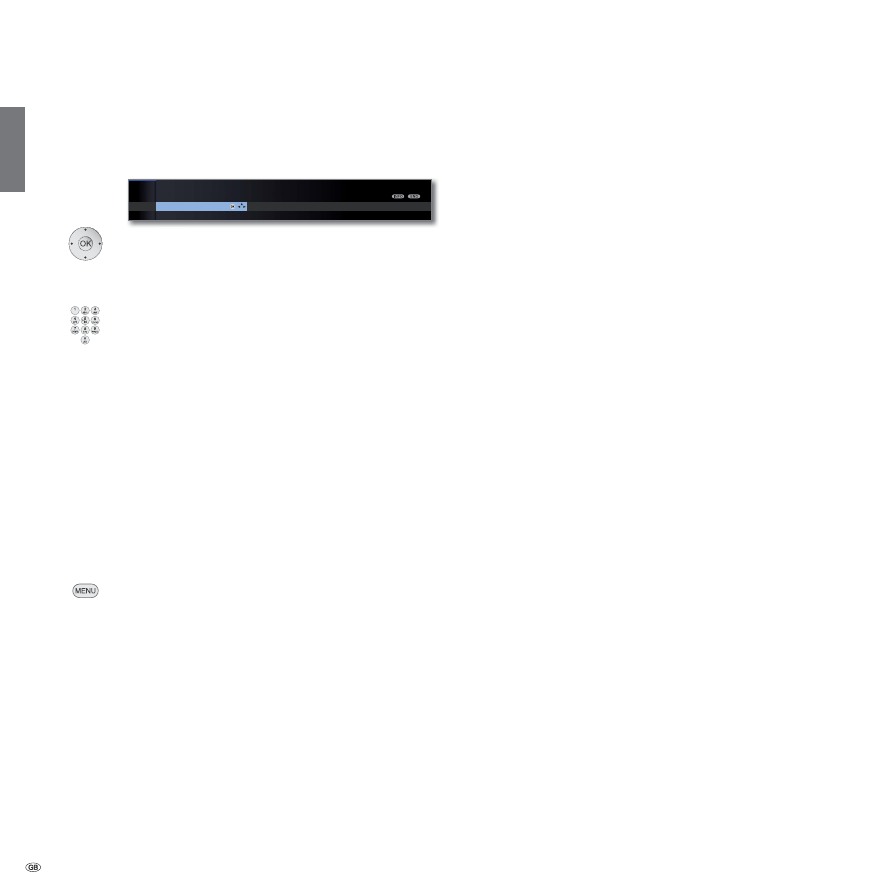
- 60
english
Media+
Explanation of the setting possibilities in Network settings menu
(continued)
This menu contains settings which have to be changed
less frequently.
Select
more ...
,
OK
call further networking settings.
Select desired setting,
or numeric buttons:
Perform changes.
Numeric buttons:
Enter characters (procedure same as
Rename stations
, see page 42).
Host name:
Give your TV set a name so that it can be
uniquely identified in the network.
Use proxy server:
Indicate whether your network access
is to be direct or via a proxy server.
➠
A proxy server is not necessary for most home net-
works.
➠
Contact your home network administrator if you are
unclear about the proxy server settings.
Proxy server name:
(only available if
Use proxy server
p
yes
)
Indicate the name or IP address of the proxy server used.
Proxy port:
(only available if
Use proxy server
p
yes
)
Indicate the network port number.
MENU:
Quit
Further networking settings
menu.
more ...
l
MEDIA MENU
Network settings
more
...
Network
access
Adapters
apters
OK