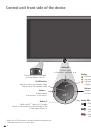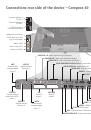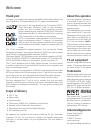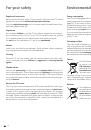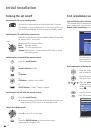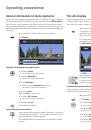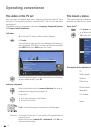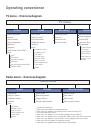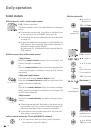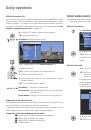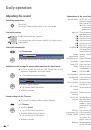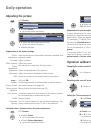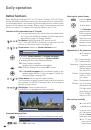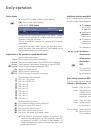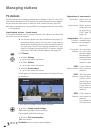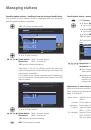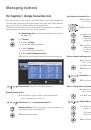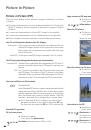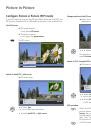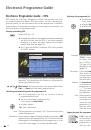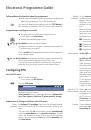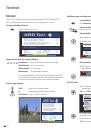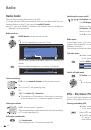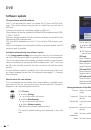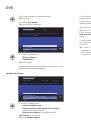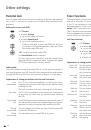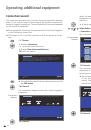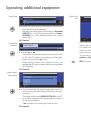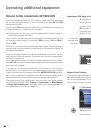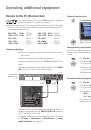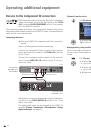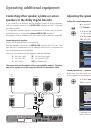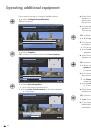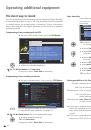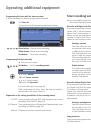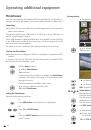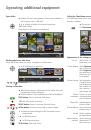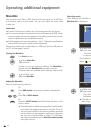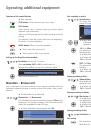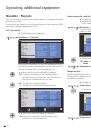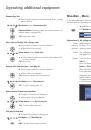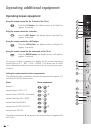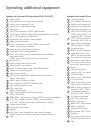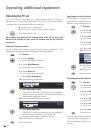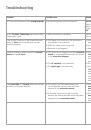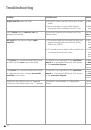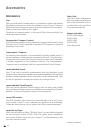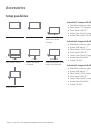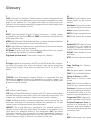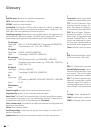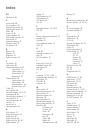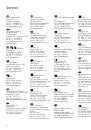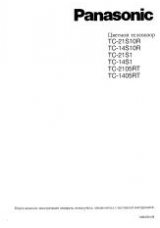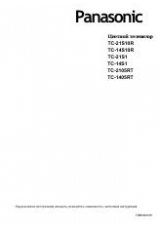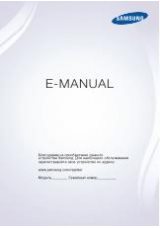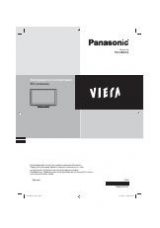
- 70
Glossary
0-9
24p movie display:
Modern movie makers produce movies with 24 (full)
pictures per second (24p), conventional TV sets (and most DVDs) show
50 (half) pictures per second. To play the movie, the original number
of pictures is doubled and the film sped up. This is optimal for sports
broadcasts but for quieter movies it distorts the picture quality.
A
Active antenna:
An antenna with its own power supply or amplification
that can improve reception in areas with poor reception.
AV socket:
Socket for audio and video signals.
AV sources:
Audio/video source.
AVS:
Audio/video sockets on the TV set (cinch and Mini-DIN).
B
Band:
Designation for a frequency range.
C
CA module:
The
Conditional Access module
contains the coding system
and compares the transmitted code with the one on the
Smart Card
. If
they match, the appropriate stations or programmes are decoded.
Cinch cable:
Cable for transmitting audio or video.
CI slot:
See
Common Interface
.
Common Interface:
The Common Interface (CI slot) is a standardised
interface. By inserting suitable decoding modules (
CA modules
) and a
Smart Card
coded digital programmes can be used.
Component IN:
Connection by which the video signal is transmitted via
three separate cinch connections. It is made up of the brightness signal
"Y" and the colour difference signals "Pb" and "Pr".
YPbPr
is the original
analogue version of the digital
YCbCr
with which, among other things,
video data stored on the DVD and transmitted by satellite, cable or antenna
in DVB are colour coded.
Conditional Access module:
See
CA module
.
D
Decoder:
Analogue, coded TV signals are passed through a decoder and
made visible again.
Digital Link:
System for controlling recorders (for video and DVD recorders
from Loewe) via the Euro AV sockets of the Loewe TV set with concealed
setup. Controlling the recorder for timer recordings.
Digital Link HD:
System for controlling devices via the HDMI connection
of the Loewe TV set in the case of concealed installation.
Digital Link Plus:
System for controlling recorders according to protocol
50. For analogue stations the station and timer data are transmitted via
the EURO-AV socket to the recorder. The timer recording is executed
exclusively by the recorder. There is a different designation with different
manufacturers.
Dolby Digital:
Digital multi-channel audio. The digital standard for high
quality home movie systems. The individual channels are broadcast sepa-
rately in this standard. The three front channels right, left and centre, the
two surround channels right and left and the external subwoofer channels
are called a 5.1 signal. Another term for Dolby Digital is AC.
Dolby Pro Logic:
Analogue multi-channel audio. Converts a Dolby-coded
stereo signal into a surround sound. This usually contains four channels
(front left, centre, front right, surround channel). A special subwoofer
channel is not generated in this method.
Dolby Pro Logic II:
Analog multi-channel audio. Dolby Pro Logic II is a fur-
ther development of
Dolby Pro Logic
. This method generates a 6-channel
spatial sound from a stereo or Pro-Logic signal (front left, centre, front
right, surround left, surround right, subwoofer).
Dolby Surround:
Analogue multi-channel audio system that brings four au-
dio channels down to two audio tracks with the aid of a matrix coding.
Dolby Virtual Speaker:
The Dolby Virtual Speaker technology simulates
the surround playback of a real 5.1-channel playback with only two
speakers.
DTS:
Digital Theater Systems; Digital multi-channel audio.
DVB-C/-S/-T:
Digital Video Broadcasting stands for digital television.
Technical DVB is the standardised process for transmitting digital content
(television, radio, multi-channel audio, room sound,
EPG
, Teletext, and
other supplemental services) through digital technology.
C
stands for
transmission via cable,
S
for distribution via satellite and
T
for terrestrial
or antenna distribution.
DVD:
Abbreviation of Digital Video Disk and later Digital Versatile Disk.
DVD preceiver:
Combi-device of DVD player and radio without integrated
amplifier.
DVI:
Digital Visual Interface, is an interface for transmitting digital video
and graphic data (without audio).
Dynamic contrast ratio:
Here the light intensity of the display is adapted
in case of a high black portion in the picture. The so-called backlights
are dimmed automatically and the contrast ratio increases temporarily,
i.e. dynamically.
E
Electronic Programme Guide:
See
EPG
.
EPG:
Electronic Programme Guide is the electronic variant of a printed
television programme guide. Using the EPG you can watch the TV
programme of the TV stations which transfer the appropriate data. The
overview of the programmes contains the title, beginning and end and
the duration of the programme. In addition also a brief description of
respective content of the programme is displayed.
Euro AV socket:
Interface for connecting video devices to a TV set. This
socket is also referred to as Scart socket.