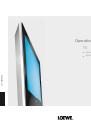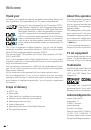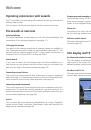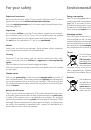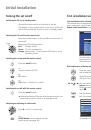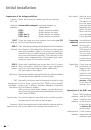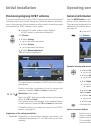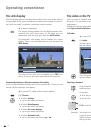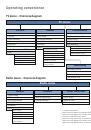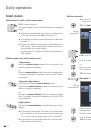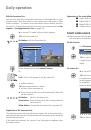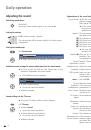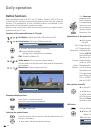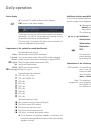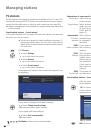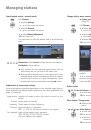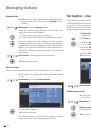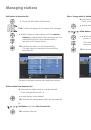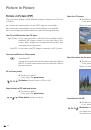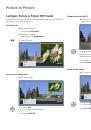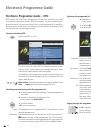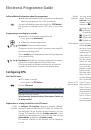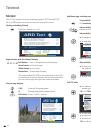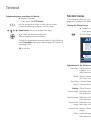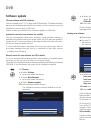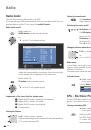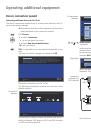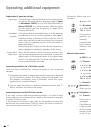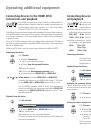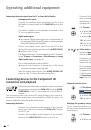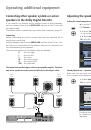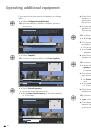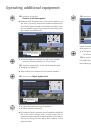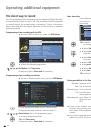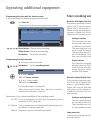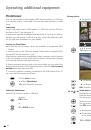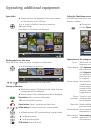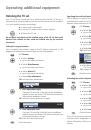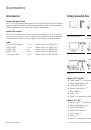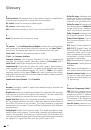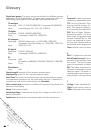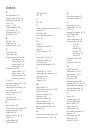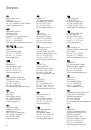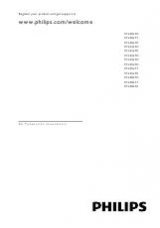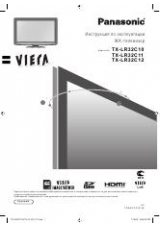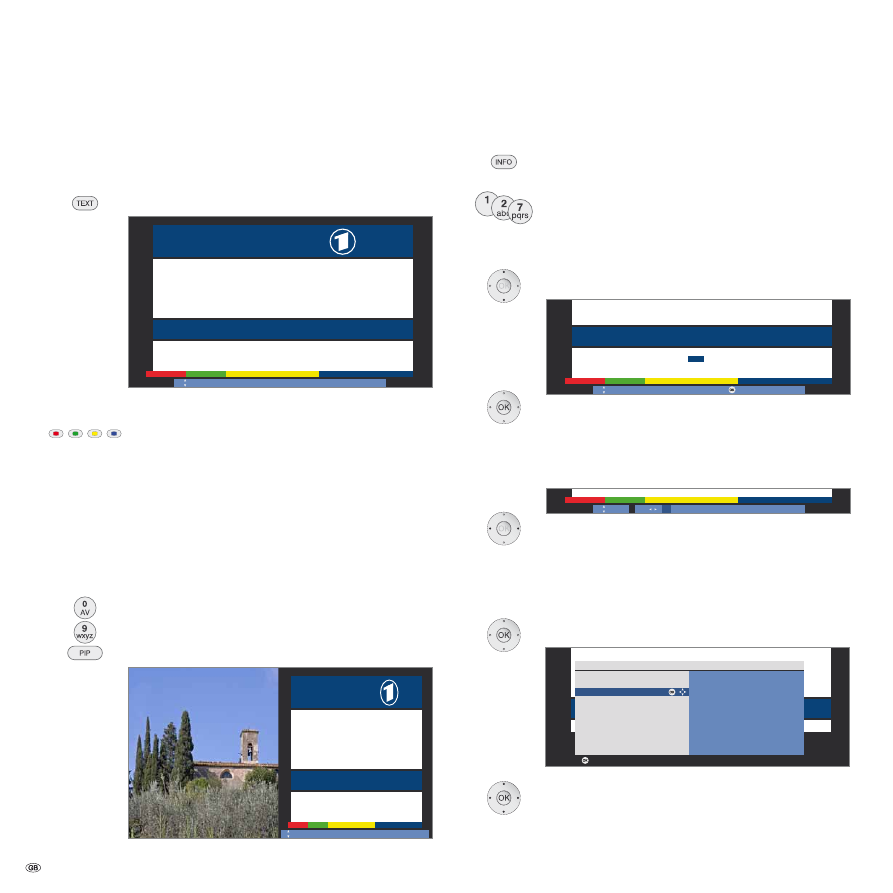
- 30
Additional page selection possibilities
1st possibility:
Call
overview page 100
.
2nd possibility:
Directly enter the page number.
3rd possibility:
The page includes 3-digit page numbers.
mark desired page number.
OK
to call the page
.
4th possibility:
The page consists of several pages. This is shown by
the selection possibility in the last line.
Page through sub-pages.
Call TOP table
The table can only be called for stations with the TOP
operating system.
OK
Call
TOP table
.
mark topic area,
select topic column,
select topic,
OK
to call the page.
Teletext
Your TV set supports the two operating systems TOP Text and FLOF.
Up to 2,000 pages are stored so that you have quick access.
Starting and ending Teletext
Switching Teletext on / off.
Page selection with the coloured buttons
Red button:
back to the previously viewed page.
Green button:
on to next page.
Yellow button:
to next topic.
Blue button:
to next range of topics.
The coloured bars (for TOP) or the coloured text (for FLOF)
in the second to last line indicate which coloured buttons
you can use to page through topic areas and topics.
Teletext page displays
0 AV:
Stop self changing pages.
9:
Enlarge page (press several times).
PIP button:
Show / hide TV picture.
Teletext
T a g e s s c h a u . . . .
1 1 0 / 1 1 2
K u l t u r . . . . . . . . . .
5 0 0
W e t t e r . . . . . . . . . .
1 7 0
G e s e l l s c h a f t . . . . .
5 3 0
S p o r t . . . . . . . . . . .
2 0 0 / 6 0 0
L o t t o / T o t o . . . . . . .
6 6 6
T V G u i d e . . . . . . .
3 0 0 / 4 0 0
W i r t s c h a f t . . . . . . .
7 0 0
Page selection
P o l i t i k : D i e n e u e n G e s e t z e s e n t w ü r f e . . . . . . . . . . . .
1 2 0
W i r d a u c h d e r N a h v e r k e h r t e u r e r ? . . . . . . . . . . . . . .
1 2 1
A u s t r a l i e n : K e i n e Z u g e s t ä n d n i s s e . . . . . . . . . . . . . .
1 2 2
T o t e b e i Z u g u n g l ü c k i n S c h w e d e n . . . . . . . . . . . . .
5 3 2
T e n n i s : A u f t a k t m a t c h w u r d e a b g e b r o c h e n . . . . . . .
2 0 4
F o r m e l 1 : N e u e s R e g l e m e n t f ü r M o t o r e n . . . . . . . . .
2 1 3
F u s s b a l l : H e i m s i e g f ü r d e n M e i s t e r . . . . . . . . . . . .
2 0 4
1 0 0 1 0 0
A R D t e x t
D o 0 7 . 0 9 . 0 6 1 4 : 1 4 : 4 2
ARD Text
–
+
I n h a l t
t a g e s s c h a u
1 3 : 0 0
A R D - M i t t a g s m a g a z i n . . . . . . . . . . . . . . . . . 3 1 2
1 4 : 0 0 T a g e s s c h a u
OK
T a g e s s c h a u . . . .
1 1 0 / 1 1 2
K u l t u r . . . . . . . . . .
5 0 0
W e t t e r . . . . . . . . . .
1 7 0
G e s e l l s c h a f t . . . . .
5 3 0
S p o r t . . . . . . . . . . .
2 0 0 / 6 0 0
L o t t o / T o t o . . . . . . .
6 6 6
T V G u i d e . . . . . . .
3 0 0 / 4 0 0
W i r t s c h a f t . . . . . . .
7 0 0
Page
selection
View
T e n n i s : A u f t a k t m a t c h w u r d e a b g e b r o c h e n . . . . . . .
2 0 4
F o r m e l 1 : N e u e s R e g l e m e n t f ü r M o t o r e n . . . . . . . . .
2 1 3
F u s s b a l l : H e i m s i e g f ü r d e n M e i s t e r . . . . . . . . . . . .
2 0 4
–
+
I n h a l t
t a g e s s c h a u
1 3 : 0 0
A R D - M i t t a g s m a g a z i n . . . . . . . . . . . . . . . . . 3 1 2
1 4 : 0 0 T a g e s s c h a u
Tagesschau . . .
110/112
Kultur . . . . . . . . . .
500
Wetter. . . . . . . . .
. . 170
Gesellschaft . . . . .
530
Sport. . . . . . . . .
200/600
Lotto/Toto. . . . . . .
666
TV Guide. . . . . .
300/400
Wirtschaft. . . . . . .
700
Page selection
Politik: Die neuen Gesetzesentwürfe. . . . . . . . . .
120
Wird auch der Nahverkehr teurer?. . . . . . . . . . . .
121
Australien: Keine Zugeständnisse . . . . . . . . . . .
122
Tote bei Zugunglück in Schweden . . . . . . . . . . .
532
Tennis: Auftaktmatch wurde abgebrochen . . .
204
Formel 1: Neues Reglement für Motoren. . . . . . .
213
Fussball: Heimsieg für den Meister . . . . . . . . . . .
204
100 100
ARDtext
Do 07.09.06 14:14:42
ARD Text
–
+
Inhalt
tagesschau
13:00 ARD-Mittagsmagazin . . . . . . . . . . . . . . . . 312
14:00 Tagesschau
T a g e s s c h a u . . . .
1 1 0 / 1 1 2
K u l t u r . . . . . . . . . .
5 0 0
W e t t e r . . . . . . . . . .
1 7 0
G e s e l l s c h a f t . . . . .
5 3 0
S p o r t . . . . . . . . . . .
2 0 0 / 6 0 0
L o t t o / T o t o . . . . . . .
6 6 6
T V G u i d e . . . . . . .
3 0 0 / 4 0 0
W i r t s c h a f t . . . . . . .
7 0 0
Seitenauswahl
W i r d a u c h d e r N a h v e r k e h r t e u r e r ? . . . . . . . . . . . . . .
1 2 1
A u s t r a l i e n : K e i n e Z u g e s t ä n d n i s s e . . . . . . . . . . . . . .
1 2 2
T o t e b e i Z u g u n g l ü c k i n S c h w e d e n . . . . . . . . . . . . .
5 3 2
T e n n i s : A u f t a k t m a t c h w u r d e a b g e b r o c h e n . . . . . . .
2 0 4
F o r m e l 1 : N e u e s R e g l e m e n t f ü r M o t o r e n . . . . . . . . .
2 1 3
F u s s b a l l : H e i m s i e g f ü r d e n M e i s t e r . . . . . . . . . . . .
2 0 4
–
+
I n h a l t
t a g e s s c h a u
1 3 : 0 0
A R D - M i t t a g s m a g a z i n . . . . . . . . . . . . . . . . . 3 1 2
1 4 : 0 0 T a g e s s c h a u
Wetter
Vorhersage
Staedte
Ballungsr.
Reise
TOP table
ARD Text
tagesschau
Wetter
Sport 1
Fußball
TV Guide
ARD heute
ARD morgen
Kultur
weitere ...
View
OK
OK
p
T V G u i d e . . . . . . .
3 0 0 / 4 0 0
W i r t s c h a f t . . . . . . .
7 0 0
–
+
I n h a l t
t a g e s s c h a u
1 2 3 4 5