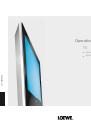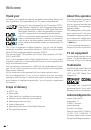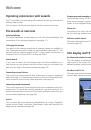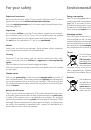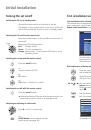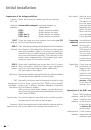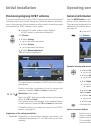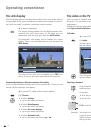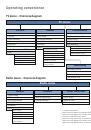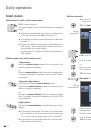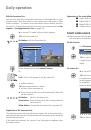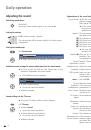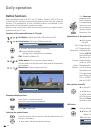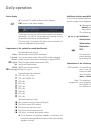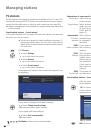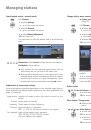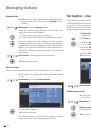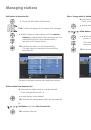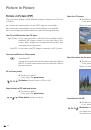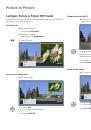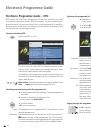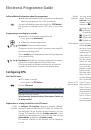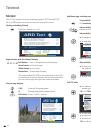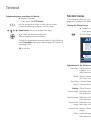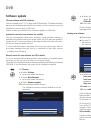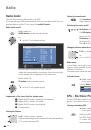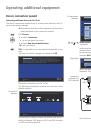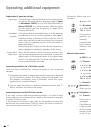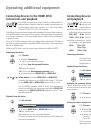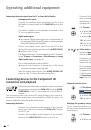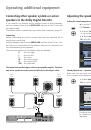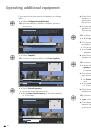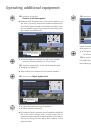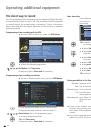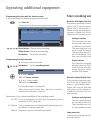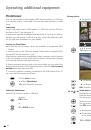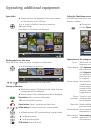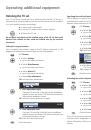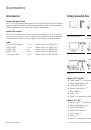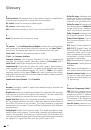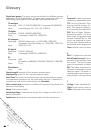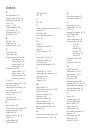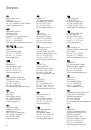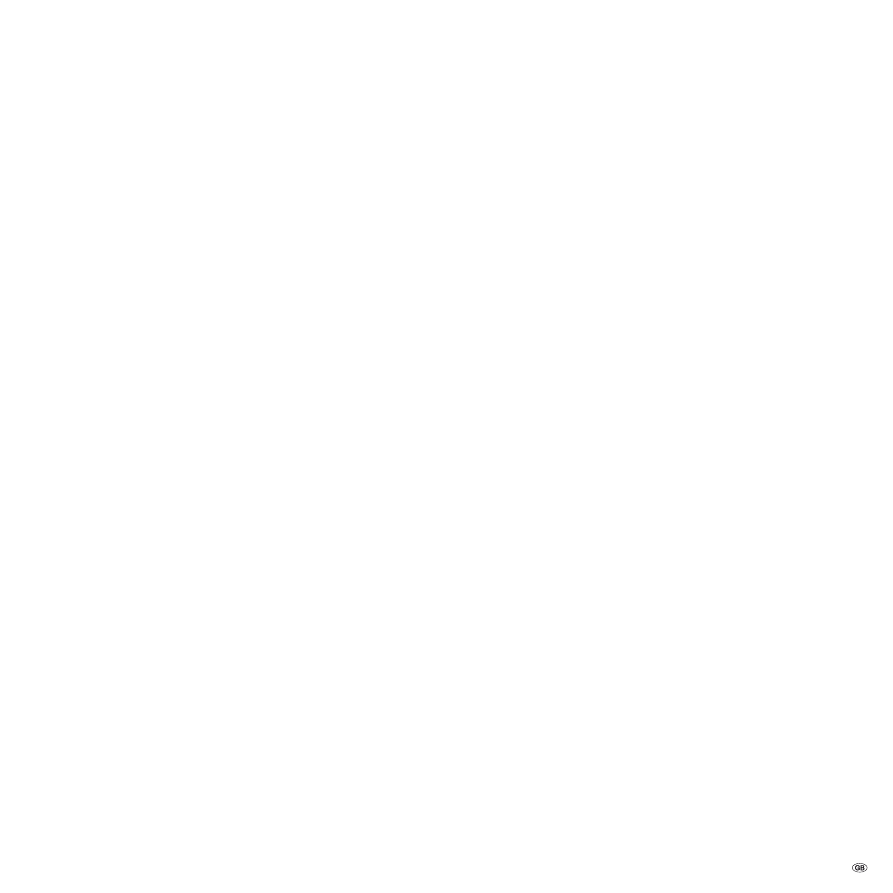
59 -
Index
A
Active speakers
41
Adjusting the picture
19
Adjusting the sound
18
Alarm
15
Assist+
7, 20
$XGLRDPSOLÀHUV
44
Auto format
19
AV audio signal
18
AV selection
17
B
Batteries
10
Brightness
19
Button functions
20
C
CA module
32
Card reader
48
Change favourites lists
24
Add station
25
Delete station
25
Move station
25
Rename list
24
Change station
23
Delete station
23
Move station
23
Rename station
24
Restore station
24
CI slot
32
Coloured buttons
20, 21, 30
Component IN
38
Connecting the antenna
10
Connections
5
Connection wizard
35
Contrast
19
Control unit
4
Copy protection
47
D
Data capture
29
Device connection wizard
35
Digital audio input
45
Digital Link
47
Digital Link Plus
46, 47
Display
11
DVB software
33
DVB subtitles
21
DVD button
50
DVI
37
E
EPG
28
F
Factory settings picture/sound
19
Favorites
17
File folder
49
First installation wizard
11
FLOF
30
H
HDMI
37
Headphone volume
18
Help
14
+L)L$9DPSOLÀHU
44
I
Index in the TV set
14
Individual Sound
40
Info Display
14
Initialise picture/sound
19
L
Language
11, 14, 52
Language/audio selection
21
Last station
20
LNC/LNB
12
Loudness
18
M
Mains switch
11
Manual station search
23, 36
Manual timer
47
Maximum volume
18
Memorise
28
Memory medium
49
Menu operation
13
Mobile phone keypad
13
Move picture vertically
20
Muting
18
N
1HZGHYLFHVPRGLÀFDWLRQV
35
Numeric buttons
13, 14, 16
O
On-screen displays
15
Overview diagram
15
P
Page selection
30
Parental lock
15, 58
PC IN
37
Personal text pages
20, 31
PhotoViewer
48
Picture
19
Picture adjustment
19
Picture format
19, 20
16:9
20
4:3
20
Cinema
20
PALplus
20
Panorama
20
Zoom
20
Picture in Picture
26
PIP
26
Programme info
20
R
RADIO button
11
Radio menu
15, 34
Radio mode
11, 34
REC button
50
Recording
46
Recording wizard
46
Remote control
3, 10, 50
Repeat initial installation
11
Reset picture/sound
19
Rotating the TV set
51
S
Safety
8, 9
Satellite system
12
Scope of delivery
6
Search wizard
22
Secret code
58
Select station
16
Set current time/date
15
Settings
15
Signal type
35, 36
Slide show
49
Small PIP
26, 27
Smart Card
32
Software update
33
Sound
18
Sound components wizard
39
Sound mode
18
Sound off
18
Split screen
26, 27
Standby mode
11
Station list
16
Status display
21
Switching off
11
Switching on
11
Switching voltage
15
Switch on volume
18
T
Teletext
30
Teletext subtitles
20
Time
20
Timer data
46
Date
46
Recorder
46
Recording time
46
Recording type
46
VPS
46
Timer functions
15
Timer list
47
Timer recordings
46
TOP
30
TOP table
30
TV base software
33
TV button
10, 50
TV menu
15
TV set equipment
6
U
USB stick
33, 48
V
Video source
17
Videotext subtitles
31
Volume
18
Volume adjustment
18
VPS times
31