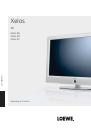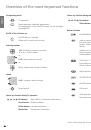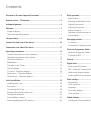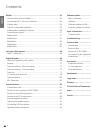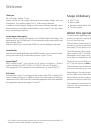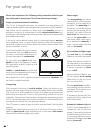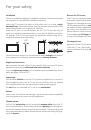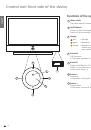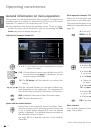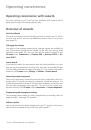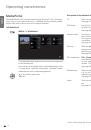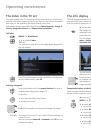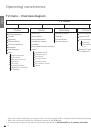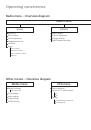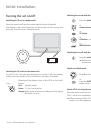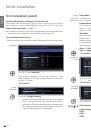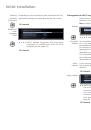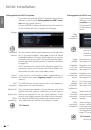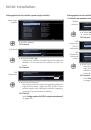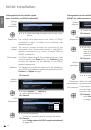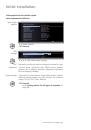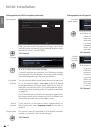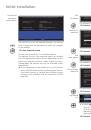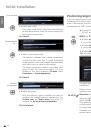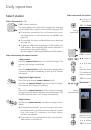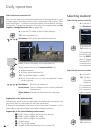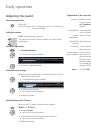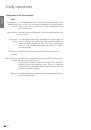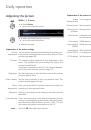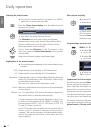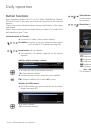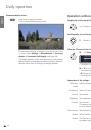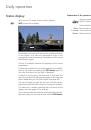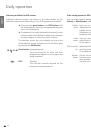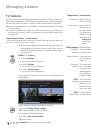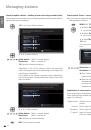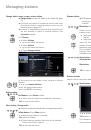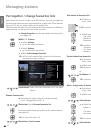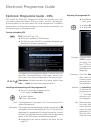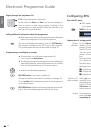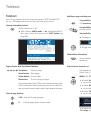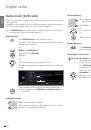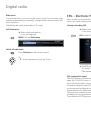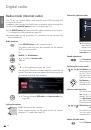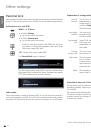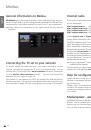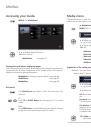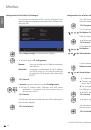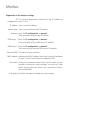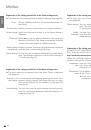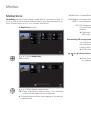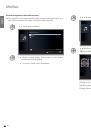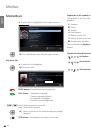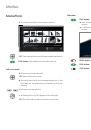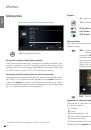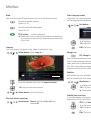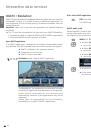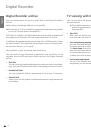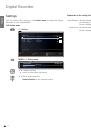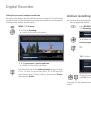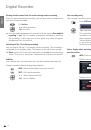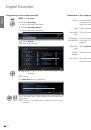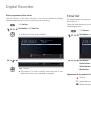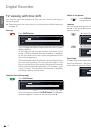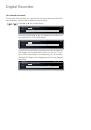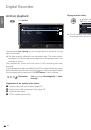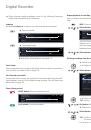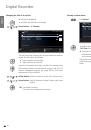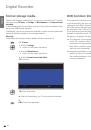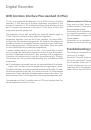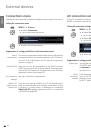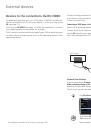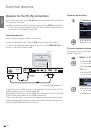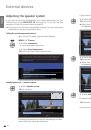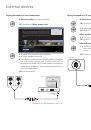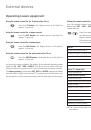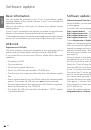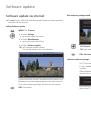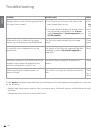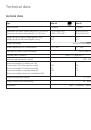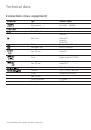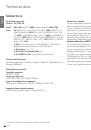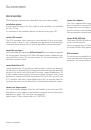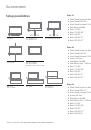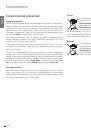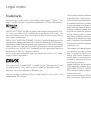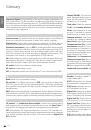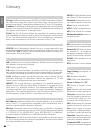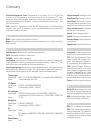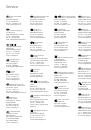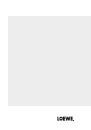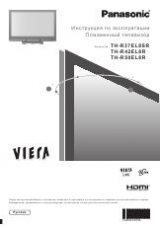
117 -
english
Index
0-9
24p format ................................................
89
A
Access code ...............................................
52
Active loudspeakers ...................................
92
Adjusting the picture ..................................
35
Adjusting the sound ...................................
33
Alarm ........................................................
53
Allow switching voltage .............................
86
Antenna DVB .............................................
86
Archive playback ........................................
80
Audio adjustment ......................................
33
AUDIO button .....................................
21, 95
Audio mode ...............................................
40
Auto dimming............................................
35
Auto format ...............................................
35
Automatic shutdown ...................................
8
AV audio signal ..........................................
34
B
Balance ......................................................
34
Batteries ....................................................
20
Blu-ray player .............................................
89
Brightness ..................................................
35
Button functions ........................................
37
C
Call Digital Recorder menu .........................
72
Camcorder .................................................
87
CA module ................................................
55
Change favourites lists ...............................
44
Add station ............................................
44
Delete station .........................................
44
Move station ..........................................
44
Rename list ............................................
44
Change station ..........................................
43
Delete station .........................................
43
Move station ..........................................
43
Rename station ......................................
43
Restore station .......................................
43
Changing the title of a recording ................
82
Character Table ..........................................
98
CI slot ........................................................
55
Cleaning and care ........................................
9
Code number .............................................
52
Coloured buttons ................................
37, 47
Colour intensity ..........................................
35
Colour temperature....................................
35
Common Interface Plus .......................
84, 85
Connecting antennas .................................
18
Connecting the TV Set ...............................
18
Connections ..............................................
11
Contrast .....................................................
35
Control unit ...............................................
10
D
Deleting
Recording ...............................................
81
Deleting timer entries .................................
77
Digital camera ............................................
87
Digital Noise Control ..................................
35
Direct recording .........................................
73
Display .......................................................
21
DR+ Streaming ...........................................
83
Play via network .....................................
83
DVB character ser ......................................
40
DVB character set ......................................
40
DVD button ...............................................
95
DVD player ................................................
89
DVD recorder .............................................
89
DVI/HDMI ..................................................
89
E
Encrypted stations .............
23, 24, 28, 41, 55
$MDQFXDEÆBHDMBX
.................................
15, 22
Environmental protection .........................
108
EPG ...........................................................
45
F
Factory settings picture/sound ....................
36
Fast forward and rewind .....................
79, 81
Favourites ..................................................
32
Film quality improvement (DMM) ...............
35
First installation wizard ...............................
22
FLOF ..........................................................
47
Format storage media ................................
84
G
Game console ............................................
89
H
HbbTV .......................................................
68
HDMI .........................................................
89
Headphone volume....................................
33
Help ...........................................................
15
'H%H 5@LOKHÆDQ
.................................
91, 94
I
Image enhancement ..................................
35
Index in the TV set .....................................
15
Info display ................................................
15
Installing the TV set ....................................
18
J
Jump distance ............................................
72
Jumping ..............................................
78, 81
L
Language ......................................
22, 53, 99
Language/sound ........................................
40
Last station ................................................
37
Live picture ................................................
78
LNC/LNB .......................................
25, 26, 27
Logical Channel Number ............................
28
Loudness ...................................................
33
M
Mains switch.......................................
10, 21
Manual station search ................................
42
Maximum volume ......................................
34
Max. switch on volume ..............................
34
Media
Access ....................................................
57
Overview ................................................
57
Quit .......................................................
57
MediaHome ...............................................
61
Media menu ..............................................
57
MediaMusic ...............................................
64
MediaPhoto ...............................................
65
Full-screen mode ....................................
65
Rotate picture ........................................
65
Slide show ..............................................
65
MediaPortal ...............................................
14
MediaText ..................................................
68
MediaUpdate .............................................
56
MediaVideo ...............................................
66
Change size ............................................
67
Jumping .................................................
67
Playback .................................................
66
Select language/sound ...........................
67
Subtitles .................................................
67
Subtitle time correction ..........................
67
Wind ......................................................
67