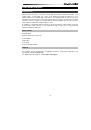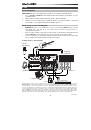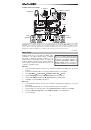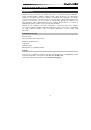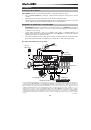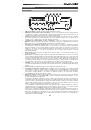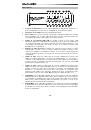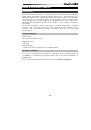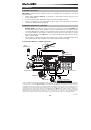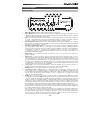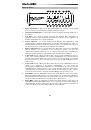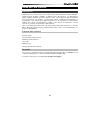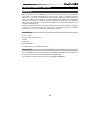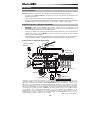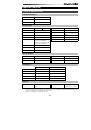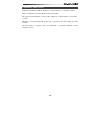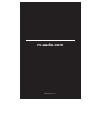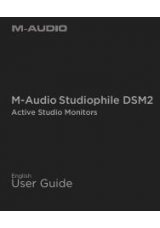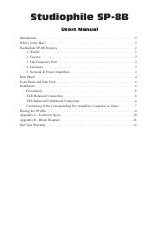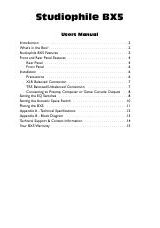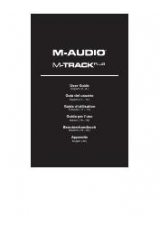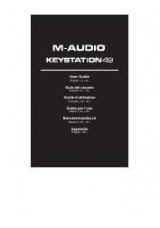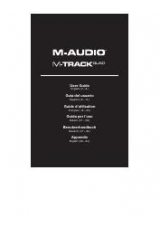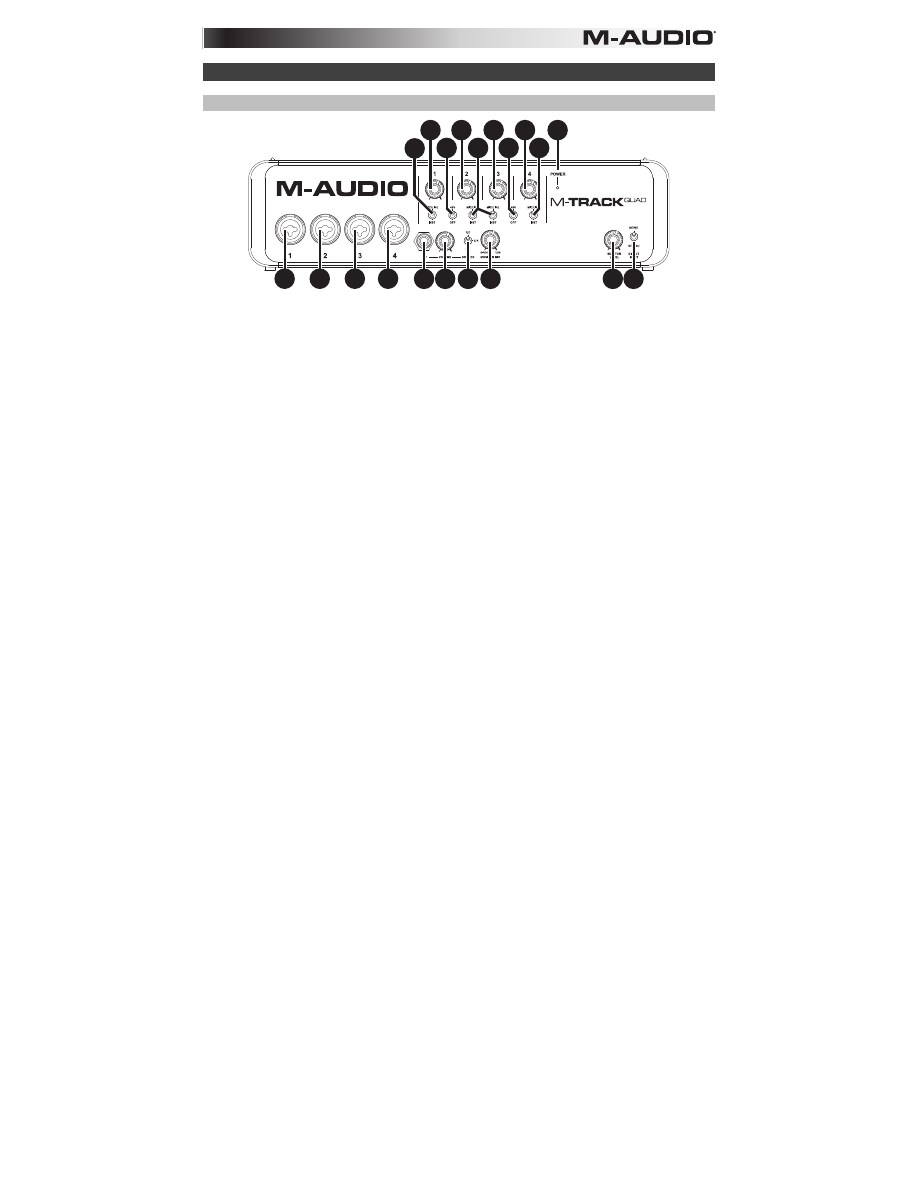
7
Features
Front Panel
2
2
2
2
8
4
3 3
3 3
1
5
5
4
4
6 10 11
9 7
1.
Power LED:
Illuminates when M-Track Quad is on.
2.
Mic/Line / Inst Input:
Connect a microphone, line-level device, or guitar to this input with an XLR or
1/4" TRS cable. (For mic-level signals, use an XLR cable. For line-level signals, use a 1/4" TRS cable.)
3.
Gain:
Adjusts the input's gain level. Set this knob so the corresponding level meter in your DAW
displays a "healthy" level during performance—but not so high that the meter "clips" or peaks,
causing distortion in the audio.
4.
Mic/Line / Inst Switch:
When the switch is in the
Mic/Line
position, the channel will accept
microphone- or line-level signals. When this switch is in the
Inst
position, the channel will serve as a
high-impedance input for connecting guitar or bass instruments.
5.
Phantom Power Switch:
This switch activates and deactivates phantom power for each channel pair
(Channels 1 and 2 and/or Channels 3 and 4). When activated, phantom power supplies +48V to both
XLR mic inputs. Please note that dynamic microphones and ribbon microphones do not require
phantom power, while most condenser microphones do. Consult your microphone's documentation
to find out whether it needs phantom power.
6.
Master Level:
Adjusts the output volume of Audio Outputs 1 and 2, which should be connected to
your powered monitors.
7.
Mono/Stereo:
Adjusts the master mix for mono or stereo operation. Use the stereo setting to direct-
monitor the input signal when recording a stereo source, if you want to hear each channel in their
respective left and right sides. Use the mono setting to direct-monitor the input signal when recording
only one source or if you want to hear both channels equally on each side. This switch does not affect
the DAW playback or how your sound is recorded into your DAW; it affects only how you hear the
input signal in the headphones and Audio Outputs.
8.
Headphone:
Connect a set of 1/4" TRS headphones to this output. The mix you hear from this output
will be determined by the Headphone Source Switch and Monitor Mix knob.
9.
Monitor Level:
Adjusts the output volume of the Headphone output.
10.
Headphone Source Switch:
This switch selects which inputs are sent to the Headphone output—
Channels 1 and 2 (
1/2
), Channels 3 and 4 (
3/4
), or all channels (
All
). Monitoring two separate sources
can be helpful in different scenarios. For instance, a DJ could switch to another channel pair to cue up
the next track, or a recording engineer could hear the headphone mix for the artists in the studio.
11.
Monitor Mix:
Blends any amount of zero-latency signal from all your inputs (
Direct
) with the output of
your computer (
USB
). When your Headphone Source Switch is set to
3/4
, this knob will have no
effect.
This knob is useful during recording when dealing with the "buffer size" and "latency." The computer
takes a short amount of time to process the incoming audio before sending it back out; this time is
determined by the buffer size setting. Latency is the resulting delay between the incoming sound
(playing your instrument, singing, etc.) and outgoing sound (when you hear it in the DAW). Higher
buffer sizes result in higher latency.
If your computer is powerful enough, you may be able to set your buffer size low enough such that
you may never need direct monitoring. In this case, set the knob all the way to the
USB
position to
monitor only the audio output of your DAW.
In other cases, though, low buffer sizes can consume a lot of your computer's CPU and cause audio
glitches, so you may need to use a higher buffer setting, resulting in latency. In this case, use a higher
buffer size and turn the knob more towards the
Direct
position to monitor your incoming signal
without latency. When listening to the playback, turn it all the way to the
USB
position.