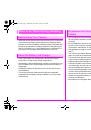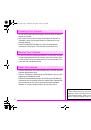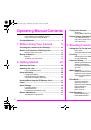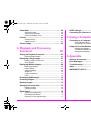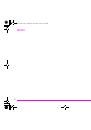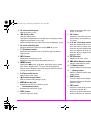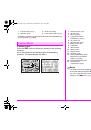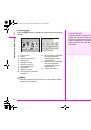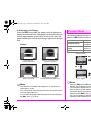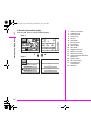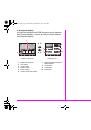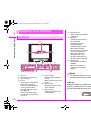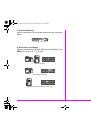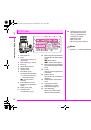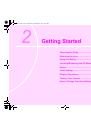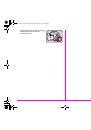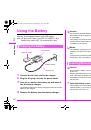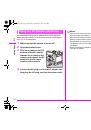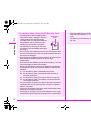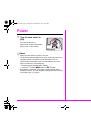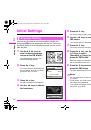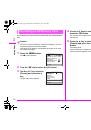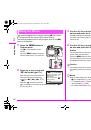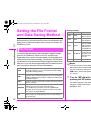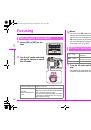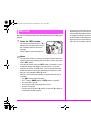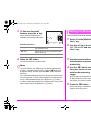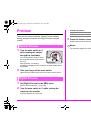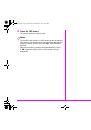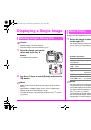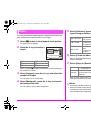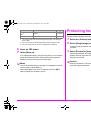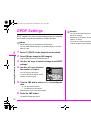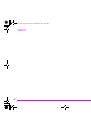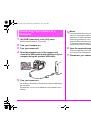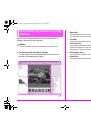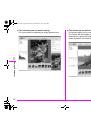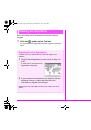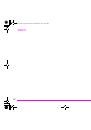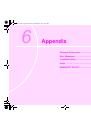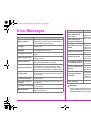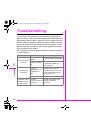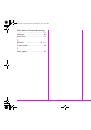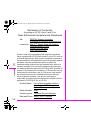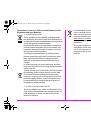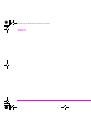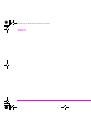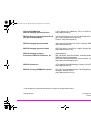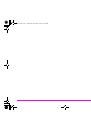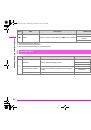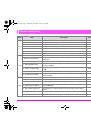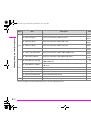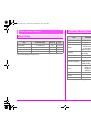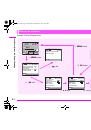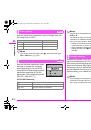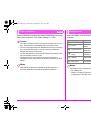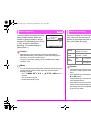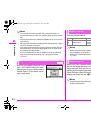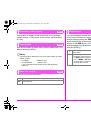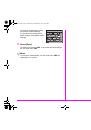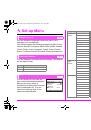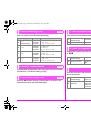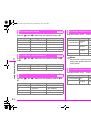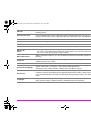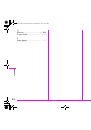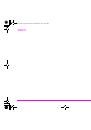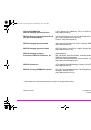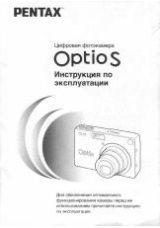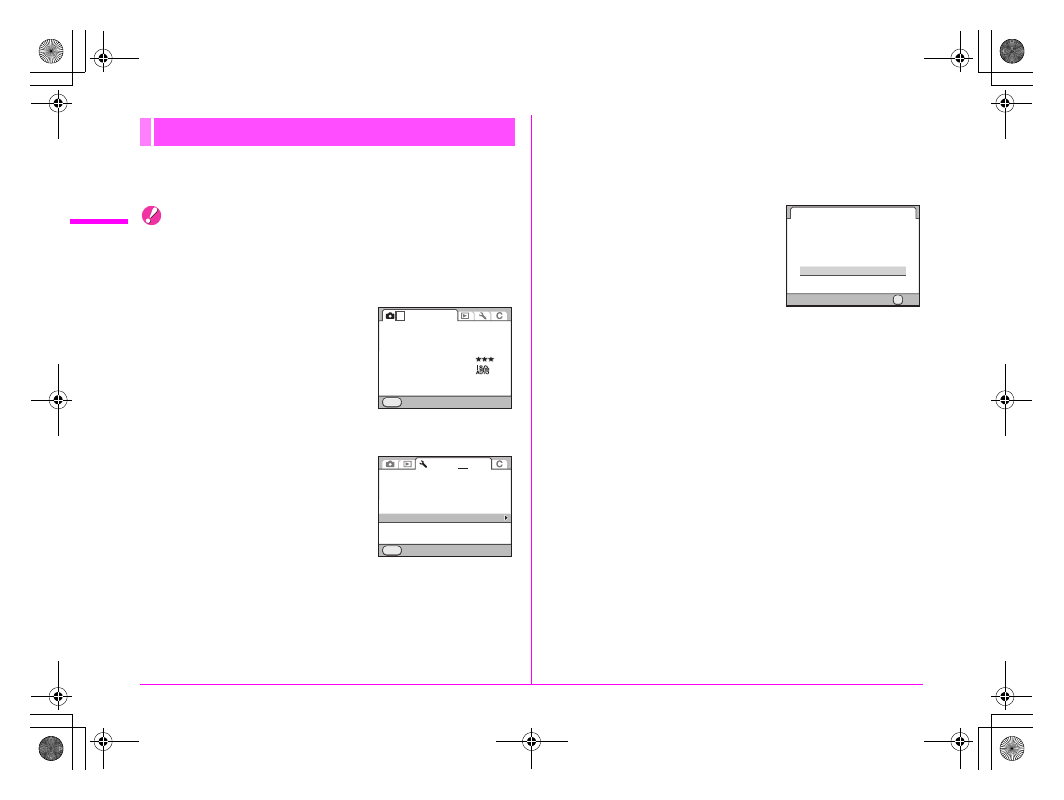
36
Getti
ng Sta
rted
2
An SD Memory Card must be formatted with this camera before
use.
Caution
• Do not remove the SD Memory Card while formatting. The card
may be damaged and become unusable.
• Formatting an SD Memory Card deletes all images on the card
even protected images.
1
Press the
3
button.
The [
A
1] menu appears.
2
Turn the
S
dial to select the [
R
4] menu.
3
Use the
23
keys to select
[Format] and press the
5
key.
The [Format] screen appears.
4
Use the
23
keys to select the card to format and
press the
4
button.
You cannot select a card when either one of the cards is locked or
not inserted.
5
Press the
2
key to select
[Format] and press the
4
button.
Formatting starts.
When formatting is completed, the
camera returns to Capture mode.
Formatting an SD Memory Card
JPEG
JPEG
L
Exit
MENU
1
2 3 4
SD1 Image File Format
SD2 Image File Format
JPEG Recorded Pixels
JPEG Quality
ISO AUTO Adjustment
D-Range Setting
Pixel Mapping
Dust Alert
Dust Removal
Sensor Cleaning
Format
Exit
MENU
1 2 3
4
Format
OK
OK
Cancel
Format
All data saved
on SD1 card
will be deleted
e_kb487.book Page 36 Wednesday, December 8, 2010 9:49 AM