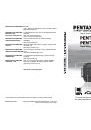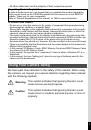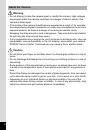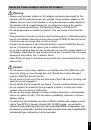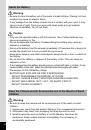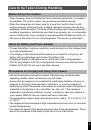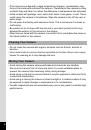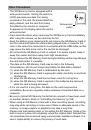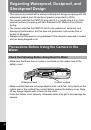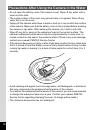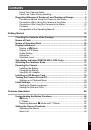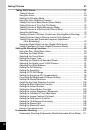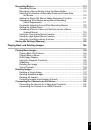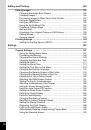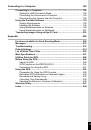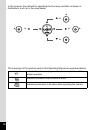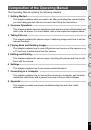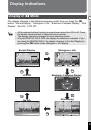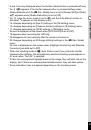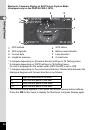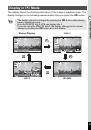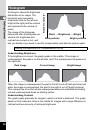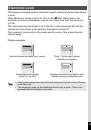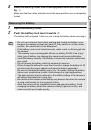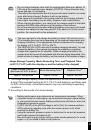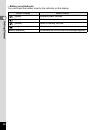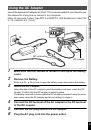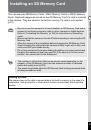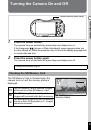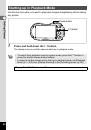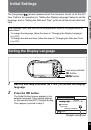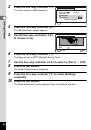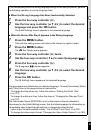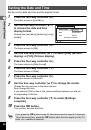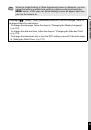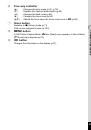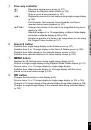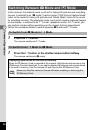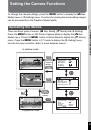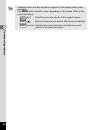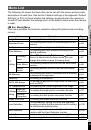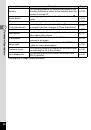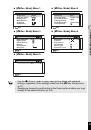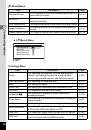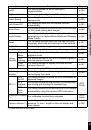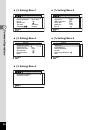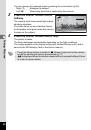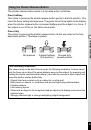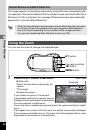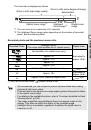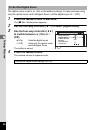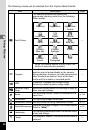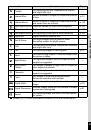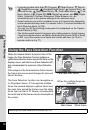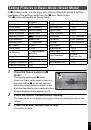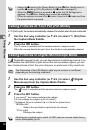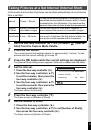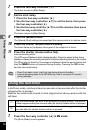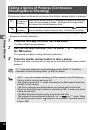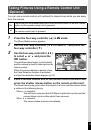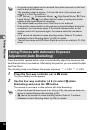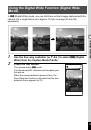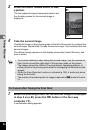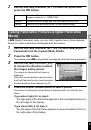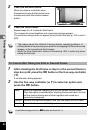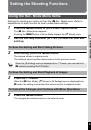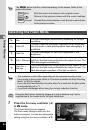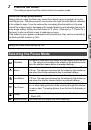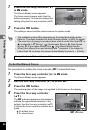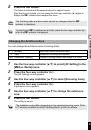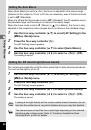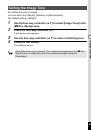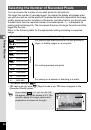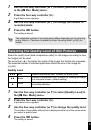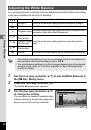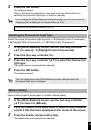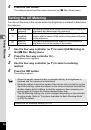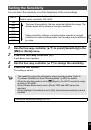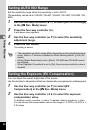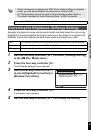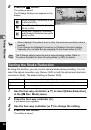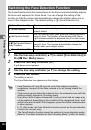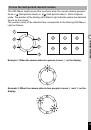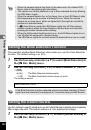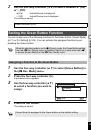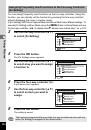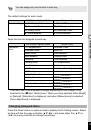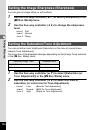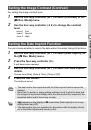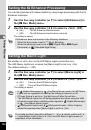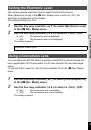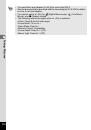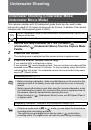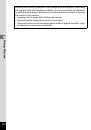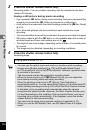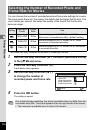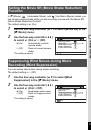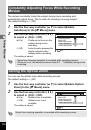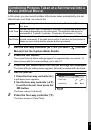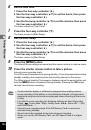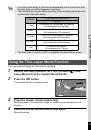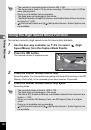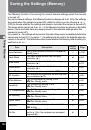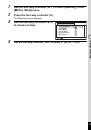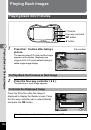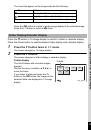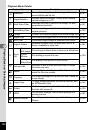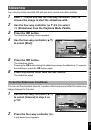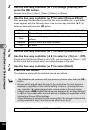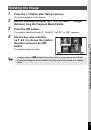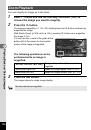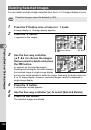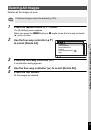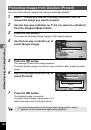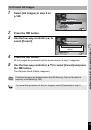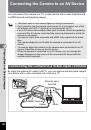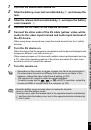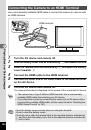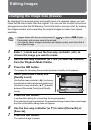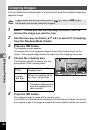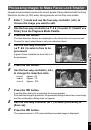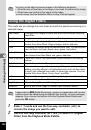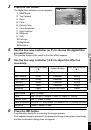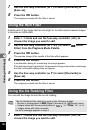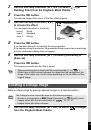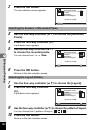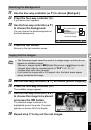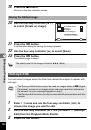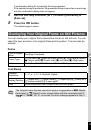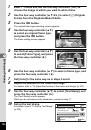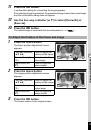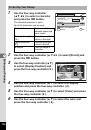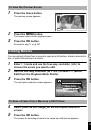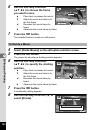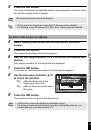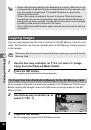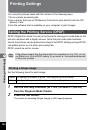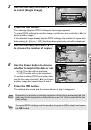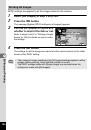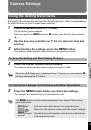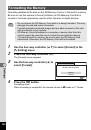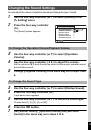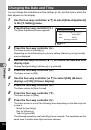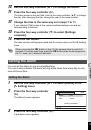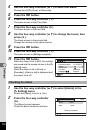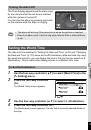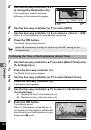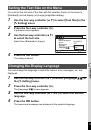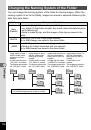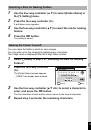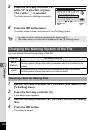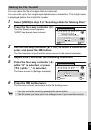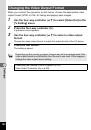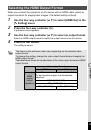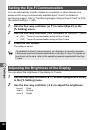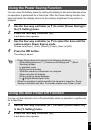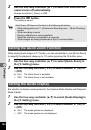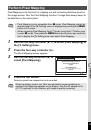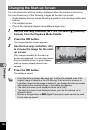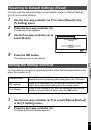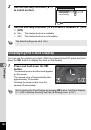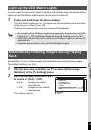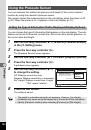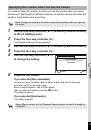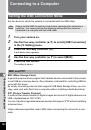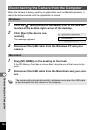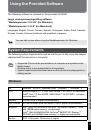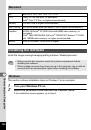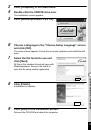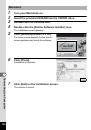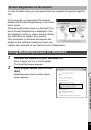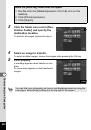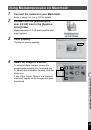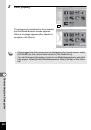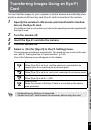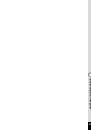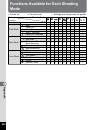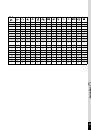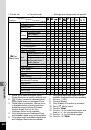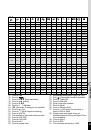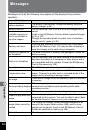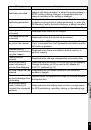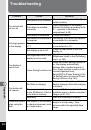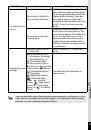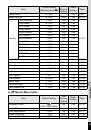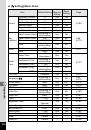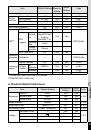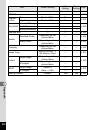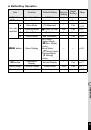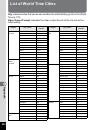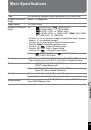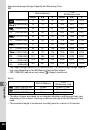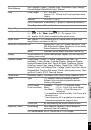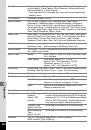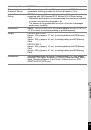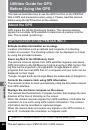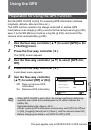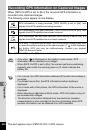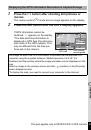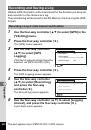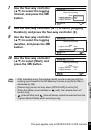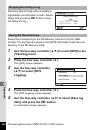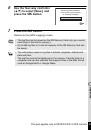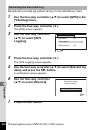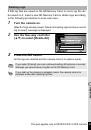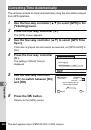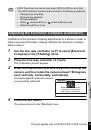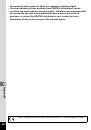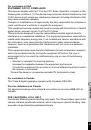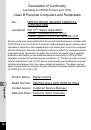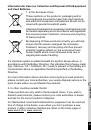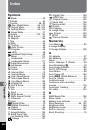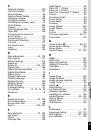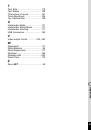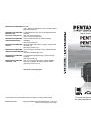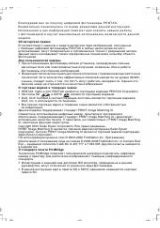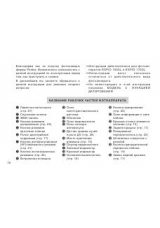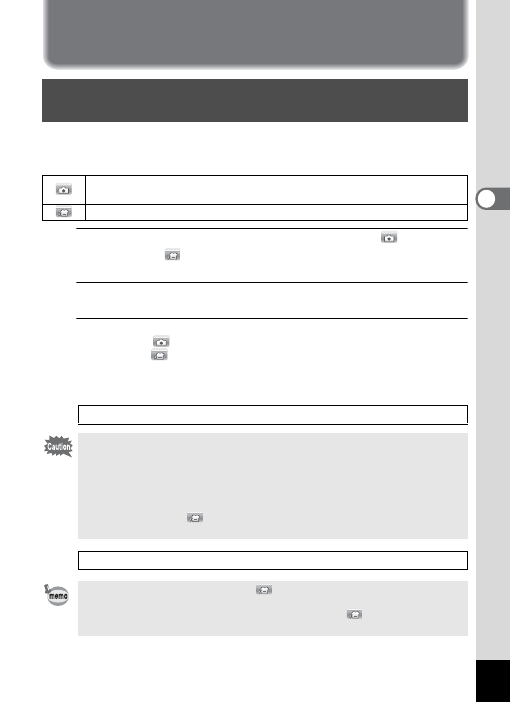
111
3
Taki
ng Pi
ct
ur
es
Underwater Shooting
This camera complies with JIS waterproof grade 8 and can be used to take
pictures at a depth of 14 meters continuously for 2 hours. In addition, this camera
complies with JIS dustproof grade 6 (IP68).
1
Use the four-way controller (
2345
) to select
(Underwater)/
(Underwater Movie) from the Capture Mode
Palette.
2
Press the
4
button.
The shooting mode is selected and the camera returns to capture mode.
3
Press the shutter release button fully.
If you selected
, a still picture is taken.
If you selected
, movie recording starts. You can continue recording until the
recorded movie time reaches 25 minutes. To stop recording, press the shutter
release button fully again. An underwater movie can be recorded in the same
way as
C
(Movie) mode.
Underwater Shooting (Underwater Mode/
Underwater Movie Mode)
Use the Underwater mode to take underwater still pictures that capture the
blueness of the sea.
Use the Underwater Movie mode to record movies underwater.
1
• Before shooting underwater, make sure that there is no dirt or sand on the
waterproof seal of the battery cover and check that the cover is securely
locked.
• Before opening the battery cover after using the camera underwater, make
sure that there is no water, dirt, or sand on the cover or anywhere else on
the camera. Wipe the camera before opening the cover.
• When shooting in
(Underwater Movie) mode, use SD Speed Class 4
or higher cards.
Regarding Waterproof, Dustproof, and Shockproof Design
• If the focus mode is set to
\
in
mode, you can adjust the focus before
recording starts and during recording.
• The optical zoom and digital zoom can be used in
mode before
recording starts. The digital zoom can also be used during recording.