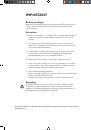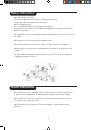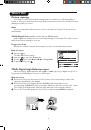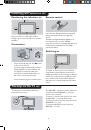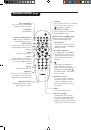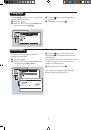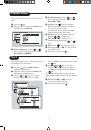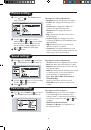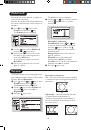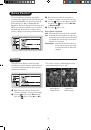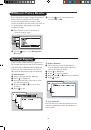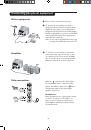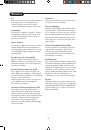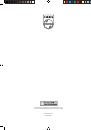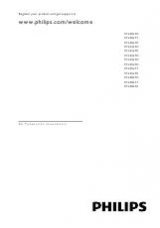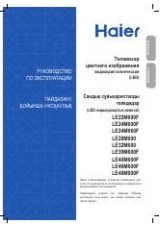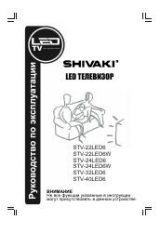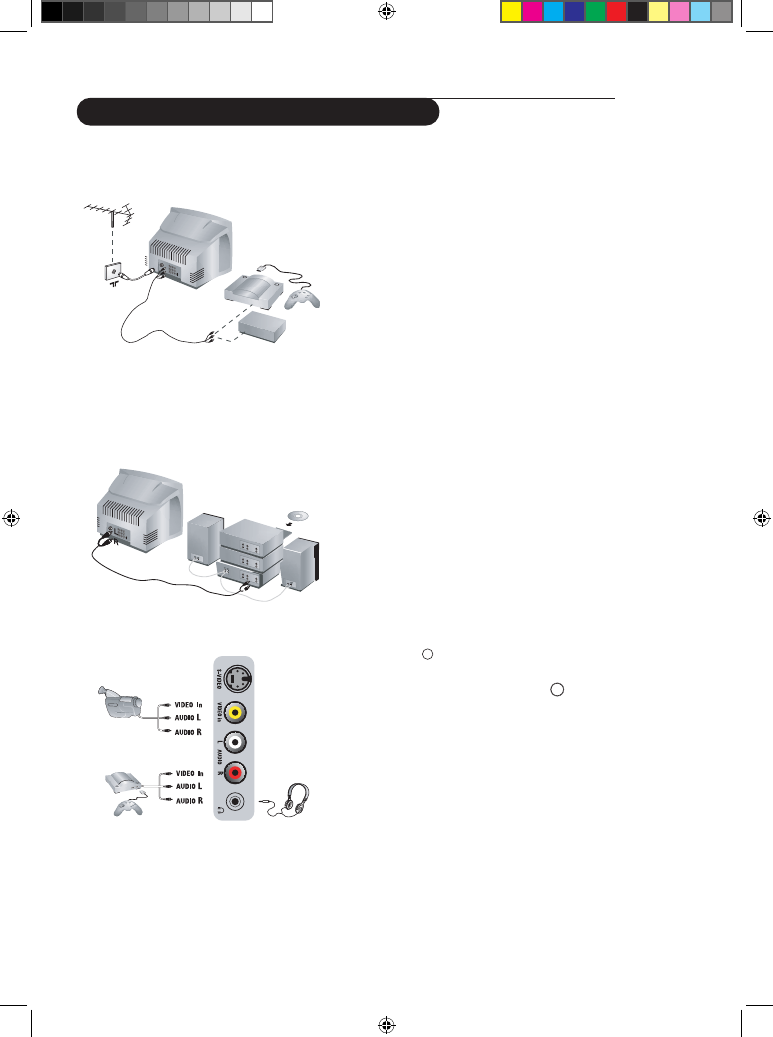
Connecting peripheral equipment
&
Carry out the connections as shown.
é
To optimise picture quality, connect the
equipment which produces the video signals
(digital decoder, games, etc) to AV1 IN and
equipment which produces the S-VHS signals
(S-VHS and Hi-8 video recorders, certain DVD
drives to AV2 IN and all other equipment to
either AV1 IN or AV2 IN.
&
To connect to a hi-fi system, use an audio
connection cable and connect the “L” and
“R” outputs on the TV set to the “AUDIO
IN” “L” and “R” input on your hi-fi amplifier.
Make the connections as shown opposite.
Other equipment
Amplifier
With the
key, select the channel Side.
For a monophonic device, connect the audio
signal to the AUDIO L input. Use the key to
reproduce the sound on the left and right
speakers of the TV set.
Headphones
When headphones are connected, the sound
on the TV set will be cut. The VOL + or –
keys are used to adjust the volume level.
The headphone impedance must be between
32 and 600 Ohms.
Side connections
Ø
SAP
14
Note: Do not connect the VIDEO IN socket if you
are using the S-VIDEO IN socket of the TV.
AV1 IN