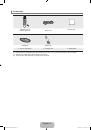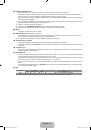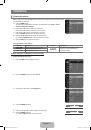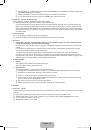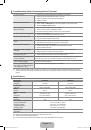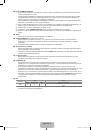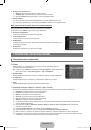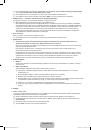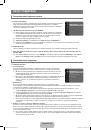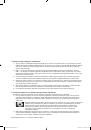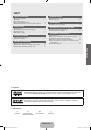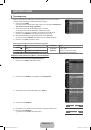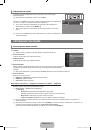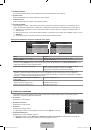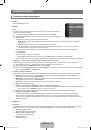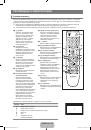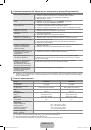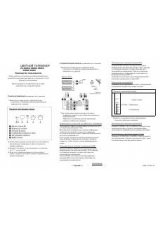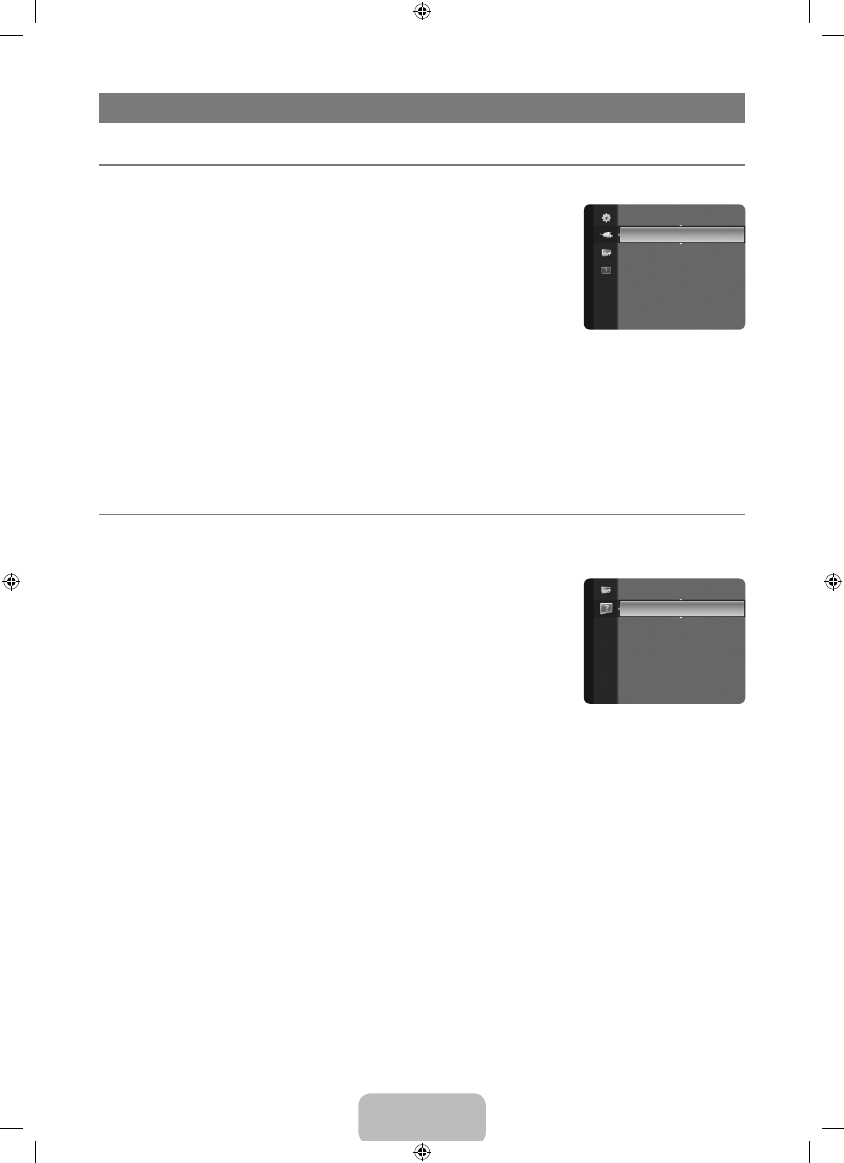
English - 22
INPUT / SUPPORT
Configuring the Input Menu
Source List
Use to select TV or other external input sources such as DVD / Blu-ray players / Satellite
receivers (Set-Top Box) connected to the TV. Use to select the input source of your choice.
TV / Ext. / AV / Component / PC / HDMI/DVI
You can choose only those external devices that are connected to the TV. In the
Source
List
, connected inputs will be highlighted and sorted to the top. Inputs that are not
connected will be sorted to the bottom.
Ext.
and
PC
Always stays activated.
TOOLS
(
Tools
): Displays the
Edit Name
and
Information
menus.
Press the
SOURCE
button on the remote control to view an external signal source.
TV mode can be selected by pressing the
TV
button.
Edit Name
Name the device connected to the input jacks to make your input source selection easier.
VCR / DVD / Cable STB / Satellite STB / PVR STB / AV Receiver / Game / Camcorder / PC / DVI PC / DVI / TV / IPTV / Blu-
ray / HD DVD / DMA
When connecting an HDMI/DVI cable to the
HDMI (DVI)
port, you should set the
HDMI (DVI)
mode to
DVI
or
DVI PC
in the
Edit Name
of the
Input
mode. In this case, a separate sound connection is required.
Configuring the Support Menu
Self Diagnosis
Picture Test
If you think you have a picture problem, perform the picture test. Check the colour pattern on
the screen to see if the problem still exists.
Yes
: If the test pattern does not appear or there is noise in the test pattern, select
Yes
.
There may be a problem with the TV. Contact Samsung’s call centre for assistance.
No
: If the test pattern is properly displayed, select
No
. There may be a problem with your
external equipment. Please check your connections. If the problem still persists, refer to
the external device’s user manual.
Sound Test
If you think you have a sound problem, please perform the sound test. You can check the
sound by playing a built-in melody sound through the TV. ‘Does the problem still exist with this
sound test?’ appears on the screen.
If you hear no sound from the TV’s speakers, before performing the sound test, make sure
Speaker Select
is set to
TV
speaker
in the Sound menu.
The melody will be heard during the test even if
Speaker Select
is set to
External Speaker
or the sound is muted by pressing
the
MUTE
button.
Yes
: If during the sound test you can hear sound only from one speaker or not at all, select
Yes
. There may be a problem with
the TV. Contact Samsung’s call centre for assistance.
No
: If you can hear sound from the speakers, select
No
. There may be a problem with your external equipment. Please check
your connections. If the problem still persists, refer to the external device’s user manual.
Signal Information (digital channels only)
Unlike analogue channels, which can vary in reception quality from ‘snowy’ to clear, digital (HDTV) channels have either perfect
reception quality or you will not receive them at all. So, unlike analogue channels, you cannot fine tune a digital channel. You can,
however, adjust your antenna to improve the reception of available digital channels.
If the signal strength meter indicates that the signal is weak, physically adjust your antenna to increase the signal strength.
Continue to adjust the antenna until you find the best position with the strongest signal.
¦
❑
N
N
N
O
❑
N
¦
❑
●
●
N
N
●
●
N
Self Diagnosis
►
Software Upgrade
HD Connection Guide
Contact Samsung
Support
Source List
Edit Name
Input
BN68-01899R_00L03.indb 22
2009-05-16 ¿ÀÀü 1:24:00