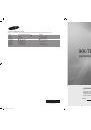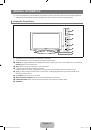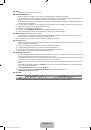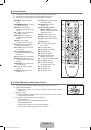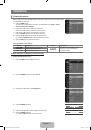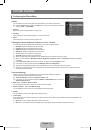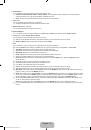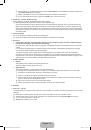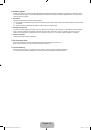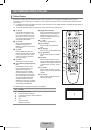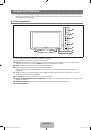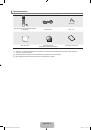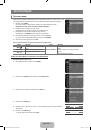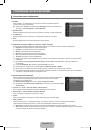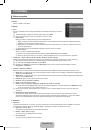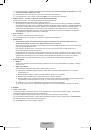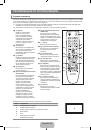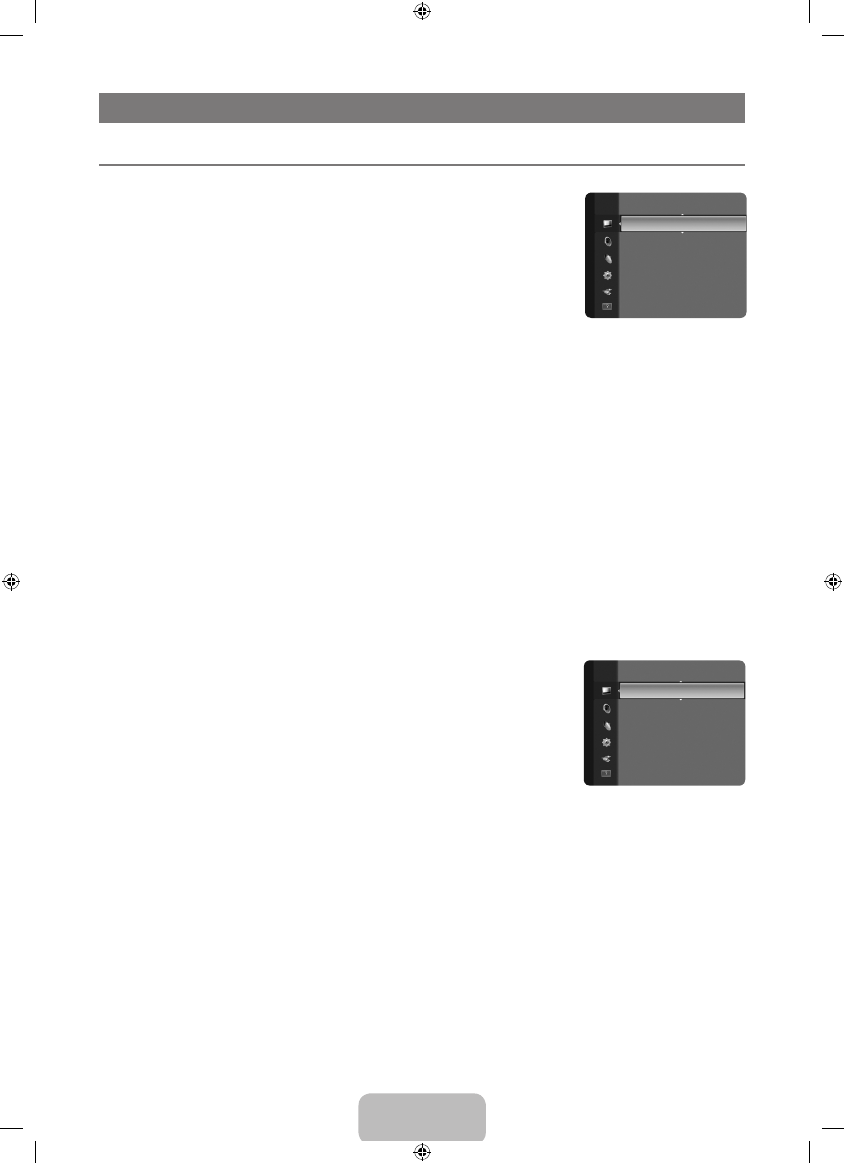
English - 14
PICTURE CONTROL
Configuring the Picture Menu
Mode
You can select the type of picture which best corresponds to your viewing requirements.
Press the
TOOLS
button to display the
Tools
menu. You can also set the picture mode by
selecting
Tools → Picture Mode
.
Dynamic
Selects the picture for high-definition in a bright room.
Standard
Selects the picture for the optimum display in a normal environment.
Movie
Selects the picture for viewing movies in a dark room.
Backlight / Contrast / Brightness / Sharpness / Colour / Tint (G/R)
Your television has several setting options that allow you to control the picture quality.
Backlight
: Adjusts the brightness of LCD back light.
Contrast
: Adjusts the contrast level of the picture.
Brightness
: Adjusts the brightness level of the picture
Sharpness
: Adjusts the edge definition of the picture.
Colour
: Adjusts colour saturation of the picture.
Tint (G/R)
: Adjusts the colour tint of the picture.
Select a picture mode to be adjusted first. The adjusted values are saved for each picture mode.
When you make changes to
Backlight, Contrast, Brightness, Sharpness, Colour
or
Tint (G/R)
, the OSD will be adjusted
accordingly.
In analogue
TV
,
Ext.
,
AV
modes of the PAL system, you cannot use the
Tint (G/R)
Function.
In PC mode, you can only make changes to
Backlight, Contrast
and
Brightness
.
Settings can be adjusted and stored for each external device you have connected to an input of the TV.
The energy consumed during use can be significantly reduced if the brightness level of the picture is reduced, which will
reduce the overall running cost.
Advanced Settings
Samsung’s new TVs allow you to make even more precise picture settings than previous
models. See below to adjust detailed picture settings.
Advanced Settings
is available in
Standard
or
Movie
mode.
In PC mode, you can only make changes to
Gamma
and
White Balance
from among the
Advanced Settings
items.
Black Tone → Off / Dark / Darker / Darkest
You can select the black level on the screen to adjust the screen depth.
Dynamic Contrast → Off / Low / Medium / High
You can adjust the screen contrast so that the optimal contrast is provided.
Gamma
You can adjust the Primary Colour (Red, Green, Blue) Intensity.
Colour Space
Colour Space is a colour matrix composed of red, green and blue colours. Select your favourite Colour Space to experience the
most natural colour.
Native
: Native Colour Space offers deep and rich colour tone.
Auto
: Auto Colour Space automatically adjusts to the most natural colour tone based on programme sources.
¦
❑
T
❑
●
●
●
●
●
●
N
N
N
N
N
N
❑
N
N
●
●
Mode
: Standard ►
Backlight
: 7
Contrast
: 95
Brightness
: 45
Sharpness
: 50
Colour
: 50
Tint (G / R)
: G50 / R50
Picture
Colour
: 50
Tint (G / R)
: G50 / R50
Advanced Settings
►
Picture Options
Picture Reset
Picture
[Rus]BN68-02391F_01L02.indb 14
2009-7-7 15:19:01