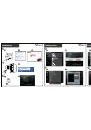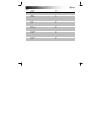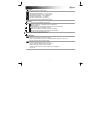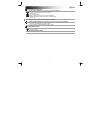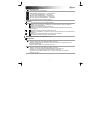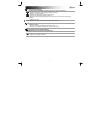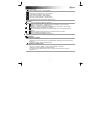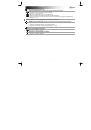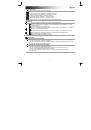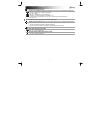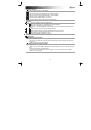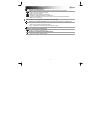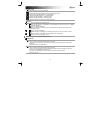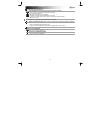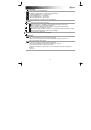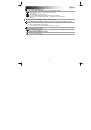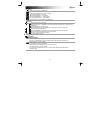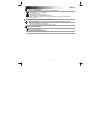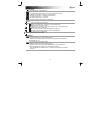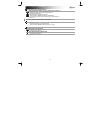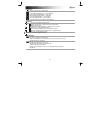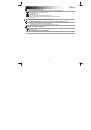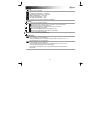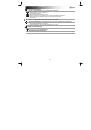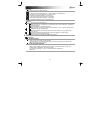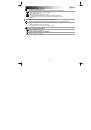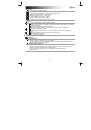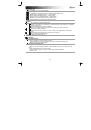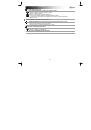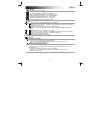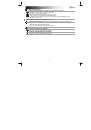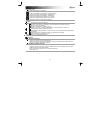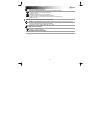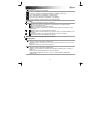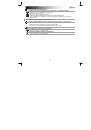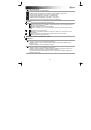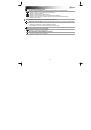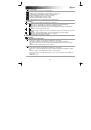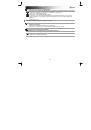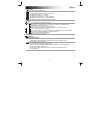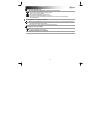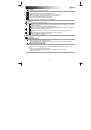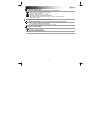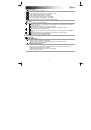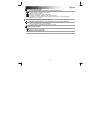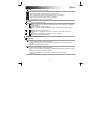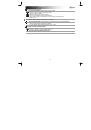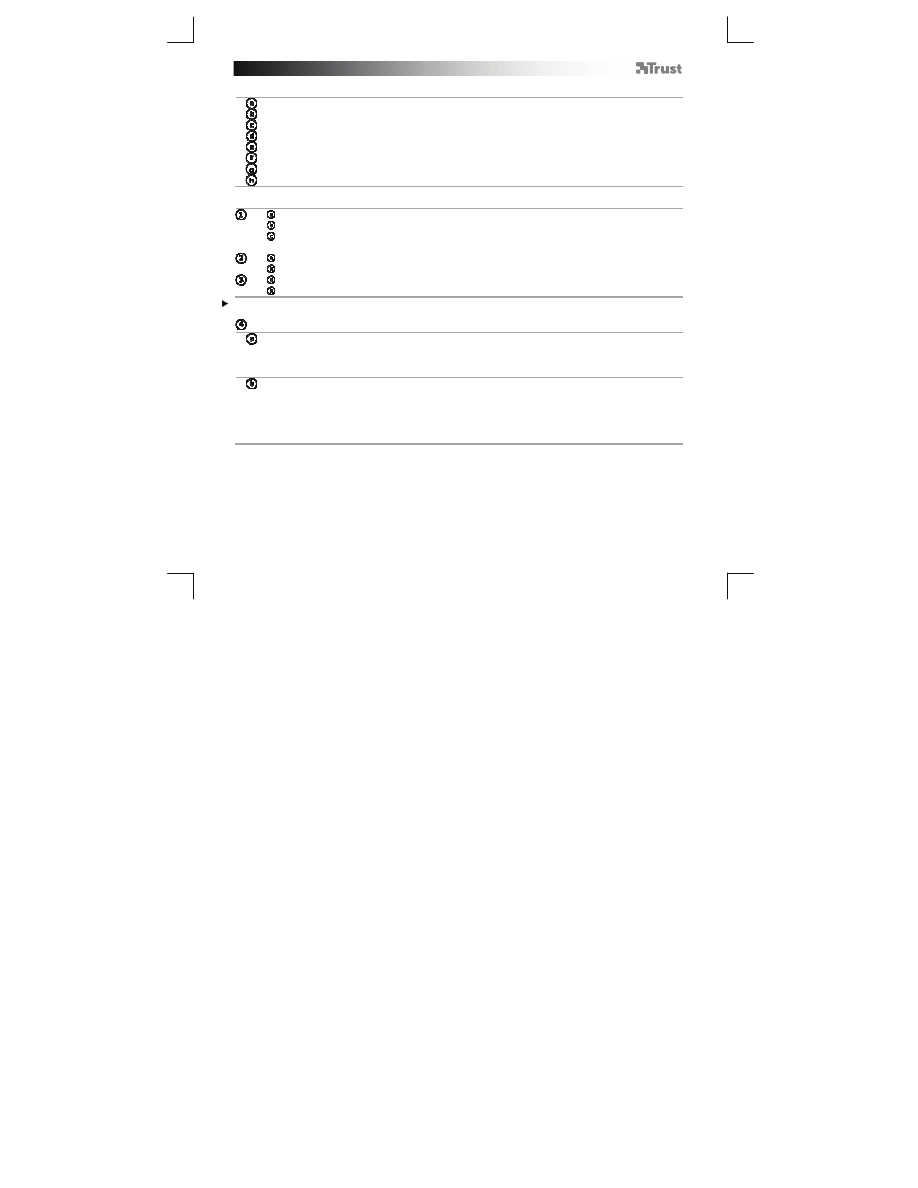
GXT 31 Gaming Mouse
- USER’S MANUAL
2
Mouse layout
- Left mouse button, not programmable
- Wheel button (default function = middle click)
- Right button (default function = right mouse click)
- Forward buttons (default function = page forward)
- Backward (default function = page backward)
- RU button (default function = no function)
- RD button (default function = no function)
- DPI button (click to switch between 4 DPI settings)
Installation
- Insert the Trust CD-ROM into your CD drive.
- Click “Run Setup.exe – Published by Trust International BV”.
- Click “Install driver”.
- Click ‘Finished’ when the installation is finished (this can take some time).
- Connect the mouse to the USB port of the PC.
- Wait until the message ‘Your device is ready to use’ appears.
- Start the mouse configuration software (located in the taskbar).
- You can now start to configure the mouse.
All changes will be directly uploaded to the mouse.
Configuration
Assign a function.
- Click on the button which you want to re-assign.
- Hover over the function type you want to assign (left button, right button, volume, etc.).
- Click on the function that you want to assign.
Assign a Keyboard function.
- Click on the button which you want to re-assign.
- Click on ‘Combo Key Binding’ (as shown in step ‘4a’).
- Press the keyboard key that you whish to assign.
- To make a combo like ‘Ctrl+V’ press both the keys on the keyboard.
- Click on ‘OK’.