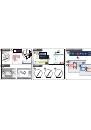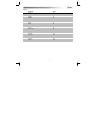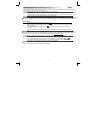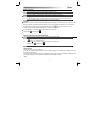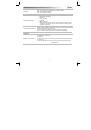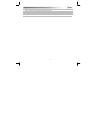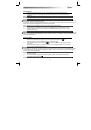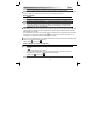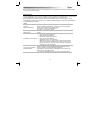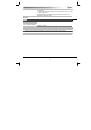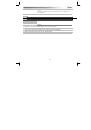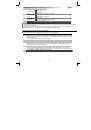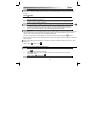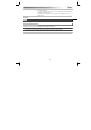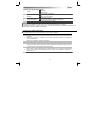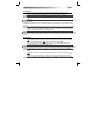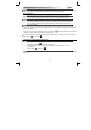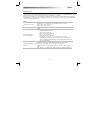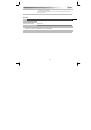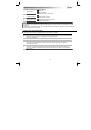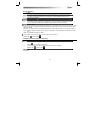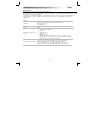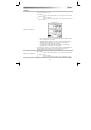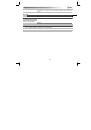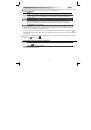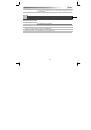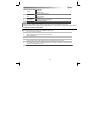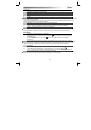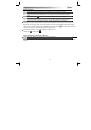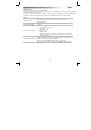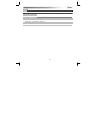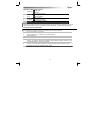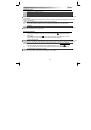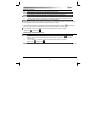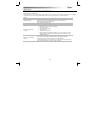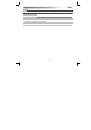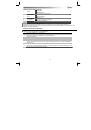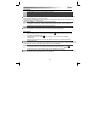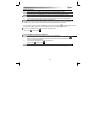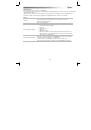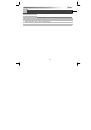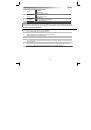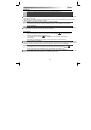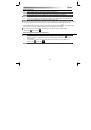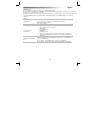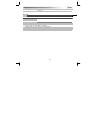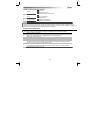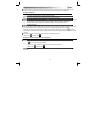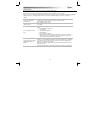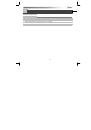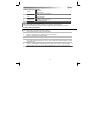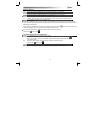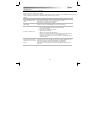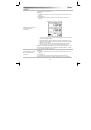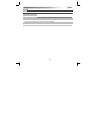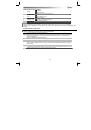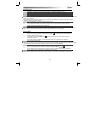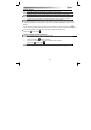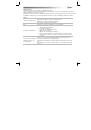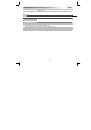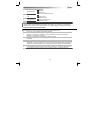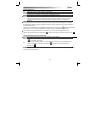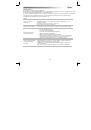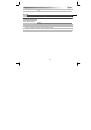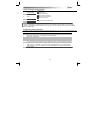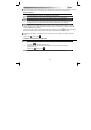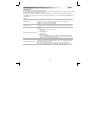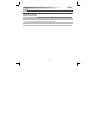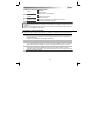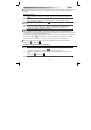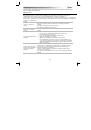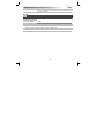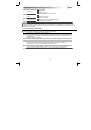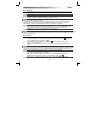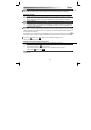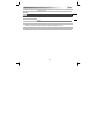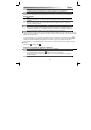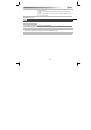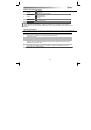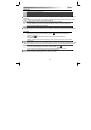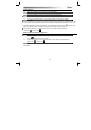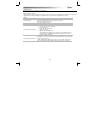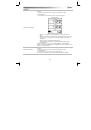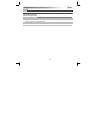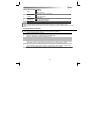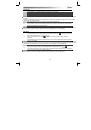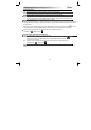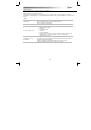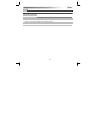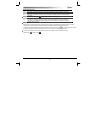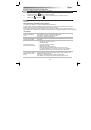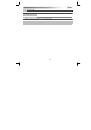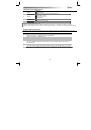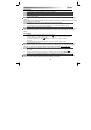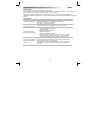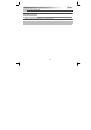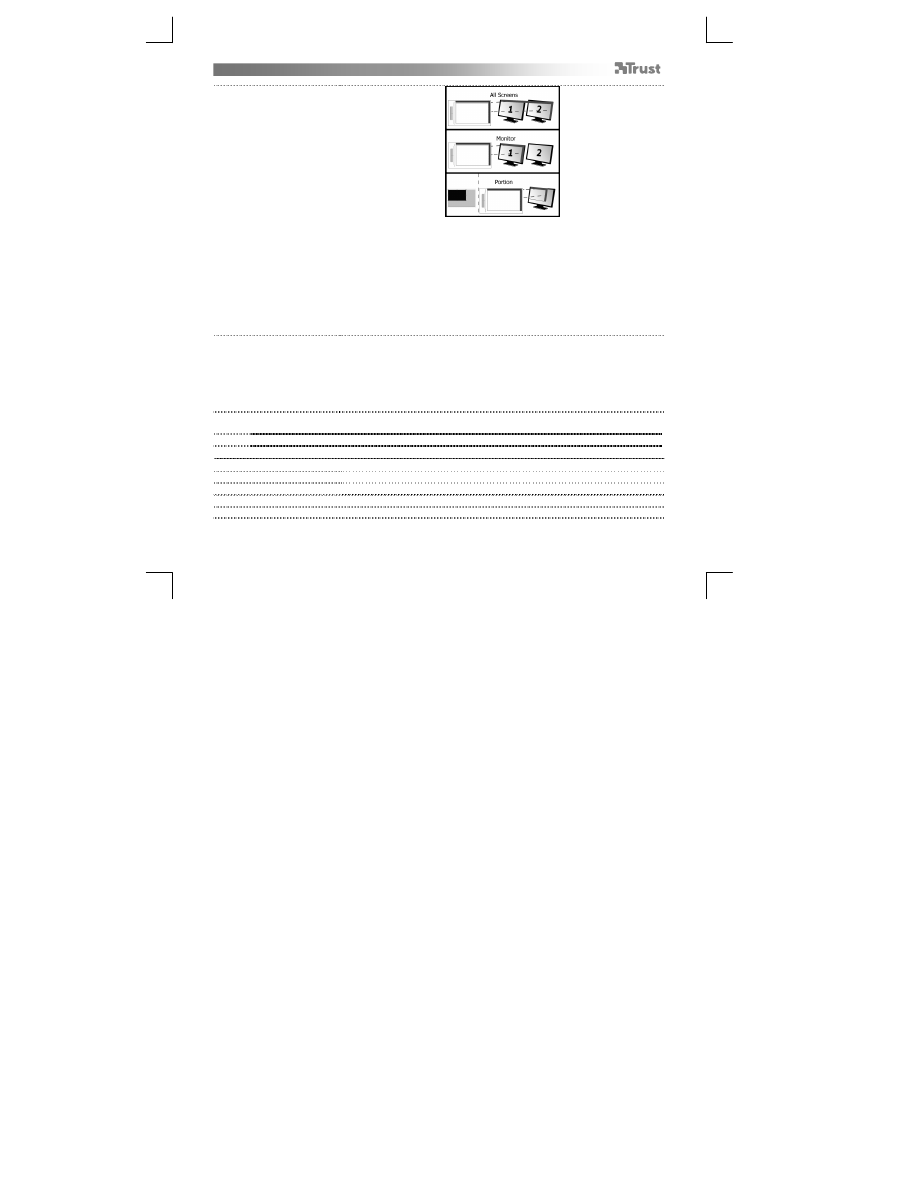
Slize Ultrathin Graphic Tablet
– User’s Manual
7
•
When “All Screens” is selected, the working area of the tablet covers your
system’s entire display.
•
The “Monitor” setting allows you to select which display the tablet’s
working area covers (this option is only accessible when multiple displays
are connected to the system).
•
With the “Portion” setting, you may decide what part of your monitor(s)
the working area of the tablet is covering.
When enabling “Force proportion”, in Portion mode, the part of your screen
covered by the tablet’s working area will always have a 5:3 ratio, regardless of
the ratio of the zone you selected.
26 Mode: Mouse (Relative)
In this mode, the cursor remains where it is when you lift the pen.
For example:
1.
Tap the upper right corner: the cursor goes to the screen’s upper right corner
2.
Lift the pen
3.
Tap the lower left corner: the cursor is still in the upper right corner
The speed and acceleration of the cursor can be adjusted, just like for a standard
mouse.
Hot Cells (Hot Cells)
27
Click on “macrokey” button to program the “hot cell” software-buttons.
28 To create a new profile press ‘New’
29 Provide a name for the new profile, press OK to confirm
You can assign different functions to each one of the eight Hot Cells
Linking
Start a specified program.
Hot Key
Assign a specified modifier + key combination to the Hot cell