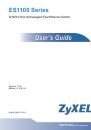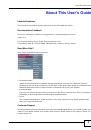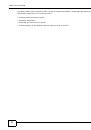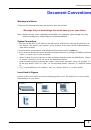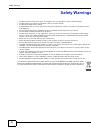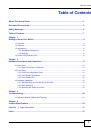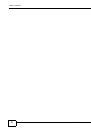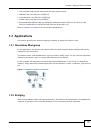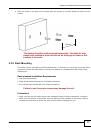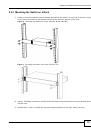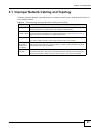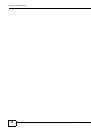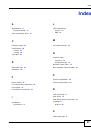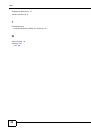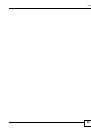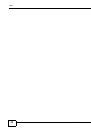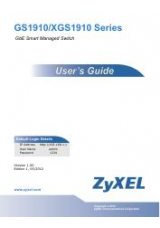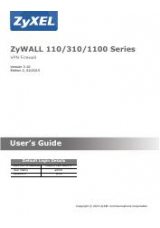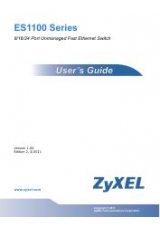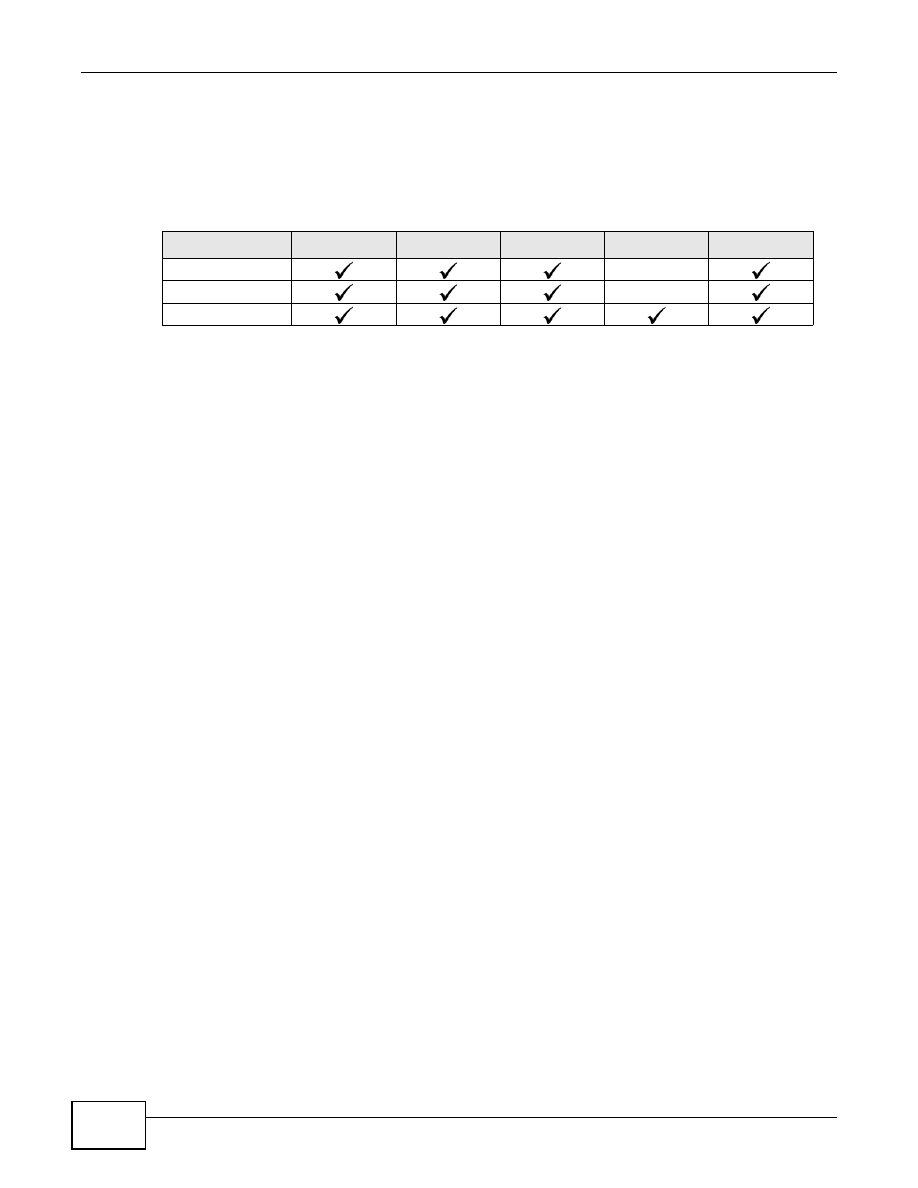
Chapter 2 Hardware Description and Connection
ES1100 Series User’s Guide
16
2.3 Hardware Installation
See the following table for a comparison of the hardware installation methods of each ES1100
model:
Table 5
ES1100 Series Installation Comparison Table
Note: Ask an authorized technician to attach the Switch to the rack/wall.
For ES1100-8P/16/16P/24E, you can place the Switch directly on top of your desk or have it rack-
mounted. For ES1100-24, the size is suitable for rack-mounting and you can refer to
for instruction. Take note of the following:
• The Switch should have a minimum 25 mm space around it for ventilation.
• The Switch should be placed in a desk that has a level surface and that is able to support the
weight of the Switch.
To start using it, simply connect the power cables and turn on the Switch.
2.3.1 Wall Mounting (for ES1100-8P/16/16P/24E)
Do the following to attach your Switch to a wall.
1
Screw the two screws provided with your Switch into the wall 150 mm apart (see the figure in step
2). Use screws with 6 mm ~ 8 mm (0.24" ~ 0.31") wide heads. Do not screw the screws all the way
in to the wall; leave a small gap between the head of the screw and the wall.
The gap must be big enough for the screw heads to slide into the screw slots and the connection
cables to run down the back of the Switch.
Note: Make sure the screws are securely fixed to the wall and strong enough to hold the
weight of the Switch with the connection cables.
MODEL FEATURE
ES1100-8P
ES1100-16
ES1100-16P
ES1100-24
ES1100-24E
Desktop Device
Wall-mountable
Rack-mountable