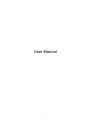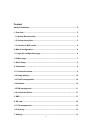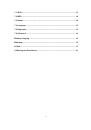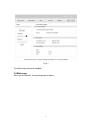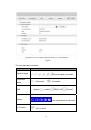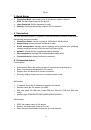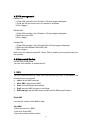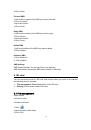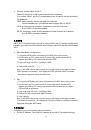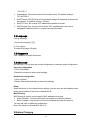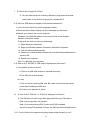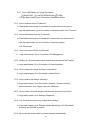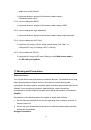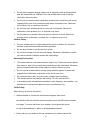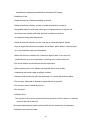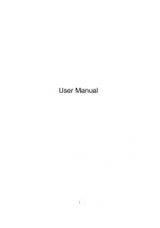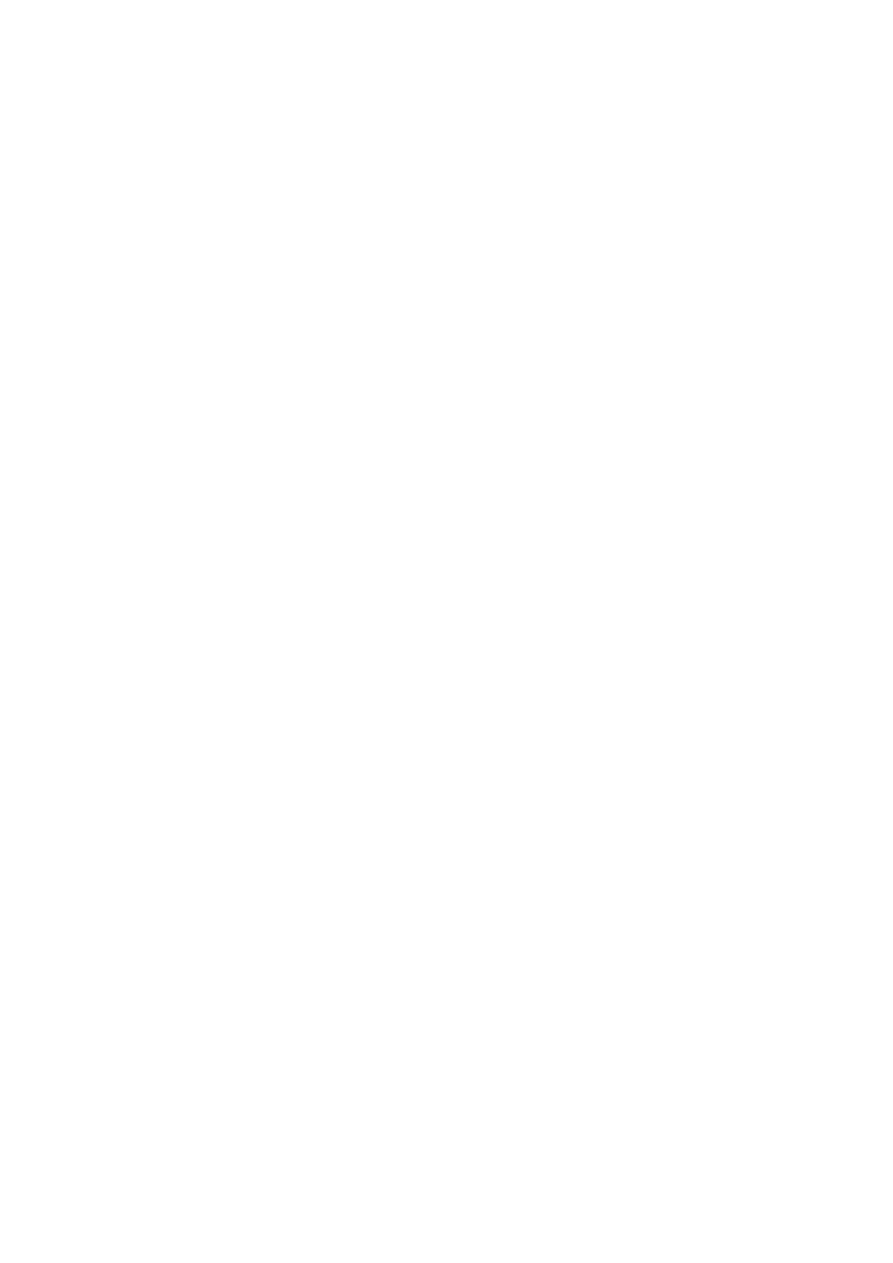
22
Do not place magnetic storage media such as magnetic cards and floppy disks
near the wireless device. Radiation from the wireless device may erase the
information stored on them.
Do not put your wireless device and other accessories in containers with strong
magnetic field, such as an induction cooker and a microwave oven. Otherwise,
circuit failure, fire, or explosion may occur.
Do not leave your wireless device in a very hot or cold place. Otherwise,
malfunction of the products, fire, or explosion may occur.
Do not subject your wireless device to serious collision or shock. Otherwise,
wireless device malfunction, overheat, fire, or explosion may occur.
Children Safety
Put your wireless device in places beyond the reach of children. Do not allow
children to use the wireless device without guidance.
Do not allow children to put the device in mouth.
Do not allow children to touch the small fittings. Otherwise, suffocation or gullet
jam can be caused if children swallow the small fittings.
Operating Environment
The wireless device is not water-resistant. Keep it dry. Protect the wireless device
from water or vapor. Do not touch the wireless device with a wet hand. Otherwise,
short-circuit and malfunction of the product or electric shock may occur.
Do not use the wireless device in dusty, damp and dirty places or places with
magnetic field. Otherwise, malfunction of the circuit may occur.
On a thunder stormy day, do not use your wireless device outdoors.
The wireless device may interfere with nearby TV sets, radio and PCs.
In accordance with international standards for radio frequency and radiation, use
wireless device accessories approved by the manufacturer only.
Traffic Safety
When driving, do not use the device.
When switched on, this device emits electromagnetic waves that
can interfere with the vehicle’s electronic systems such as ABS anti-lock brakes
or airbags. To ensure that there is no problem, do not place this device
on top of the dashboard or within an airbag deployment area.
Check with your car dealer or the car manufacturer to make sure that the