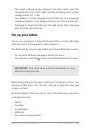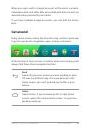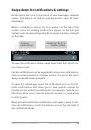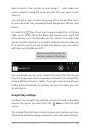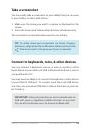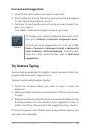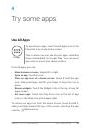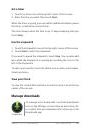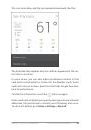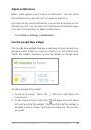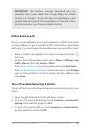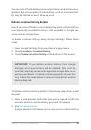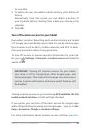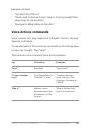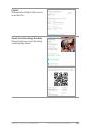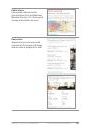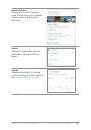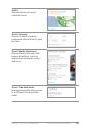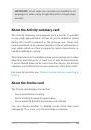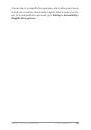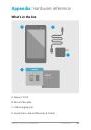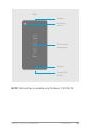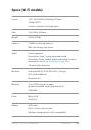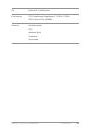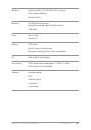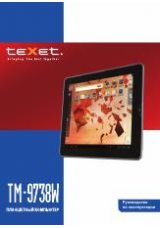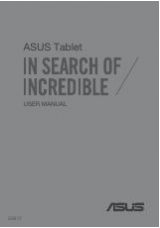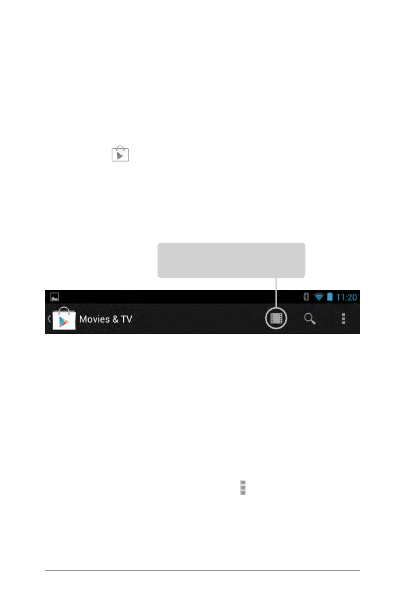
Nexus 7 (2013) Guidebook
exPLoRe YouR TAbLeT
19
have access to this content on your Nexus 7 — just make sure
you’re signed in using the same account that you used to pur-
chase it.
You can get to your content using any of the Google Play icons
in your Favorites tray, including books, Magazines, Movies, and
Music.
or, touch the
Play store icon to open Google Play. in the top
right corner, to the left of the Menu and Search icons, you’ll find
a My Library icon corresponding to the section of Google Play
you’re currently viewing. For example, while browsing the Movies
& TV section, you’ll see the Google Play Movies app icon, which
will take you to My Movies & TV:
You can quickly access your content this way, from the Google
Play store app, even if you originally purchased it on Google Play
using a different phone or tablet. if you get a new device, all your
media will automatically be waiting for you here when you turn
on and sign in.
Google Play settings
To adjust your Google Play settings, switch accounts, or get help,
choose the option you want from the Menu in the top right
corner.
The Google Play settings screen lets you control when you’re no-
tified about updates to apps and games, clear your search history,
Touch icon in this location to
see your content of that type