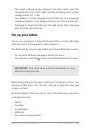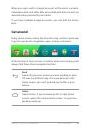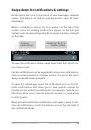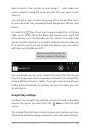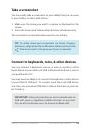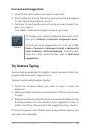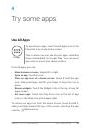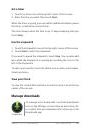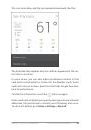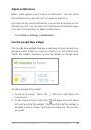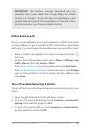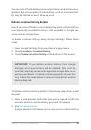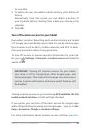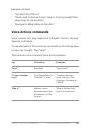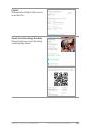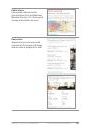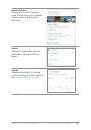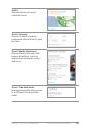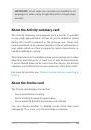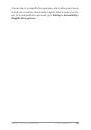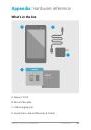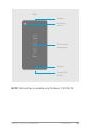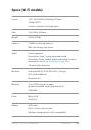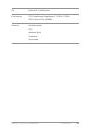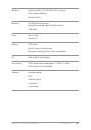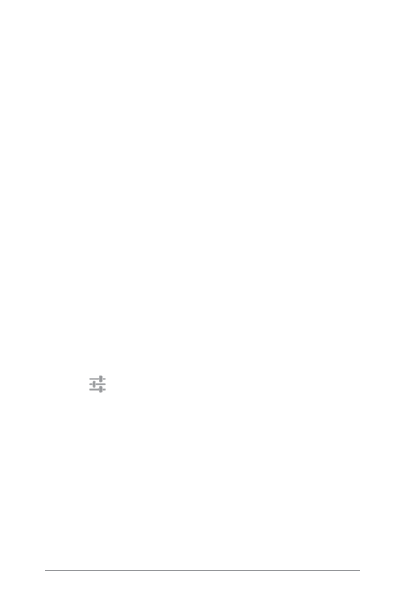
Nexus 7 (2013) Guidebook
exPLoRe YouR TAbLeT
21
3. Touch the widget you want to add.
You can add up to five widgets to your lock screen. To move be-
tween them, swipe across the top of the screen in portrait mode,
or across the left side of the screen in landscape mode.
reorder lock screen widgets
1. Touch & hold a widget.
2. drag the widget and release it in the location of your choice.
remove a lock screen widget
Touch & hold the widget, then drag it onto the Remove icon.
Try Face Unlock
You can set an automatic screen lock for your tablet. if a lock is
set, the screen locks when your tablet’s display goes to sleep or if
you press the Power button.
You can set locks of different strengths using lock settings:
1. Go to
Settings > Personal > Security > Screen lock.
2. Touch the type of lock you’d like to use.
Face unlock is one of the options available. After you’ve set it up,
you can unlock your tablet simply by looking at it. Although Face
unlock is not very secure, it can be convenient and fun to use.