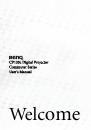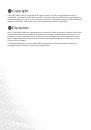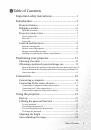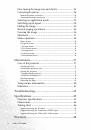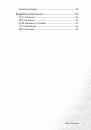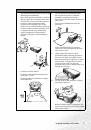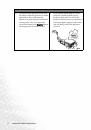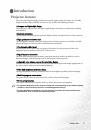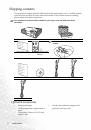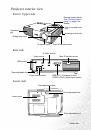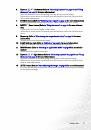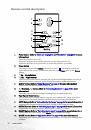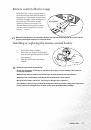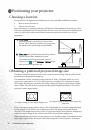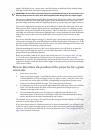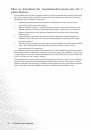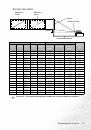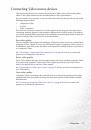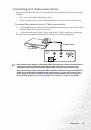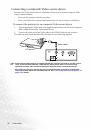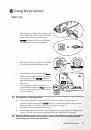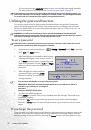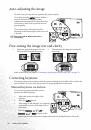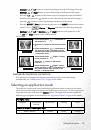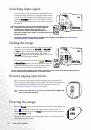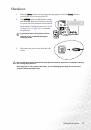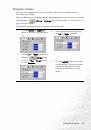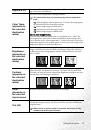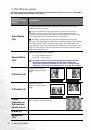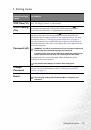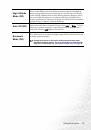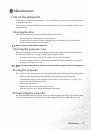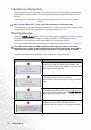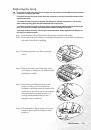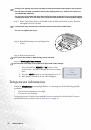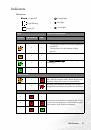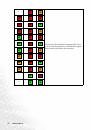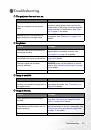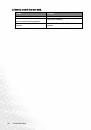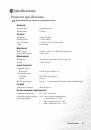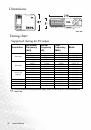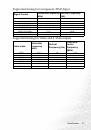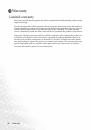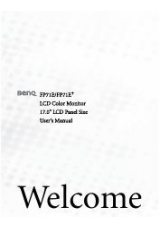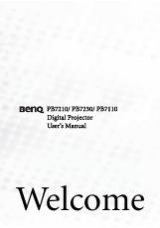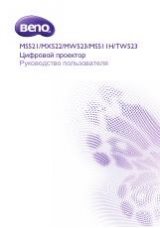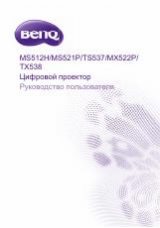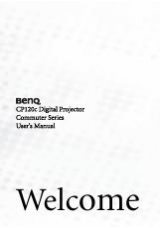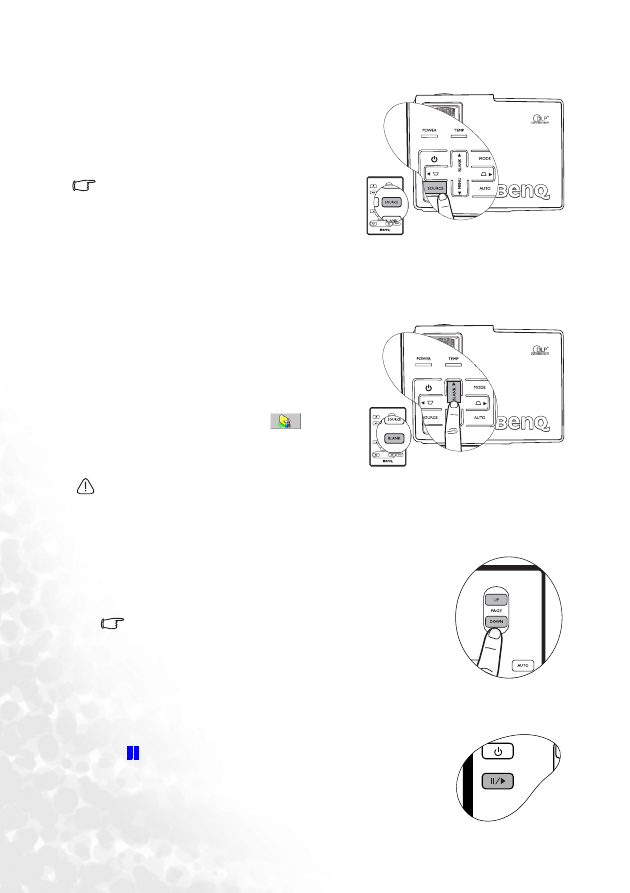
Using the projector
26
Switching input signal
The projector can be connected to multiple devices
at the same time. However, it can only display one at
a time. To cycle through the available input sources,
press the SOURCE button. A source selection menu
will display at the center of the screen after you press
the button.
The brightness level of the projected image will
change accordingly when you switch between
different input signals. Data (graphic) "PC"
presentations using mostly static images are
generally brighter than "Video" using mostly moving
images (movies).
The input type affects the options available for the Application Mode. See
for details.
Hiding the image
In order to draw the audience’s full attention to the
presenter, you can press the BLANK (or BLANK /
5
Up) button to hide the screen image. Press the
button again to restore the image. The word
“BLANK” appears at the bottom right corner of the
screen while the image is hidden.
You can set the blank time in the
Advance --
> Blank Time
menu to let the projector return the
image automatically after a period of time when
there is no action taken on the blank screen.
Do not block the projection lens from projecting as this could cause the blocking object to
become heated and deformed or even cause a fire.
Remote paging operations
Freezing the image
You can operate your display software program (on a connected PC)
which responds to page up/down commands (like Microsoft PowerPoint)
by pressing
Page Up and Page Down on the remote control
. See
"Connecting a computer" on page 16
for details.
Connect the projector to your PC or notebook with a USB cable
prior to using this function.
Press the Freeze button on the remote control to freeze the image. An
icon
will display in the lower right corner of the screen. To
release the function, press the Freeze button on the remote control,
or the SOURCE button.
This does not remotely control the signal source. It just freezes the
currently projected image.