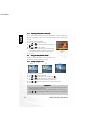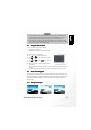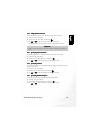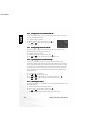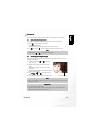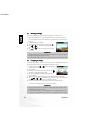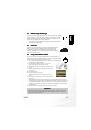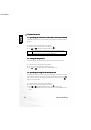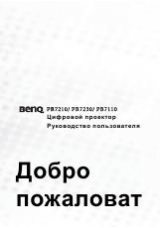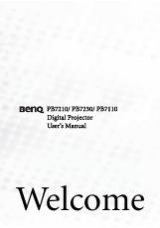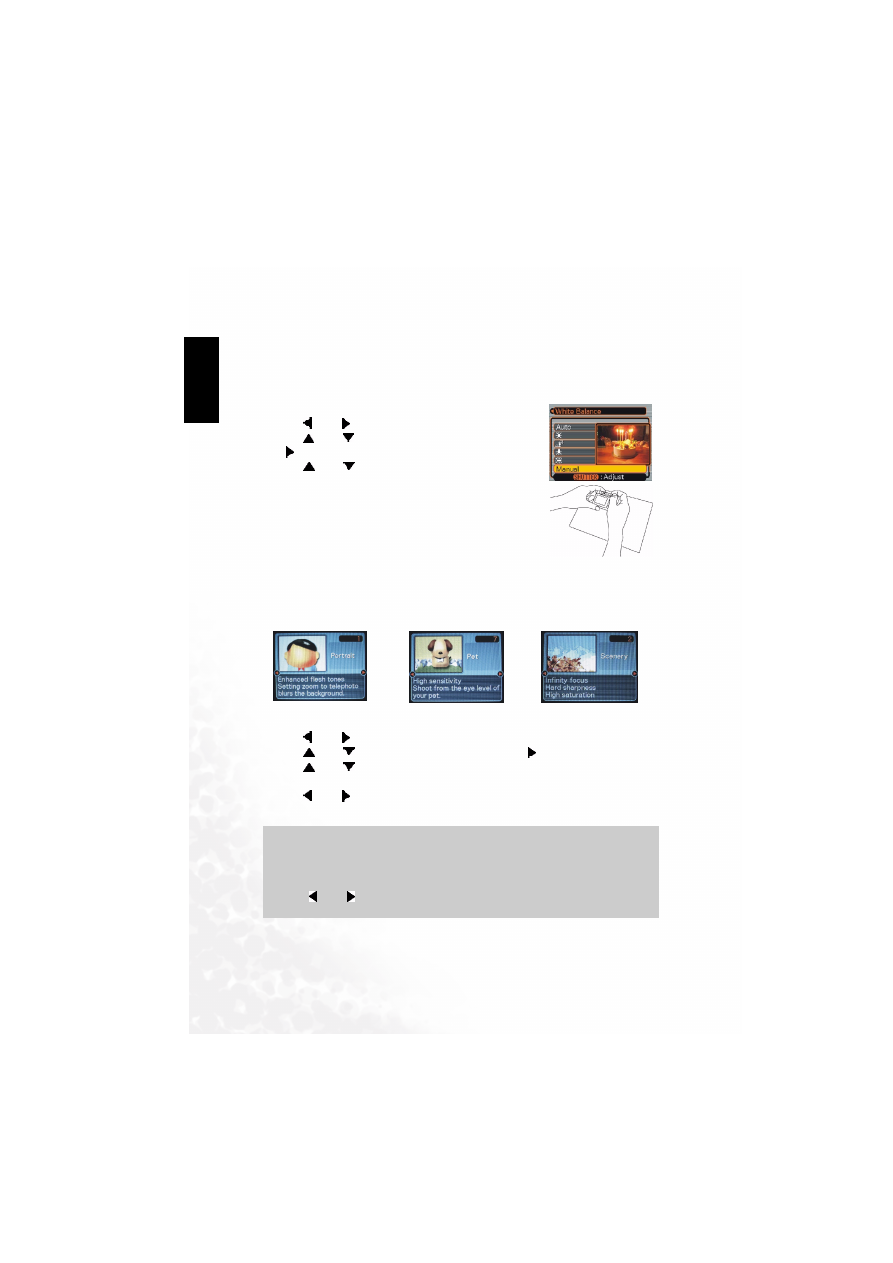
BenQ DC 5530 User’s Manual
Other Recording Functions
16
EEEEn
nnng
ggglllli
iiissssh
hhh
e of Contents
4.3.1
4.3.1
4.3.1
4.3.1 Adjusting White Balance Manually
Adjusting White Balance Manually
Adjusting White Balance Manually
Adjusting White Balance Manually
You can set a custom white balance to obtain the optimal setting for the shooting conditions by
having the camera evaluate a subject such as a white piece of paper or cloth, or a photo-quality
gray card.
1.
In the REC mode, press [MENU].
2.
Use [ ] and [ ] to select the "REC" tab.
3.
Use [
] and [
] to select "White Balance", and then press
[ ].
4.
Use [
] and [
] to select "Manual".
5.
Point the camera at a white piece of paper or similar object
under the lighting conditions for which you want to set the
white balance, and then press the shutter release button.
6.
Press [SET].
4.4
4.4
4.4
4.4
Using the NICESHOT Mode
Using the NICESHOT Mode
Using the NICESHOT Mode
Using the NICESHOT Mode
Selecting one of the 19 NICESHOT scenes automatically sets up
the camera for recording a similar type of image.
4.4.1
4.4.1
4.4.1
4.4.1 Example Sample Scene
Example Sample Scene
Example Sample Scene
Example Sample Scene
1.
In the REC mode, press [MENU].
2.
Use [ ] and [ ] to select the "REC" tab.
3.
Use [
] and [
] to select "REC Mode", and then press [ ].
4.
Use [
] and [
] to select "NICE SHOT", and then press [SET].
• This enters the NICESHOT mode and displays a sample scene.
5.
Use [ ] and [ ]to select the sample scene you want, and then press [SET].
6.
Record the image.
Important!
Important!
Important!
Important!
•
Images recorded using a NICESHOT scene may not produce the results you expected due
to shooting conditions and other factors.
•
After selecting a NICESHOT scene, you can change to a different one by press [SET] and
using [ ] and [ ] to scroll through available scenes. When the one you want is displayed,
press [SET].
Portrait
Pet
Scenery