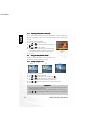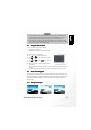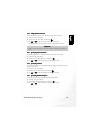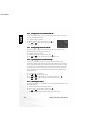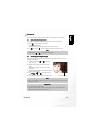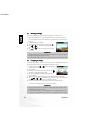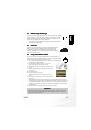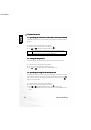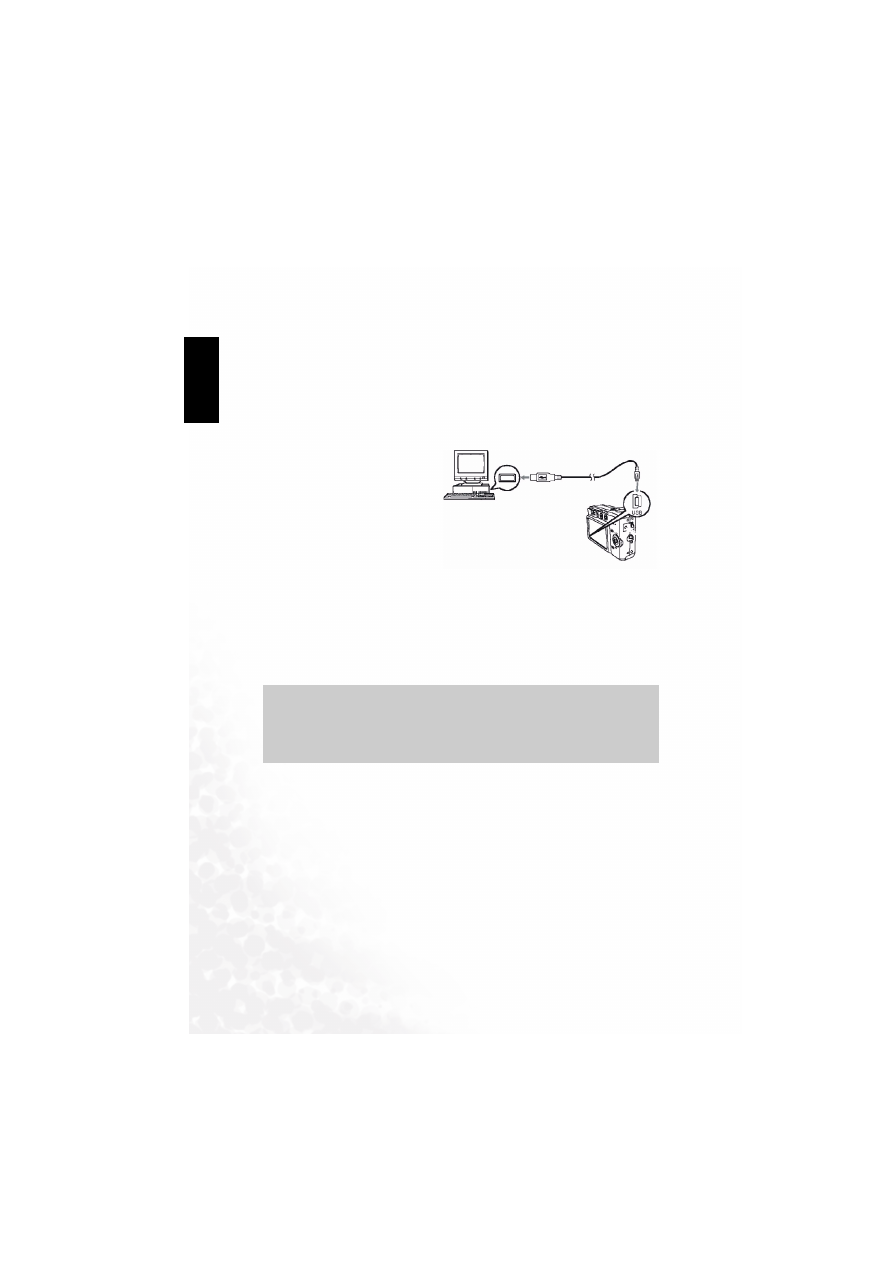
BenQ DC 5530 User’s Manual
Connecting to a Computer
34
EEEEn
nnng
ggglllli
iiissssh
hhh
e of Contents
9.3
9.3
9.3
9.3
Transferring Files To/From a Computer
Transferring Files To/From a Computer
Transferring Files To/From a Computer
Transferring Files To/From a Computer
This section explains how to transfer images, movies between your camera and a PC using
Windows XP/ME/2000/98SE.
9.3.1
9.3.1
9.3.1
9.3.1 Transferring Photos, Movie Clips, and Music Files
Transferring Photos, Movie Clips, and Music Files
Transferring Photos, Movie Clips, and Music Files
Transferring Photos, Movie Clips, and Music Files
This section shows you how to use the Windows Explorer utility to manipulate files between
your camera and a PC.
1.
Turn on the computer.
2.
Turn on the camera.
3.
Before connecting the camera C62
to your PC, please install the C62
driver first.
4.
Connect the camera to the PC with
the included USB cable. Ensure that
the connection is secure.
5.
A new disk appears in Windows
Explorer labelled “Removable Disk.”
(See note below).
6.
Stored photos and movie clips can be found in the directory “Removable
Disk\DCIM\100DCPIC”.
Copy, view, delete, and move images, movie clips using standard drag and drop Windows
Explorer commands.
9.4
9.4
9.4
9.4
System Requirements
System Requirements
System Requirements
System Requirements
• Pentium 166 MHz MMX class or higher CPU
• 64 MB RAM
• CD-ROM drive
• 100 MB free hard disk space
• Available USB port
• Windows 98SE/2000/ME/XP
Note
Note
Note
Note
•
Photo files have the suffix “.jpg”
•
Movie clips have the suffix “.avi”
•
Refer to your computer’s Help for information on viewing or playing multimedia files on
your computer.