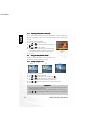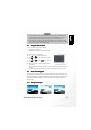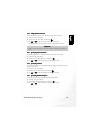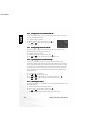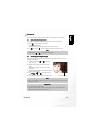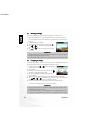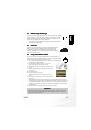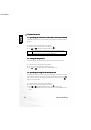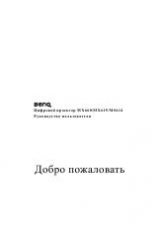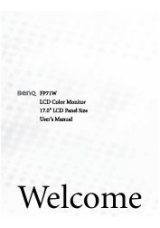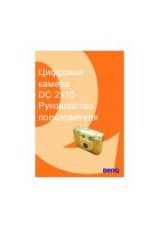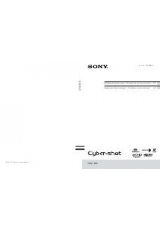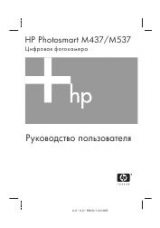BenQ DC 5530 User’s Manual
EEEEn
nnng
ggglllliiiis
ssshhhh
Troubleshooting
35
10
10
10
10
T
T
T
T
R
R
R
RO
O
O
OU
U
U
UB
B
B
BL
LL
LE
EE
ESSSSH
H
H
HO
O
O
OO
O
O
OT
T
T
TIIIIN
N
N
NG
G
G
G
Symptoms
Symptoms
Symptoms
Symptoms
Causes
Causes
Causes
Causes
Solutions
Solutions
Solutions
Solutions
Power does not turn on.
Power does not turn on.
Power does not turn on.
Power does not turn on. • Battery is inserted in the wrong
direction.
• The batteries are dead.
• You are using the wrong type of AC
adaptor.
• Reload battery in the correct
direction.
• Charge or replace the batteries.
• Use only the type of AC adaptor
specified for this camera.
Camera suddenly
Camera suddenly
Camera suddenly
Camera suddenly
powers down.
powers down.
powers down.
powers down.
• Auto Power Off activated.
• The batteries are dead.
• Turn power back on.
• Charge or replace the batteries.
The camera does not
The camera does not
The camera does not
The camera does not
take pictures.
take pictures.
take pictures.
take pictures.
• The camera is in the PLAY mode.
• The flash is charging.
• Memory is full.
• SD card is not formatted correctly.
• Press (REC) to enter the REC mode.
• Wait for the flash to charge.
• Insert a new SD card.
• The card may be defective, use a new
card.
Auto Focus does not
Auto Focus does not
Auto Focus does not
Auto Focus does not
focus properly.
focus properly.
focus properly.
focus properly.
• The lens is dirty.
• The subject is not located in the
center of the focus frame when you
compose the image.
• The subject you are shooting is a type
that is not compatible with Auto
Focus operation.
• You are moving the camera.
• Clean the lens.
• Make sure the subject is centered in
the focus frame when composing the
image.
• Use manual focus.
• Mount the camera on a tripod.
The flash doesn't fire.
The flash doesn't fire.
The flash doesn't fire.
The flash doesn't fire.
• Flash is set to OFF.
• Set the flash to any mode except off.
Image is blurry or out of
Image is blurry or out of
Image is blurry or out of
Image is blurry or out of
focus.
focus.
focus.
focus.
• You are using the Manual Focus Mode
and have not focused the image.
• You are trying to use the Macro Mode
when shooting a scenery or portrait
shot.
• You are trying to use Auto Focus or
the Infinity Mode when shooting a
close-up shot.
• Focus the image.
• Use Auto Focus for scenery and
portrait shots.
• Use the Macro Mode for close-ups.
Image is not displayed
Image is not displayed
Image is not displayed
Image is not displayed
on the LCD monitor.
on the LCD monitor.
on the LCD monitor.
on the LCD monitor.
• An SD Card with non-DCIF images
(recorded with another camera) is
loaded.
• This camera cannot display non-
DCIF images.
Recorded images are not
Recorded images are not
Recorded images are not
Recorded images are not
saved in memory.
saved in memory.
saved in memory.
saved in memory.
• Camera powers down before the save
operation is complete.
• Removing the memory card before
the save operation is complete.
• When the battery indicator shows,
charge or replace the camera's
batteries.
• Do not remove the memory card
before the save operation is complete.
Cannot transfer images
Cannot transfer images
Cannot transfer images
Cannot transfer images
to a computer after
to a computer after
to a computer after
to a computer after
connecting the USB
connecting the USB
connecting the USB
connecting the USB
cable.
cable.
cable.
cable.
• USB driver is not installed.
• Install the USB driver before you
connect the camera to a computer /
turn the camera on.
Monitor screen is off.
Monitor screen is off.
Monitor screen is off.
Monitor screen is off.
• USB communication is in progress.
• The monitor screen is turned off (in
the REC mode).
• After confirming that the computer is
not accessing camera memory,
disconnect the USB cable.
• Press [DISP] to turn on the monitor
screen.
All buttons and switches
All buttons and switches
All buttons and switches
All buttons and switches
are disabled.
are disabled.
are disabled.
are disabled.
• Circuit problem caused by
electrostatic charge, impact, etc. while
the camera was connected to another
device.
• Remove the batteries from the camera,
reinsert them, and then try again.