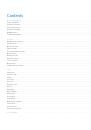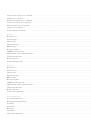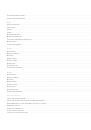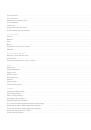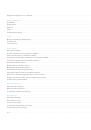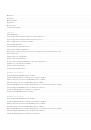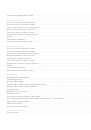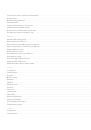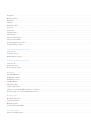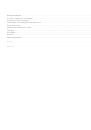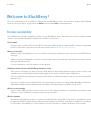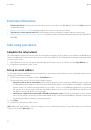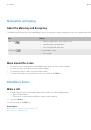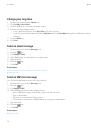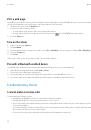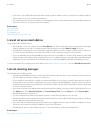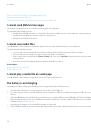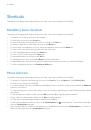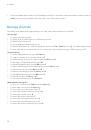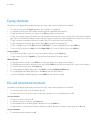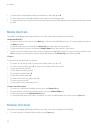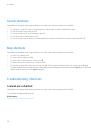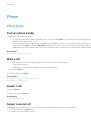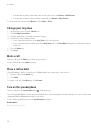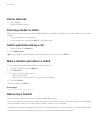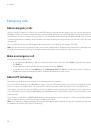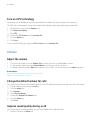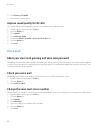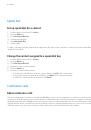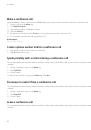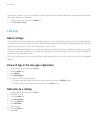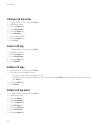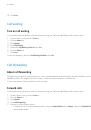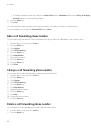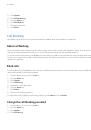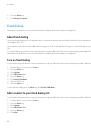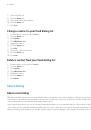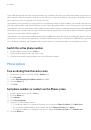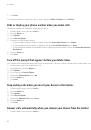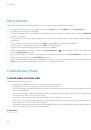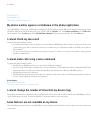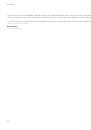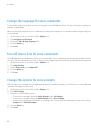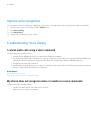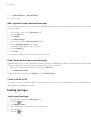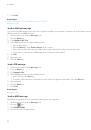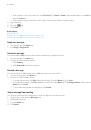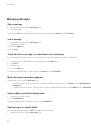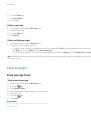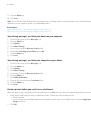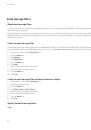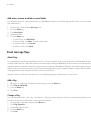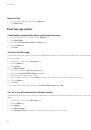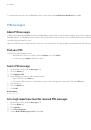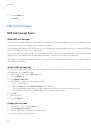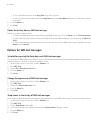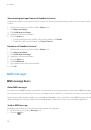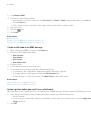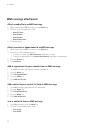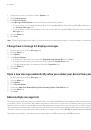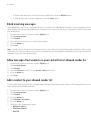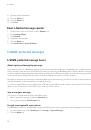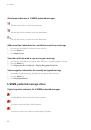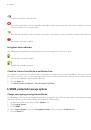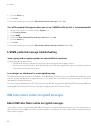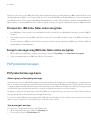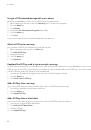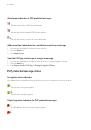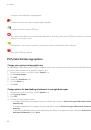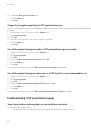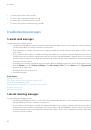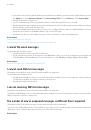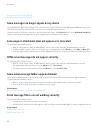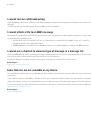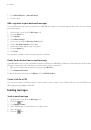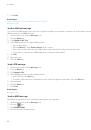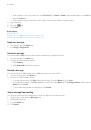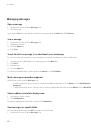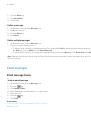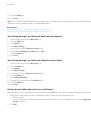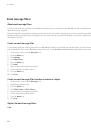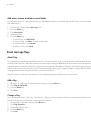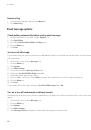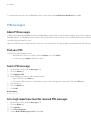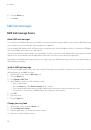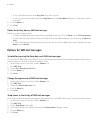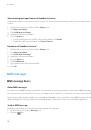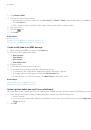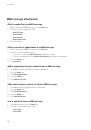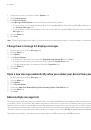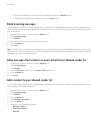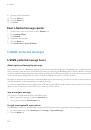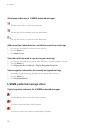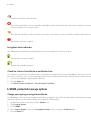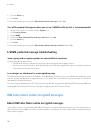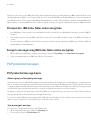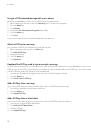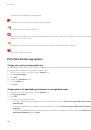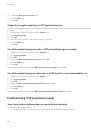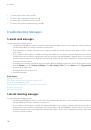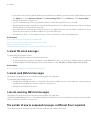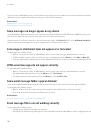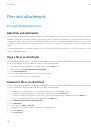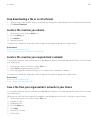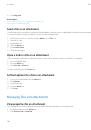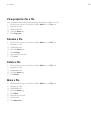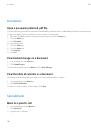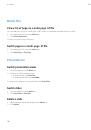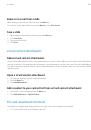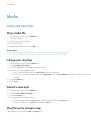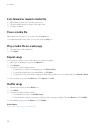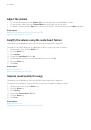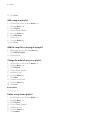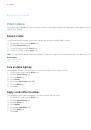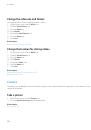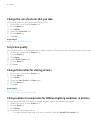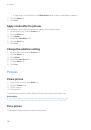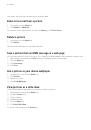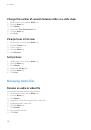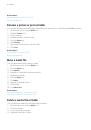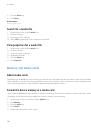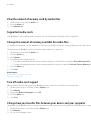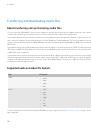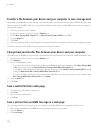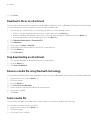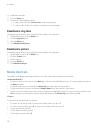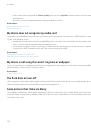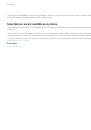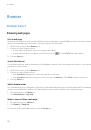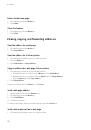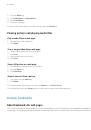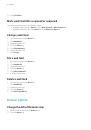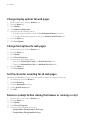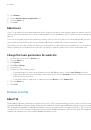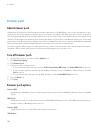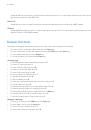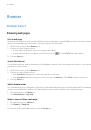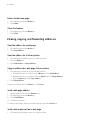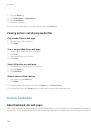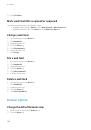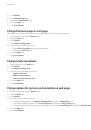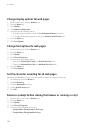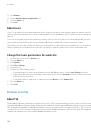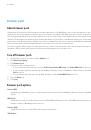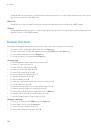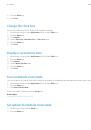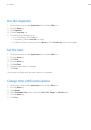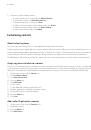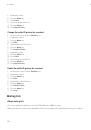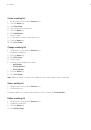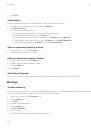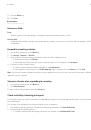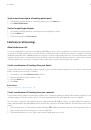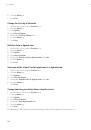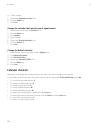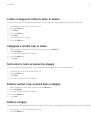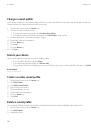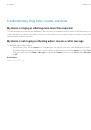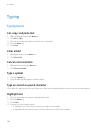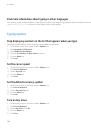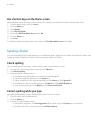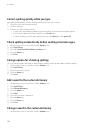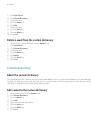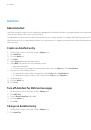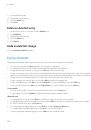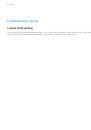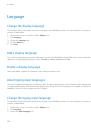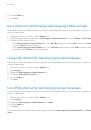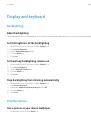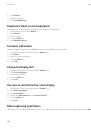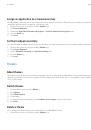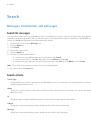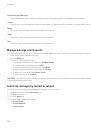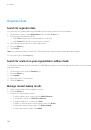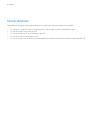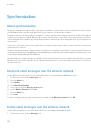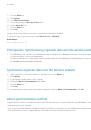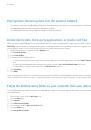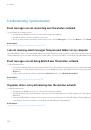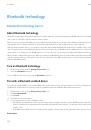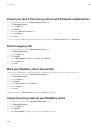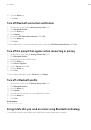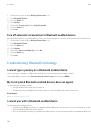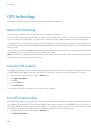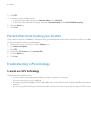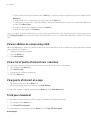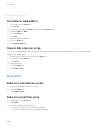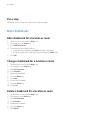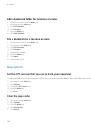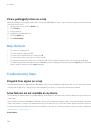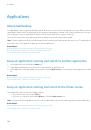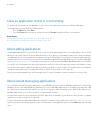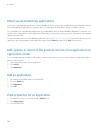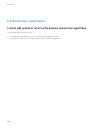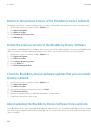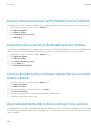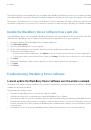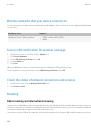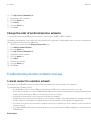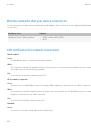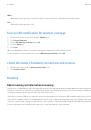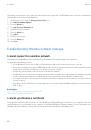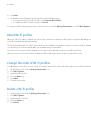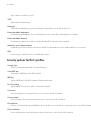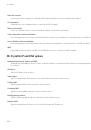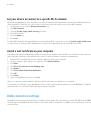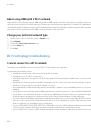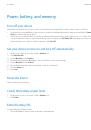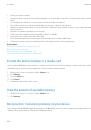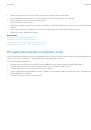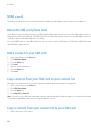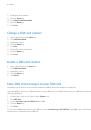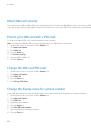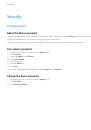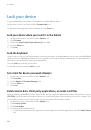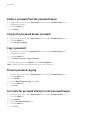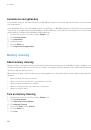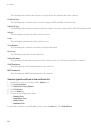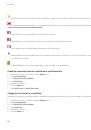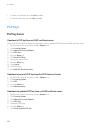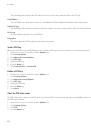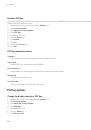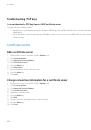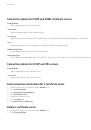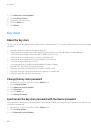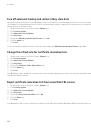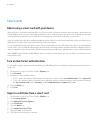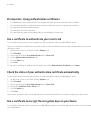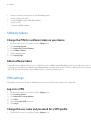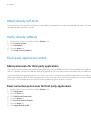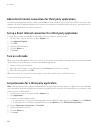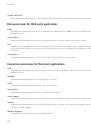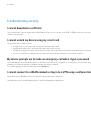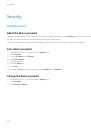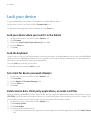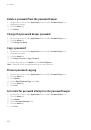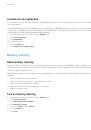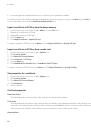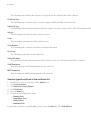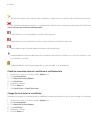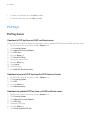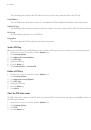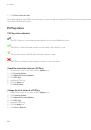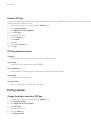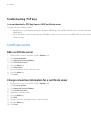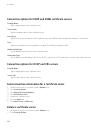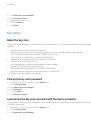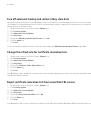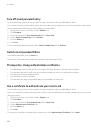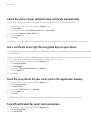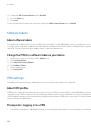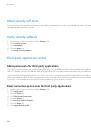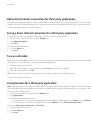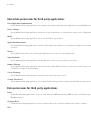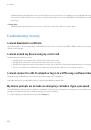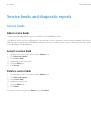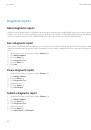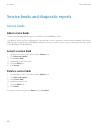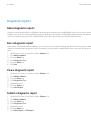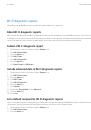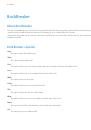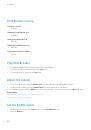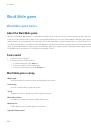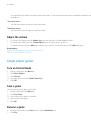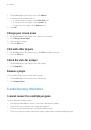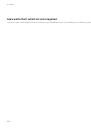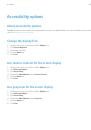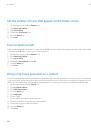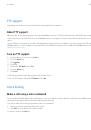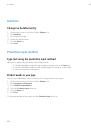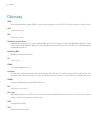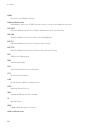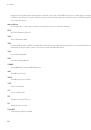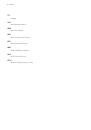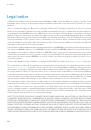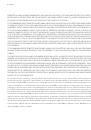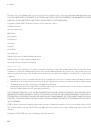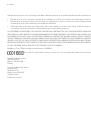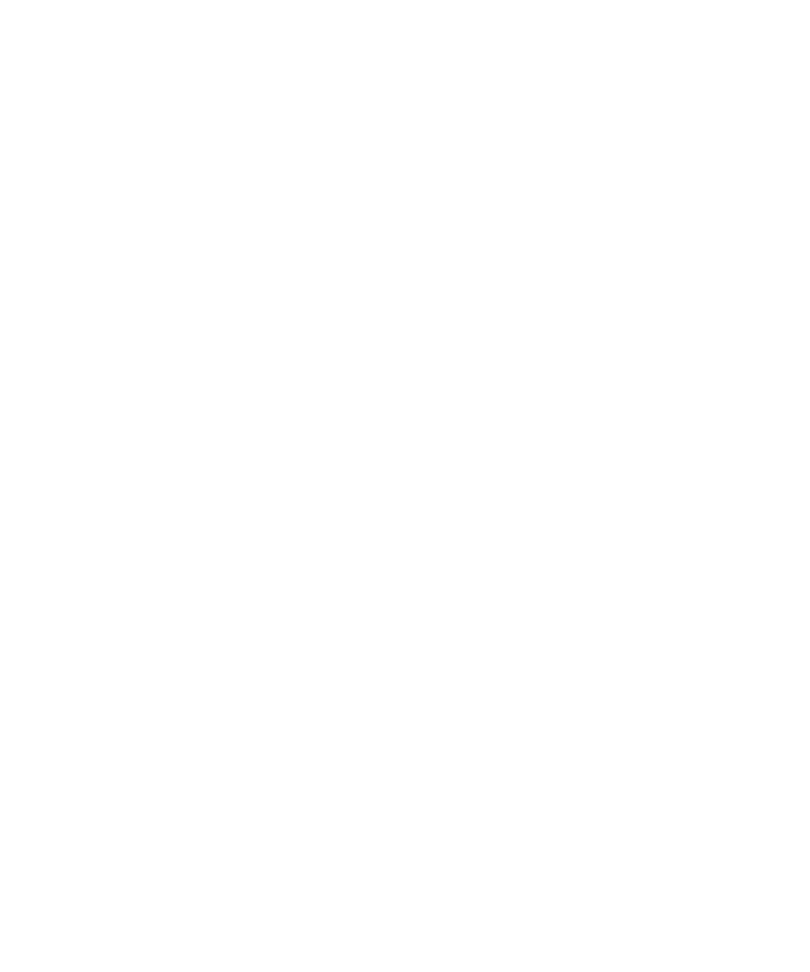
3. Perform one of the following actions:
• To add a contact to your contact list, click
Add to Contacts
.
• To add all the contacts, click
Add All to Contacts
.
• To view information for a contact, click
View
.
• To delete a contact from the contact lookup results, click
Delete
.
• To delete the contact lookup results, click
Delete Lookup
.
• To start a new contact lookup, click
Lookup
.
Customizing contacts
About custom ring tones
You can assign a custom ring tone to a contact without changing other notifications.
Custom ring tone options appear with your contacts and your notification profiles. When you assign a custom ring tone to a contact, a new
profile exception appears with your notification profiles as "Calls From <contact>". Notification profile exceptions are shared between your
contacts and your notification profiles and changes that you make in one application are made in the other application.
Your BlackBerry® device bases the volume for custom ring tones on the volume that you set in the active notification profile.
Assign ring tones and alerts to a contact
You can receive different ring tones and alerts for incoming messages and calls from specific contacts or groups of contacts. When you receive
a call or message from the contact, your device uses the assigned ring tone or alert, even if you switch your sound profile to Silent or Vibrate
Only. If you do not want to be notified with the assigned ring tone or alert, you can set your sound profile to All Alerts Off.
1.
On the Home screen, click the
Sounds
icon.
2. Click
Set Contact Alerts
.
3. Click
Add Contact Alert
.
4. Press the
Menu
key.
5. Click
Add Name
.
6. Click a contact.
7. To add additional contacts, repeat steps 3 to 5.
8. Click the application or item that you want to change.
9. Change the ring tone or alert information.
10. Press the
Menu
key.
11. Click
Save
.
Add a caller ID picture for a contact
1.
On the Home screen, click the
Contacts
icon.
2. Highlight a contact.
3. Press the
Menu
key.
4. Click
Add Picture
.
User Guide
Personal organizer
217