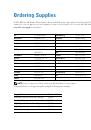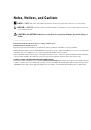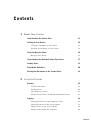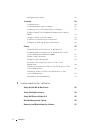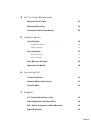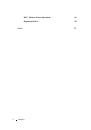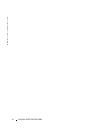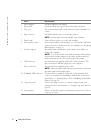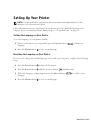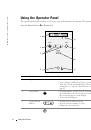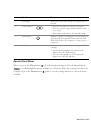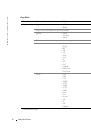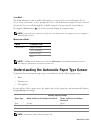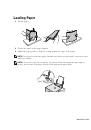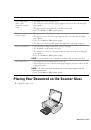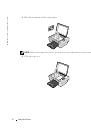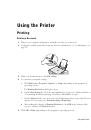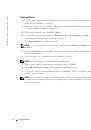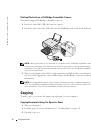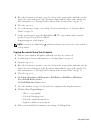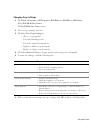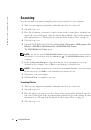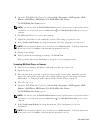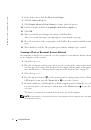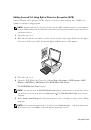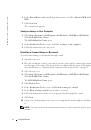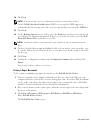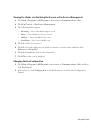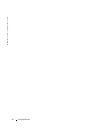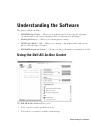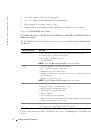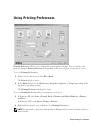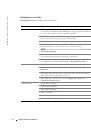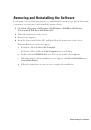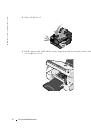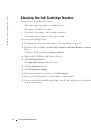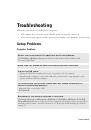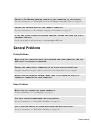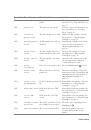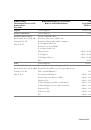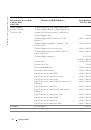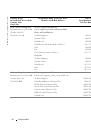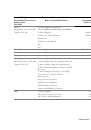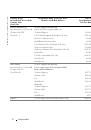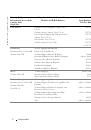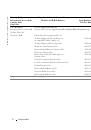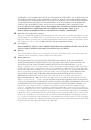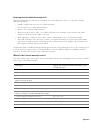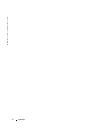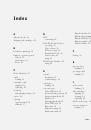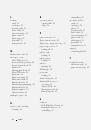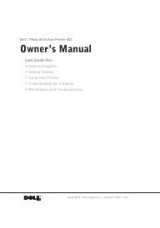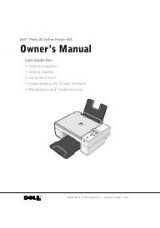Appendix
89
Export Regulations
Customer acknowledges that these Products, which may include technology and software, are subject to the customs
and export control laws and regulations of the United States (“U.S.”) and may also be subject to the customs and export
laws and regulations of the country in which the Products are manufactured and/or received. Customer agrees to abide
by those laws and regulations. Further, under U.S. law, the Products may not be sold, leased or otherwise transferred to
restricted end-users or to restricted countries. In addition, the Products may not be sold, leased or otherwise transferred
to, or utilized by an end-user engaged in activities related to weapons of mass destruction, including without limitation,
activities related to the design, development, production or use of nuclear weapons, materials, or facilities, missiles or
the support of missile projects, and chemical or biological weapons.
Dell™ Software License Agreement
This is a legal agreement between you, the user, and Dell Products, L.P ("Dell"). This agreement covers all software that
is distributed with the Dell product, for which there is no separate license agreement between you and the manufacturer
or owner of the software (collectively the "Software"). This agreement is not for the sale of Software or any other
intellectual property. All title and intellectual property rights in and to Software is owned by the manufacturer or owner
of the Software. All rights not expressly granted under this agreement are reserved by the manufacturer or owner of the
Software. By opening or breaking the seal on the Software packet(s), installing or downloading the Software, or using the
Software that has been preloaded or is embedded in your product, you agree to be bound by the terms of this agreement.
If you do not agree to these terms, promptly return all Software items (disks, written materials, and packaging) and
delete any preloaded or embedded Software.
You may use one copy of the Software on only one product at a time. If you have multiple licenses for the Software, you
may use as many copies at any time as you have licenses. "Use" means loading the Software in temporary memory or
permanent storage on the product. Installation on a network server solely for distribution to other products is not "use"
if (but only if) you have a separate license for each product to which the Software is distributed. You must ensure that
the number of persons using the Software installed on a network server does not exceed the number of licenses that you
have. If the number of users of Software installed on a network server will exceed the number of licenses, you must
purchase additional licenses until the number of licenses equals the number of users before allowing additional users to
use the Software. If you are a commercial customer of Dell or a Dell affiliate, you hereby grant Dell, or an agent selected
by Dell, the right to perform an audit of your use of the Software during normal business hours, you agree to cooperate
with Dell in such audit, and you agree to provide Dell with all records reasonably related to your use of the Software. The
audit will be limited to verification of your compliance with the terms of this agreement.
The Software is protected by United States copyright laws and international treaties. You may make one copy of the
Software solely for backup or archival purposes or transfer it to a single hard disk provided you keep the original solely for
backup or archival purposes. You may not rent or lease the Software or copy the written materials accompanying the
Software, but you may transfer the Software and all accompanying materials on a permanent basis as part of a sale or
transfer of the Dell product if you retain no copies and the recipient agrees to the terms hereof. Any transfer must
include the most recent update and all prior versions. You may not reverse engineer, decompile, or disassemble the
Software. If the package accompanying your product contains compact discs, 3.5", and/or 5.25" disks, you may use only
the disks appropriate for your product. You may not use the disks on another computer or network, or loan, rent, lease, or
transfer them to another user except as permitted by this agreement.
Limited Warranty
Dell warrants that the Software disks will be free from defects in materials and workmanship under normal use for
ninety (90) days from the date you receive them. This warranty is limited to you and is not transferable. Any implied
warranties are limited to ninety (90) days from the date you receive the Software. Some jurisdictions do not allow limits
on the duration of an implied warranty, so this limitation may not apply to you. The entire liability of Dell and its