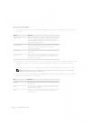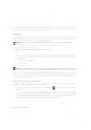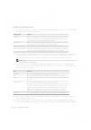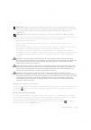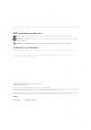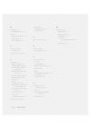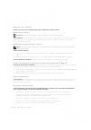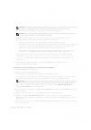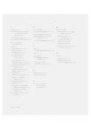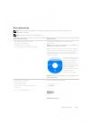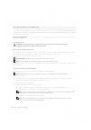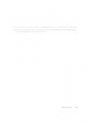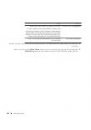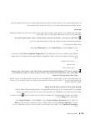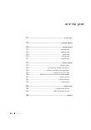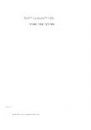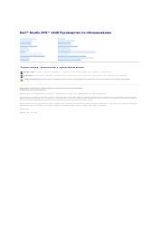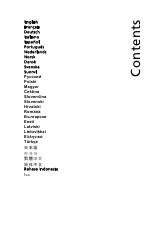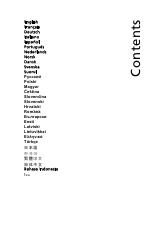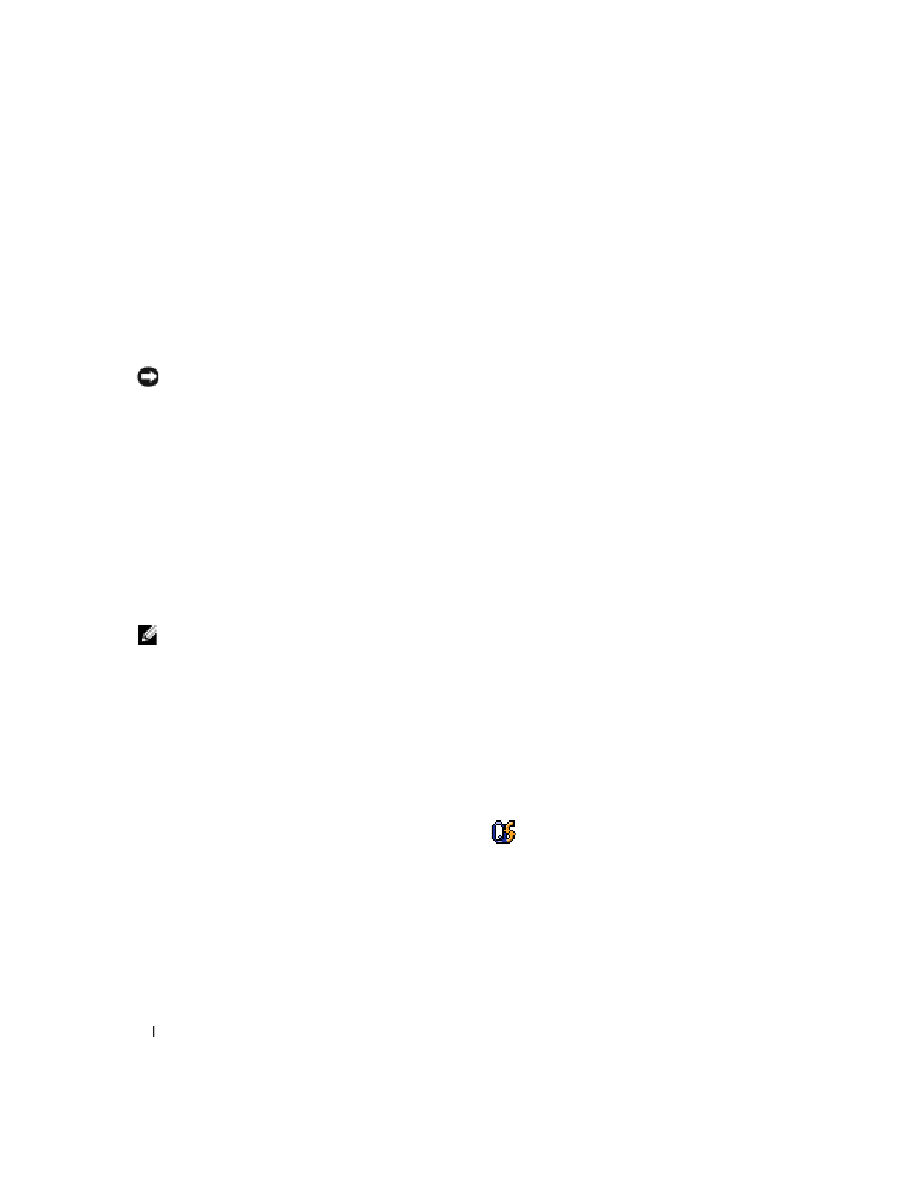
14
Quick Reference Guide
To exit standby mode, press the power button or open the display, depending on how you set the power
management options. You cannot make the computer exit standby mode by pressing a key or touching
the touch pad.
Hibernate Mode
Hibernate mode conserves power by copying system data to a reserved area on the hard drive and then
completely turning off the computer. When the computer exits hibernate mode, it returns to the same
operating state it was in before entering hibernate mode.
NOTICE:
You cannot remove devices or undock your computer while your computer is in hibernate mode.
Your computer enters hibernate mode if the battery charge level becomes critically low.
To manually enter hibernate mode:
•
Click Start
→
Shut Down
→
Hibernate.
or
•
Depending on how you set the power management options in the Power Options Properties window
or the QuickSet Power Management Wizard, use one of the following methods to enter hibernate
mode:
–
Press the power button.
–
Close the display.
–
Press <Fn><Esc>.
NOTE:
Some PC Cards or ExpressCards may not operate correctly after the computer exits hibernate mode.
Remove and reinsert the card (see "Removing a Card or Blank in your
User’s Guide), or simply restart (reboot) your
computer.
To exit hibernate mode, press the power button. The computer may take a short time to exit hibernate
mode. You cannot make the computer exit hibernate mode by pressing a key or touching the touch pad.
For more information on hibernate mode, see the documentation that came with your operating system.
Configuring Power Management Settings
You can use the QuickSet Power Management Wizard or Windows Power Options Properties to
configure the power management settings on your computer.
•
For more information about QuickSet, right-click the
icon in the taskbar and click Help.
•
To access the Power Options Properties window, click Start
→
Control Panel
→
Power Options. For
information on any field in the Power Options Properties window, click the question mark icon on the
title bar and then click on the area where you need information.