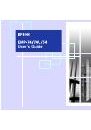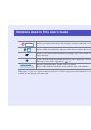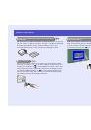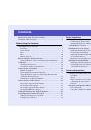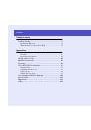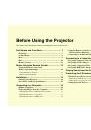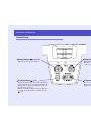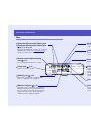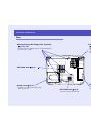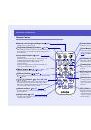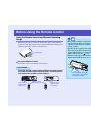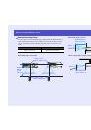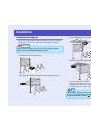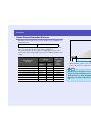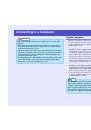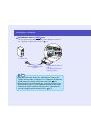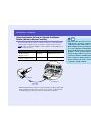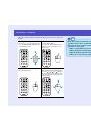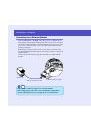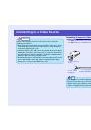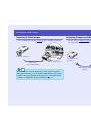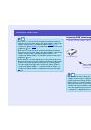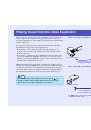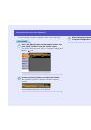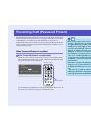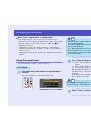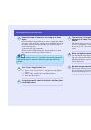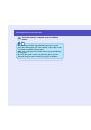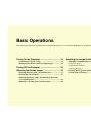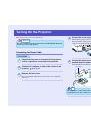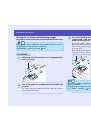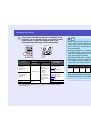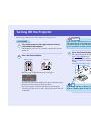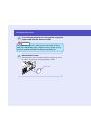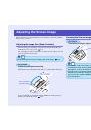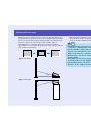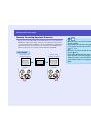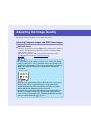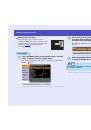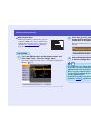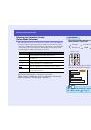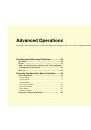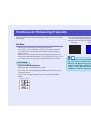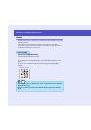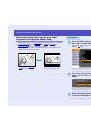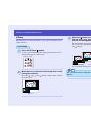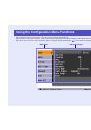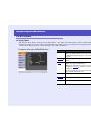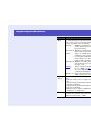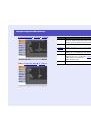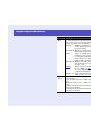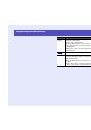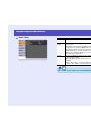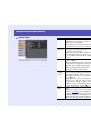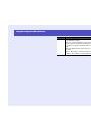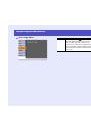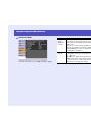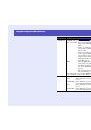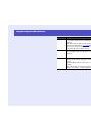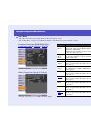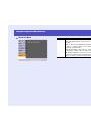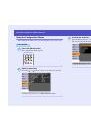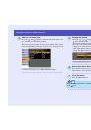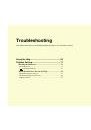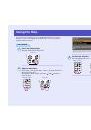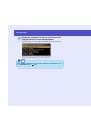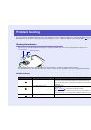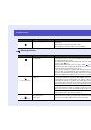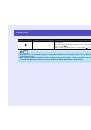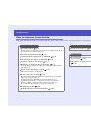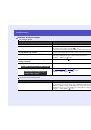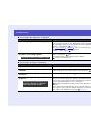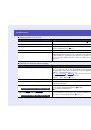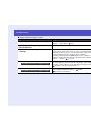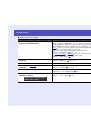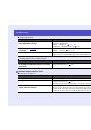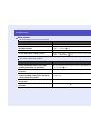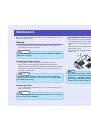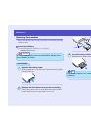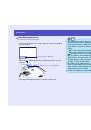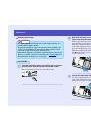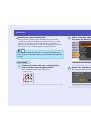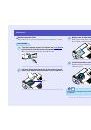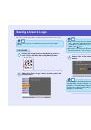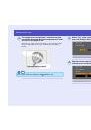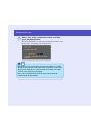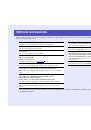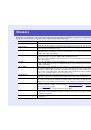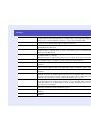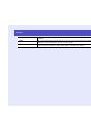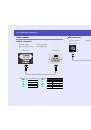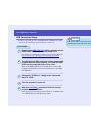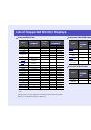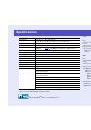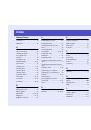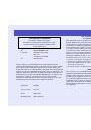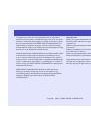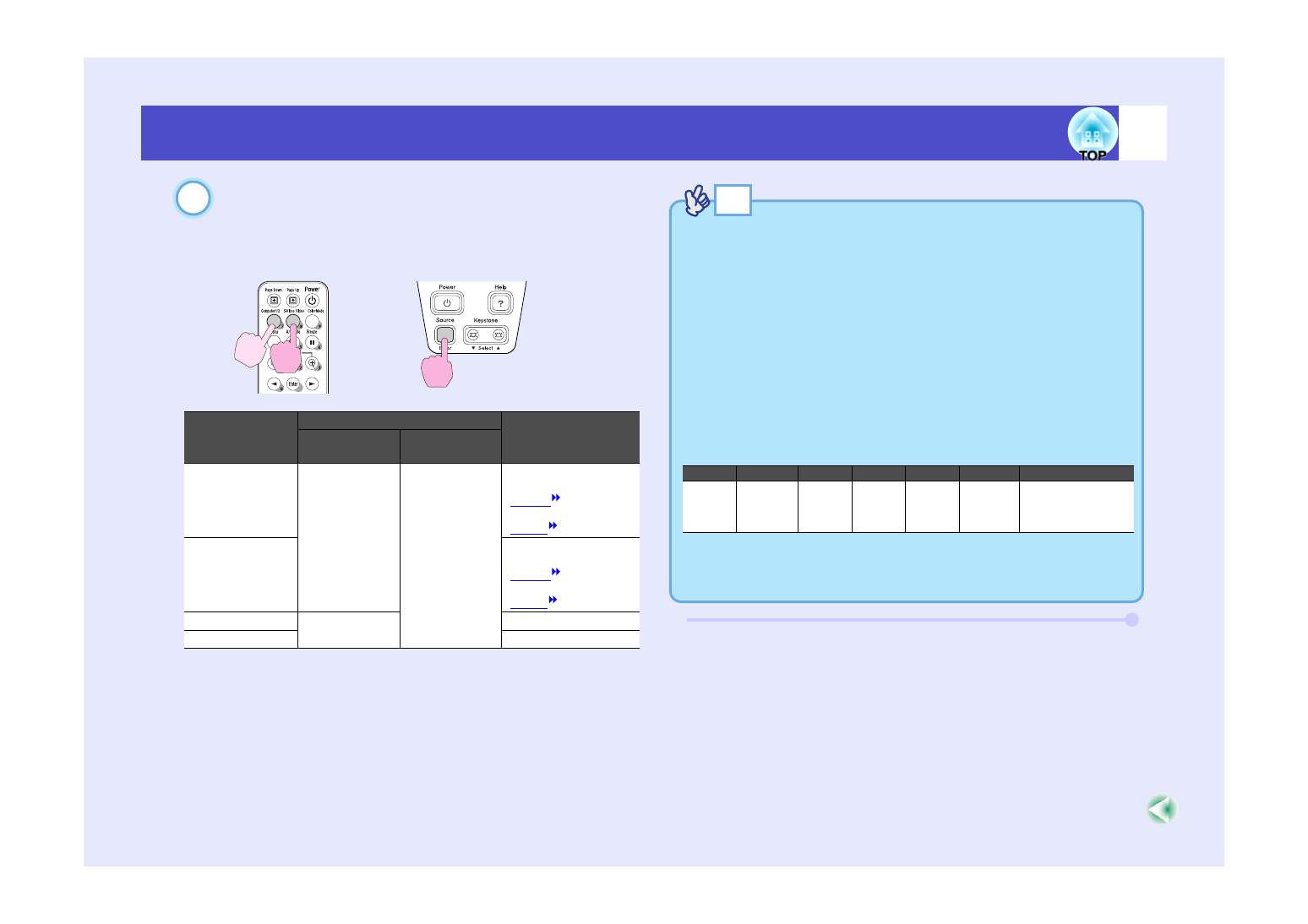
34
Turning On the Projector
If more than one external device is connected to the
projector, use the remote control or projector control
panel buttons to select the image source to be
projected while referring to the following table.
* The items selected using the "Input Signal" command in the "Image"
menu will appear.
Port
Button to press
Display at top-right
of screen
Remote
control
Projector
Computer1/
Component
Video1
[Computer1/2]
The image
source changes
each time
[Source] is
pressed.
If no S-Video
signal source is
connected, "S-
Video" will not
appear.
Computer1*
Component Video1
(
) *
Component Video1
(
) *
Computer2/
Component
Video2
Computer2*
Component Video2
(
) *
Component Video2
(
) *
S-Video
[S-Video/
Video]
S-Video
Video
Video
4
Projector
Remote control
TIP
• If only one signal source has been connected, the signals from that
source will be projected without needing to press any of the buttons
on the remote control or the projector's control panel.
• If the "No Signal." message does not disappear, check the
connections again.
• If a laptop computer or a computer with an LCD screen has been
connected to the projector, the images may not be projected straight
away. After starting projection, check that the computer has been set
up to output signals externally.
The following table shows examples of how to toggle output settings.
For details, refer to the section of the documentation provided with
your computer under a heading such as "External output",
"Connecting an external monitor" or similar.
• If the same still picture is projected for a long period of time, the
projected image may become burned in on the computer screen. You
should avoid leaving the same image displayed for long periods.
NEC
Panasonic
Toshiba
IBM
Sony
Fujitsu
Macintosh
[Fn]+[F3]
[Fn]+[F3]
[Fn]+[F5]
[Fn]+[F7]
[Fn]+[F7]
[Fn]+[F10]
After startup, change
the Control Panel
adjustments so that
Mirroring is active