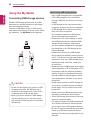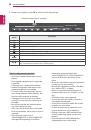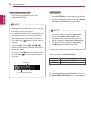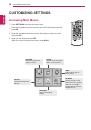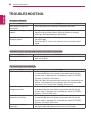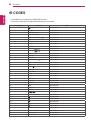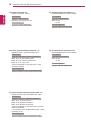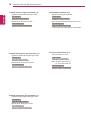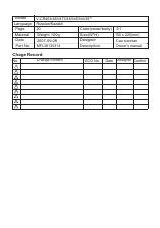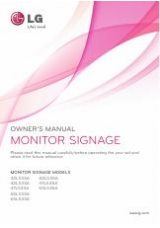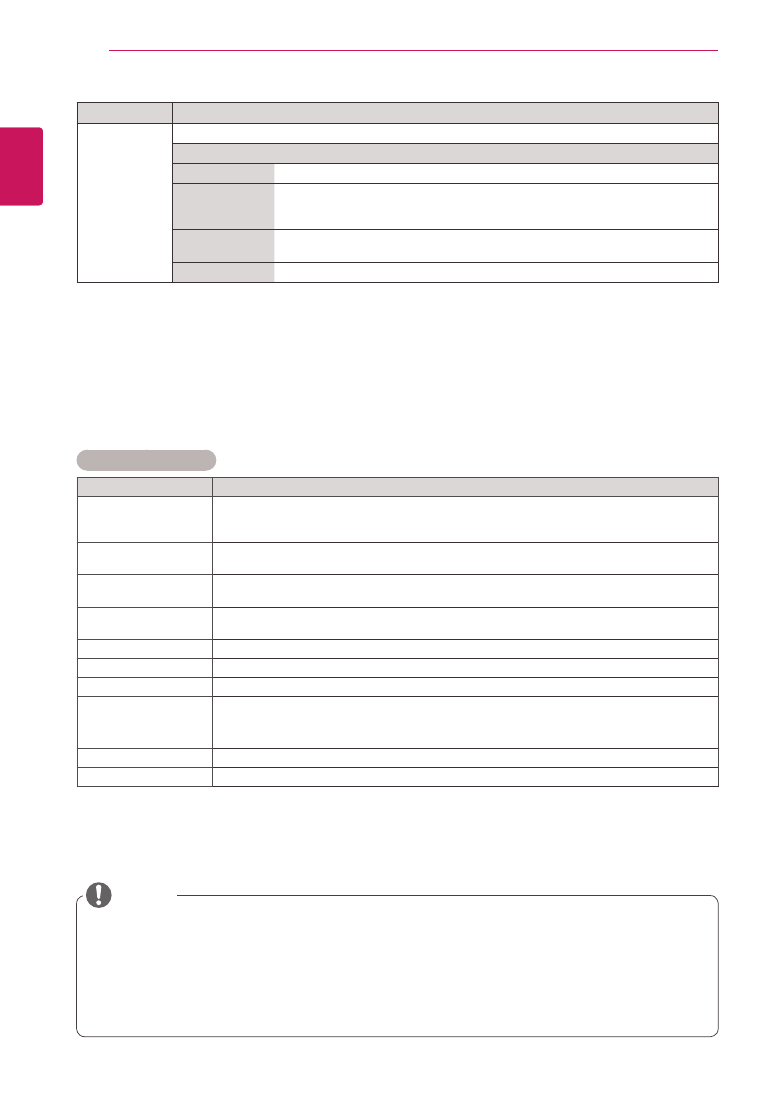
38
ENG
ENGLISH
CUSTOMIZING SETTINGS
Basic image options
Setting
Description
Backlight
Adjusts the brightness of the screen by controlling the LCD backlight. If you decrease the
brightness level, the screen becomes darker and the power consumption will be reduced
without any video signal loss.
Contrast
Increases or decreases the gradient of the video signal. You may use
Contrast
when the
bright part of the picture is saturated.
Brightness
Adjusts the base level of the signal in the picture. You may use
Brightness
when the dark part
of the picture is saturated.
Sharpness
Adjusts the level of crispness in the edges between the light and dark areas of the picture.
The lower the level, the softer the image.
Color
Adjusts intensity of all colors.
Tint
Adjusts the balance between red and green levels.
Color Temp.
Set to warm to enhance hotter Colors such as red, or set to cool to make picture bluish.
Advanced Control/
Expert Control
You can adjust the picture for each
Picture Mode
, or adjust the picture settings according to
a specific picture image. First, select a desired
Picture Mode
.
* This option is unavailable if
Picture Mode
is set to
Vivid
.
Picture Option
Sets additional picture option.
Picture Reset
Restores the options to the default setting.
Setting
Description
Screen
(In RGB
Mode Only)
Customizes the PC display options in RGB mode.
Option
Resolution
Selects a proper resolution.
Auto Configure
Sets to adjust the screen position, clock, and phase automatically.
The displayed image may be unstable for a few seconds while the configuration is
in progress.
Position/Size/
Phase
Adjusts the options when the picture is not clear, especially when characters are
shaky, after the auto configuration.
Reset
Restores the options to the default setting.
y
y
When you select a picture mode, related menus are set automatically.
y
y
When using the Smart Energy Saving function, the screen may look saturated in the white area of a
still image.
y
y
If Energy Saving is set to Minimum, Medium, or Maximum, the Smart Energy Saving function is
disabled.
NOTE