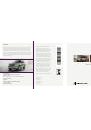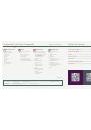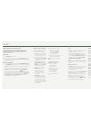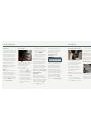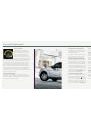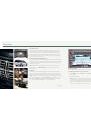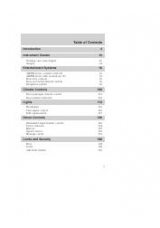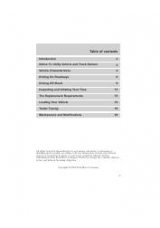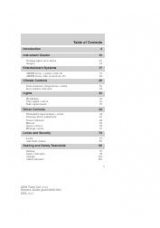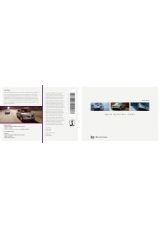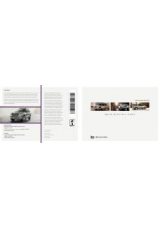
2 01 4 N A V I G A T O R
8
9
Tips
Make sure you accept the request from
SYNC
to access your phone.
To pair subsequent phones or to learn
more about your
SYNC
system, please
refer to
Pairing Subsequent Phones
in the
SYNC
chapter of your
Owner’s Manual
.
Using Your Phone with SYNC
Note:
You must download your phone book
to make phone calls with voice commands
by name.
Making a Phone Call
Use
SYNC
to make a phone call to anyone
in your phone book by pressing the voice
button and when prompted, give a
voice command.
For example, you could say “
Call Jake Smith
at home
”. When the system confirms the
number, say “
Dial
” again to initiate the call.
Note:
You can also make phone calls
by pressing the voice button
. When
prompted, give the voice command “
Dial
”,
then verbally say the phone number.
Answering Incoming Calls
Whenever you have an incoming call, you
will be able to see the name and number of
the person calling in your display. Press the
phone button
to answer an incoming
call. You can hang up at any time by
pressing and holding the phone button
.
Do Not Disturb Mode
This feature blocks incoming calls and text
messages, and saves them for later. You
still have access to outgoing calls when this
feature is active. Say the voice command
“
Do not disturb on
” to enable and “
Do not
disturb off
” to disable.
Using SYNC to Access Digital Media
SYNC
has a media hub with multiple inputs
allowing you to access personal media from
your digital devices. Plug in your
USB
media
devices such as phones and
MP3
players,
and use
SYNC
to play all of your favorite
music.
SYNC
indexes all of your music.
The more music stored on your device, the
longer it takes
SYNC
to index.
Using Voice Commands to Play Music
1. Plug your media player into your
USB port.
2. Press the voice button
. When
prompted, say “
USB
”, then follow-up
saying one of the following
voice commands.
SYNC AppLink
TM
*
SYNC AppLink
allows voice access to
select mobile applications that you already
have or can download to your Android
TM
,
BlackBerry® or iPhone®.
Current apps available include Pandora
Internet Radio®, Stitcher Smart Radio
TM
,
Open Beak (BlackBerry exclusive),
iHeartRadio, Slacker, NPR News and
SYNC Destinations and more.
For more information on
SYNC
, visit the
website or call the toll-free number. See the
inside front cover of this guide for details.
SYNC®
Getting Started with Your SYNC System
SYNC is a hands-free, voice recognition system used
for entertainment, information and communication.
SYNC. Say the Word.
General Tips
Press
RETURN
to exit a menu.
For additional support, refer to your
Owner’s Manual
, visit the
website or call the toll-free number. See the inside front cover
of this guide for details.
Before You Get Started
1.
Set up your owner account by visiting
SyncMyRide.com
(U.S.)
or
SyncMyRide.ca
(Canada). Follow the on-screen instructions.
Note:
Your account gives you even more SYNC capabilities,
including personalization features and software updates.
2.
SYNC
uses a wireless connection called
Bluetooth®
to
communicate with your phone. Turn
Bluetooth
mode on in
your phone's menu options. This lets your phone find
SYNC
.
For more details on setting up your phone with
SYNC
, visit
SyncMyRide.com
(U.S.),
SyncMyRide.ca
(Canada) or your
phone manufacturer’s website.
*if equipped
Pairing Your Phone with SYNC
First-time pairing lets you use
the many features of SYNC.
1. Make sure that your vehicle
is in park (P) and you switch
your ignition and radio on.
2. Press the phone button
on your steering wheel or
the
Phone
button on your
audio controls. When the
No phone paired
message
displays on the screen, press
Settings
, then press
Add
to
add your cellular phone.
3. Make sure that you switch
Bluetooth
on and your
cellular phone is in the
proper mode. Refer to
your phone’s user guide,
if necessary.
4.
Find SYNC
will appear on
the touchscreen, indicating
that it is trying to pair with
your cellular phone. When
the system finds your phone,
your touchscreen will display
a six-digit
PIN
.
5. When prompted on your
cellular phone’s display,
enter the six-digit
PIN
provided by
SYNC
into
your cellular phone.
6. The display indicates when
the pairing is successful.
Note:
The system may prompt
you to:
Set your phone as the
primary
or
favorite
(the
primary phone will
receive messages
and voicemail).
Download your phone
book (a requirement
to use the full set of
voice commands).
Switch on 911 Assist®.