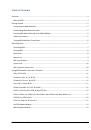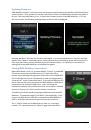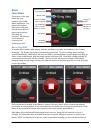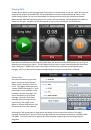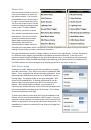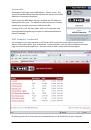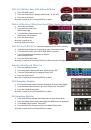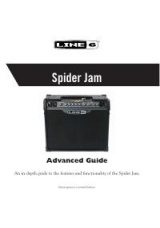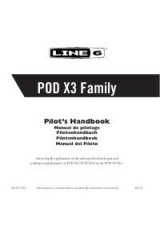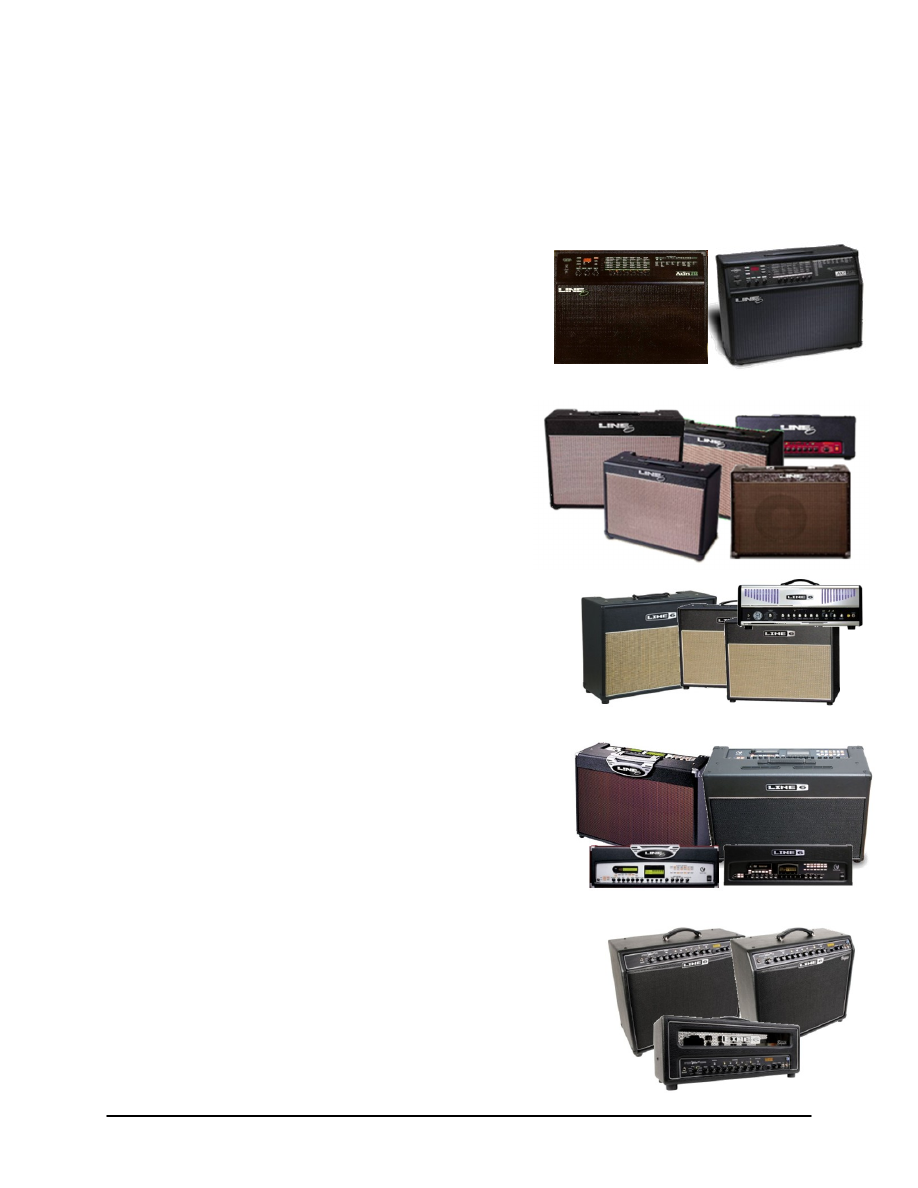
MIDI Mobilizer & MIDI Memo Recorder Advanced Guide
Page 11
Using MIDI Mobilizer with Line 6 Products
Most Line 6 products with MIDI connectors can send out the stored settings via MIDI Sysex commands.
The MIDI Mobilizer can be used to store these settings as a backup, so that you can later restore them,
or load them into another Line 6 device. This section briefly explains the MIDI backup process for
several Line 6 products. More detail can be found in each product’s respective owner’s manual,
including how to send individual tones, which products have compatible tones, and more.
AxSys 212 & AX2
1.
Press the top edit button so that the LED next to
Aux/MIDI lights
2.
Turn the rightmost knob (“Transmit Sounds”) until the
LED display reads “ALL”
3.
Press the Store button to begin transmitting all sounds
out MIDI
No setup is required for receiving MIDI Sysex data.
Flextone II, Plus, XL, SE, & HD
1.
Hold the Save button, and while holding,
press Manual (then release both buttons)
2.
Press the D button
3.
Press the Save button
No setup is required for receiving MIDI Sys ex data.
Flextone III, Plus, XL, & HD147
1.
Turn power off
2.
Press and hold the Tap Tempo, Comp, and
Mod Select buttons
3.
While holding all three buttons, turn on the amp
No setup is required for receiving MIDI Sys ex data.
Vetta I & II, Combo & HD
1.
Press the Save button
2.
Turn the Page knob until the display shows page 7
3.
Press the Save button
4.
[to restore:] Press "Save"; turn to page 9; press "Save"
(to erase memory); send MIDI data
To receive, Press “Save”, turn to page 9, press “Save”,
then send in data.
Spider Valve MkII 112, 212, & HD100
1.
Press the Preset knob ("Press to Edit")
2.
Press the” >” button until "MIDI" is in top line of display
3.
Press the “^” button until "Dump" is in bottom line of display
4.
Turn the Preset knob until "All" is in bottom line of display
5.
Press "Tap Tempo" button
No setup is required for receiving MIDI Sys ex data.
(requires software version 2.01 or above)