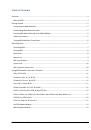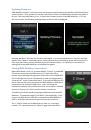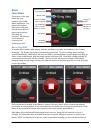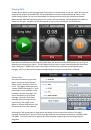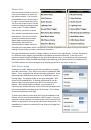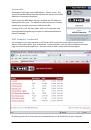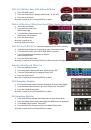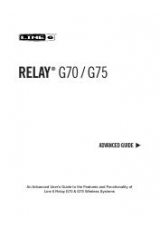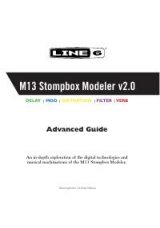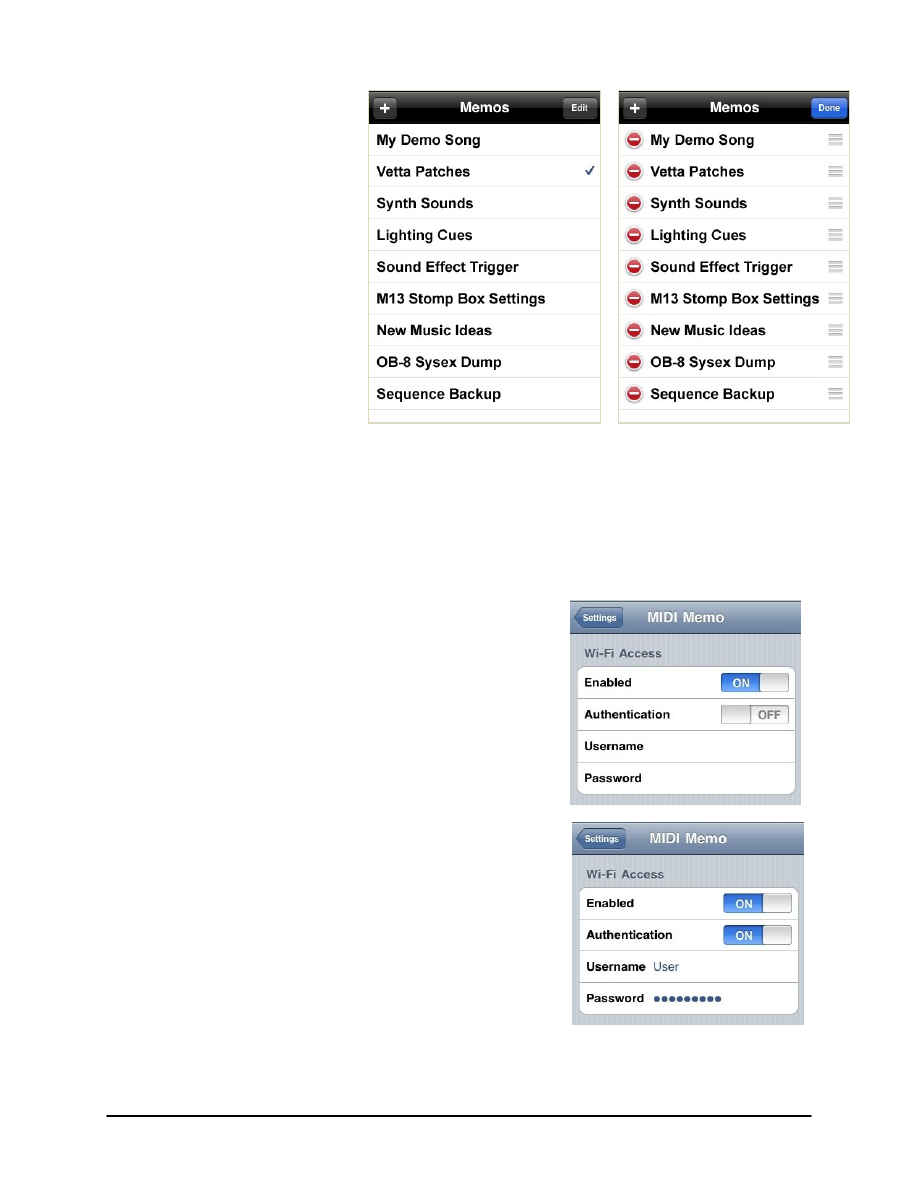
MIDI Mobilizer & MIDI Memo Recorder Advanced Guide
Page 9
Memos List
Press the Memos button to see a list
of all current Memos, as shown on
the leftmost display. The currently
selected Memo has a check mark to
its right. If more memos exist than
can fit on the screen, the list can be
scrolled through by swiping upward
on the screen. To select a Memo
from the list, just touch its name.
The + button is used to create a new
blank Memo. This can be useful if
you want to create and rename a
Memo before entering Record.
Alternatively, Record can be
entered with any Memo currently
selected, and a new Memo will be created with a number appended to the name of the previous Memo,
making it unnecessary to create a new Memo in advance.
Press the Edit button to reorder or delete a Memo, as shown on the right display. To place the Memos
in a different order, drag the right handle of the Memo to the desired location. If the red circle is
pressed, a Delete button will appear to the right of the Memo name. Pressing Delete will permanently
delete that Memo. When finished reordering and/or deleting, press Done to return to the Memos list.
The Delete button can also be brought up by swiping rightward on any memo in the list.
WiFi Access Setup
In addition to email, Memos can also be accessed by a computer
via a WiFi connection. First, WiFi access must be enabled for MIDI
Memo. This is enabled in the iPhone’s Settings application. Scroll
down and select MIDI Memo from the list of applications on the
Settings page. The display shown to the right will appear. WiFi
access can be enabled here. If desired, authentication can be
used in order to prevent others with WiFi from accessing your
Memos. With Authentication enabled, you can enter in a
username and password of your choice, which will be required on
the computer before any Memos can be accessed. This is shown
in the second picture to the right.
To access your Memos via the web, WiFi must be enabled on the
iPhone, and you must be connected to a WiFi network. From any
computer on that network a browser can be used to see the list of
Memos on the iPhone, and to select which ones to download. The
web address for access can be found in the System info page (see
next section).