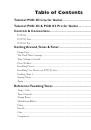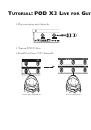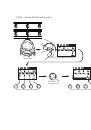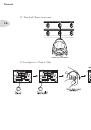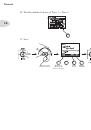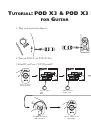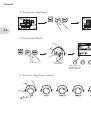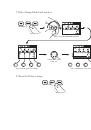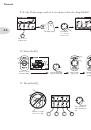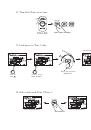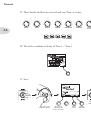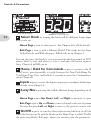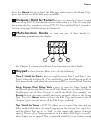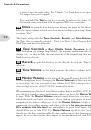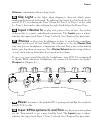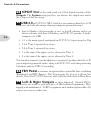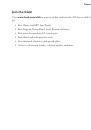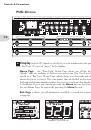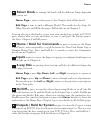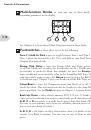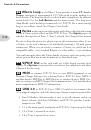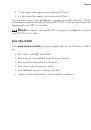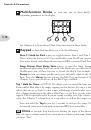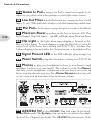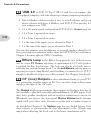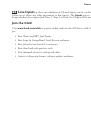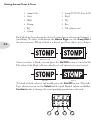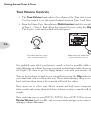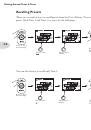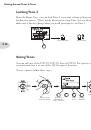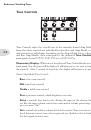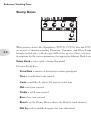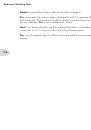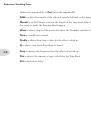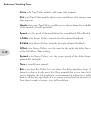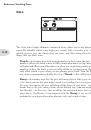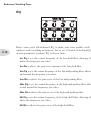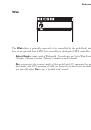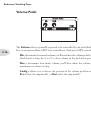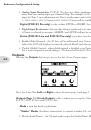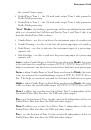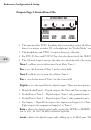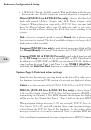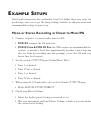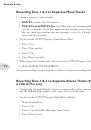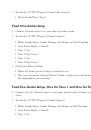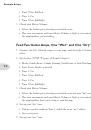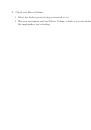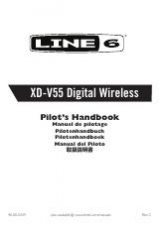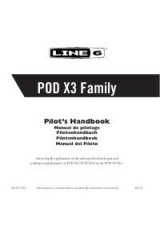Tutorials
2•5
12. Turn both Tones on at once.
Press to show
the Home Page.
PRESS TO
SAVE
HOLD FOR DUAL
HOLD FOR 2 SECONDS
PRESS
13. Load preset to Tone 2 only.
Turn to choose preset
Bubble Echo .
Turn to
select .
Turn to select
folder FX HVY .
Preset loads into Tone 2.
14. Select and tweak Tone 1/Tone 2.
Tone 1 is selected above.
Tone 2 is selected above.
PRESS BRIEFLY