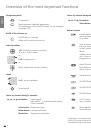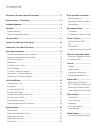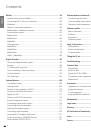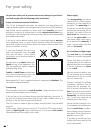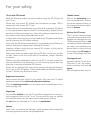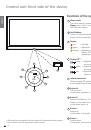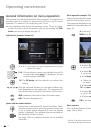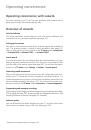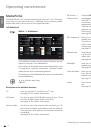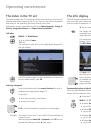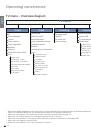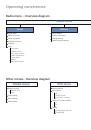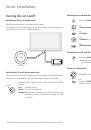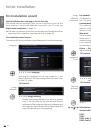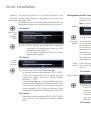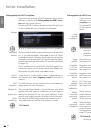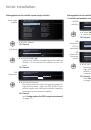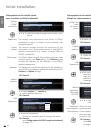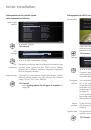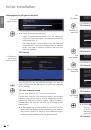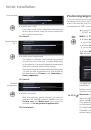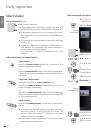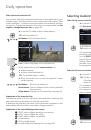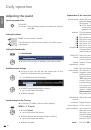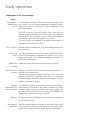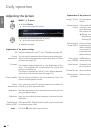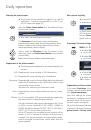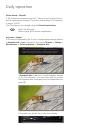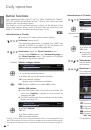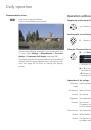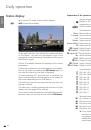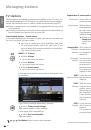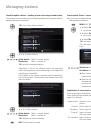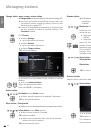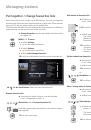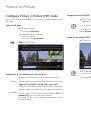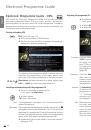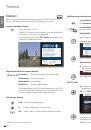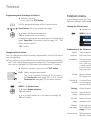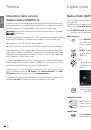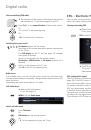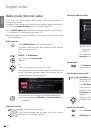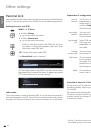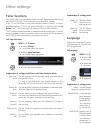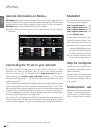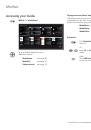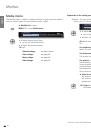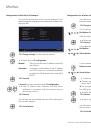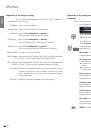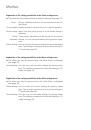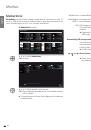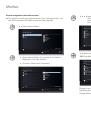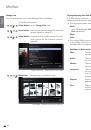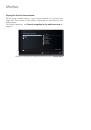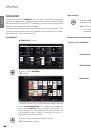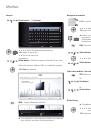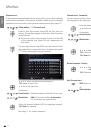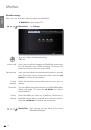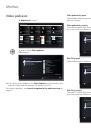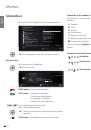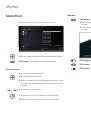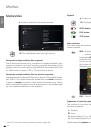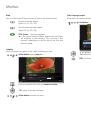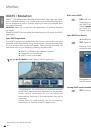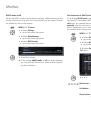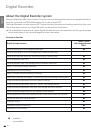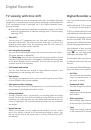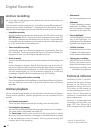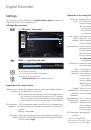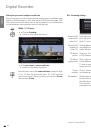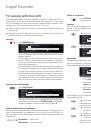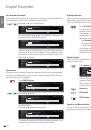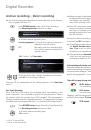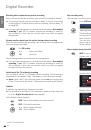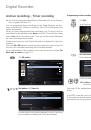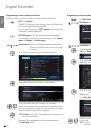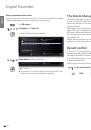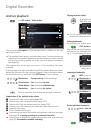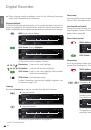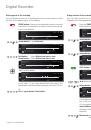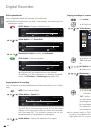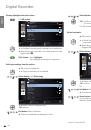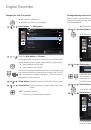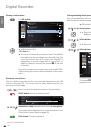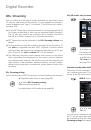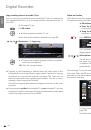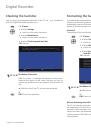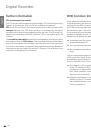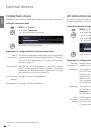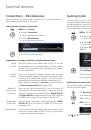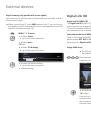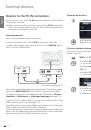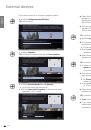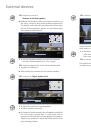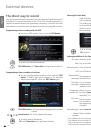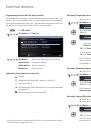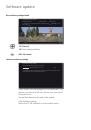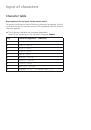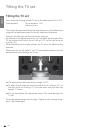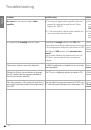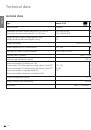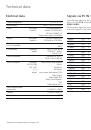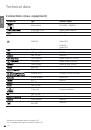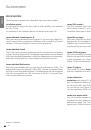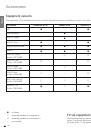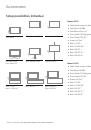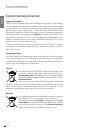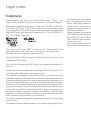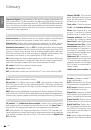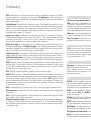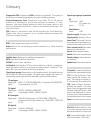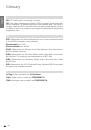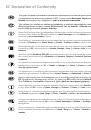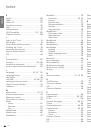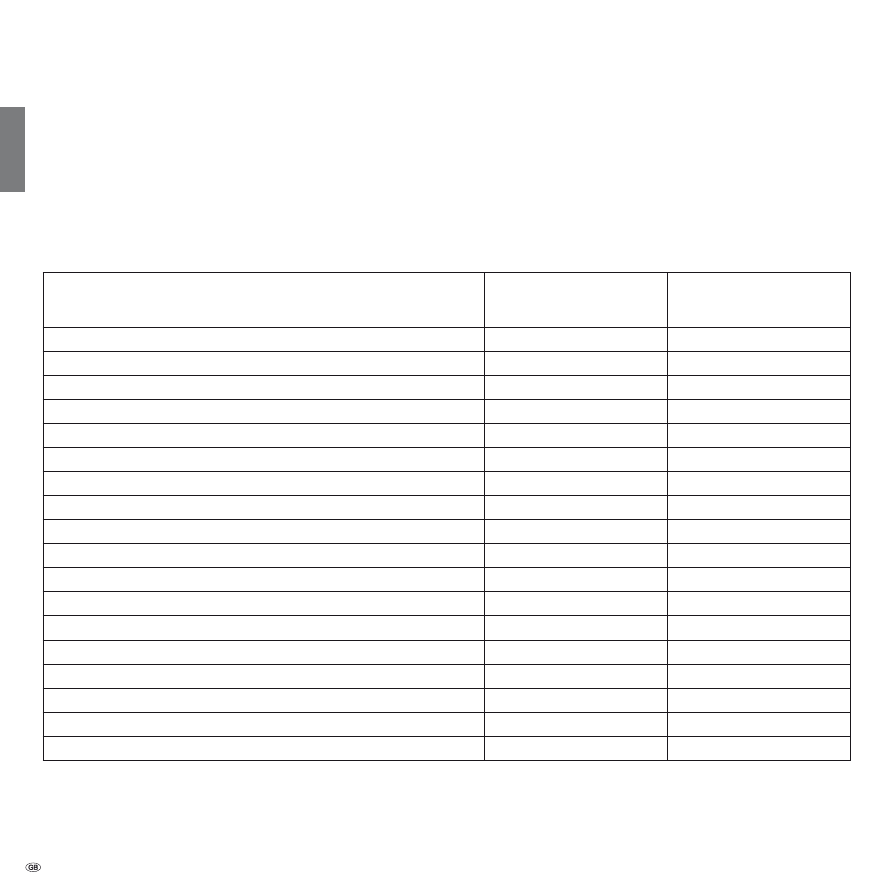
- 82
english
About the Digital Recorder system
Using the Digital Recorder of your Loewe TV set you can record programmes onto the integrated hard disc (for TV sets with DR+), or onto an external
hard disc connected via USB (USB Recording for TV sets without DR+).
The Digital Recorder can also process HDTV signals including the audio and auxiliary signals that they contain.
The various ways in which your Digital Recorder can be used are listed below.
➠
The availability and operation of certain Digital Recorder functions are dependent on the type of equipment present (DR+ or USB Recording). Refer
to the instructions on the individual pages for more information.
Overview of functions
Digital Recorder function
Loewe TV sets
with integrated hard disc
(DR+)
Loewe TV sets
without integrated hard disc
(USB Recording)
Archive recording on the integrated hard disc
z
–
Archive recording on the USB storage device (external hard disc)
–
z
View other channels whilst the archive recording is taking place
z
–
Archive playback from DR+
z
–
Archive playback from USB storage devices (external hard disc)
z
z
Delay TV in live play mode (timeshift)
z
–
Subsequent archive recording
z
–
Delay TV when archive recording is running
z
z
View other channels with delay TV whilst the archive recording is taking place
z
–
Copy recorded programmes onto an external recorder
z
z
Copy recorded programmes from DR+ onto a USB storage device
z
–
Copy recorded programmes from one USB storage device to another
z
z
Permit recorded programmes to be viewed on the network
z
–
View programmes that have been permitted to be viewed over the network
z
z
DR archive view with cover pictures
z
–
Highlight replay
z
–
Set/delete manual bookmarks
z
z
Hide parts of a recording
z
–
z
available
–
not available
Digital Recorder