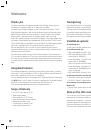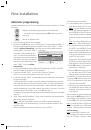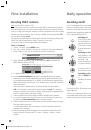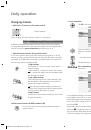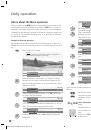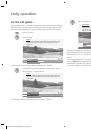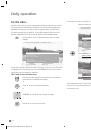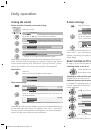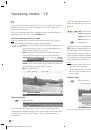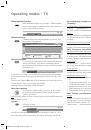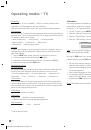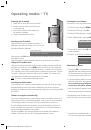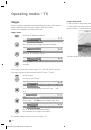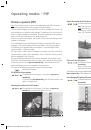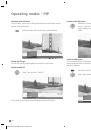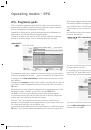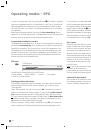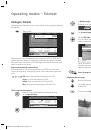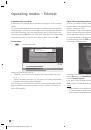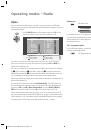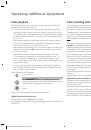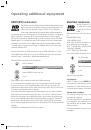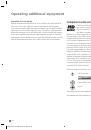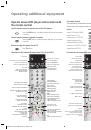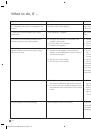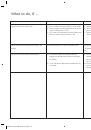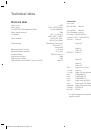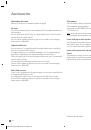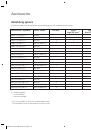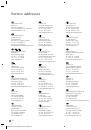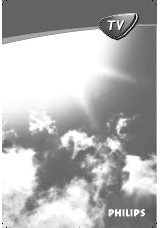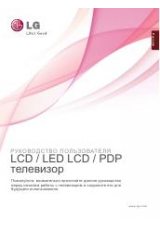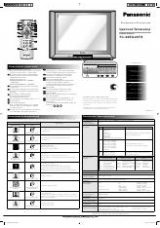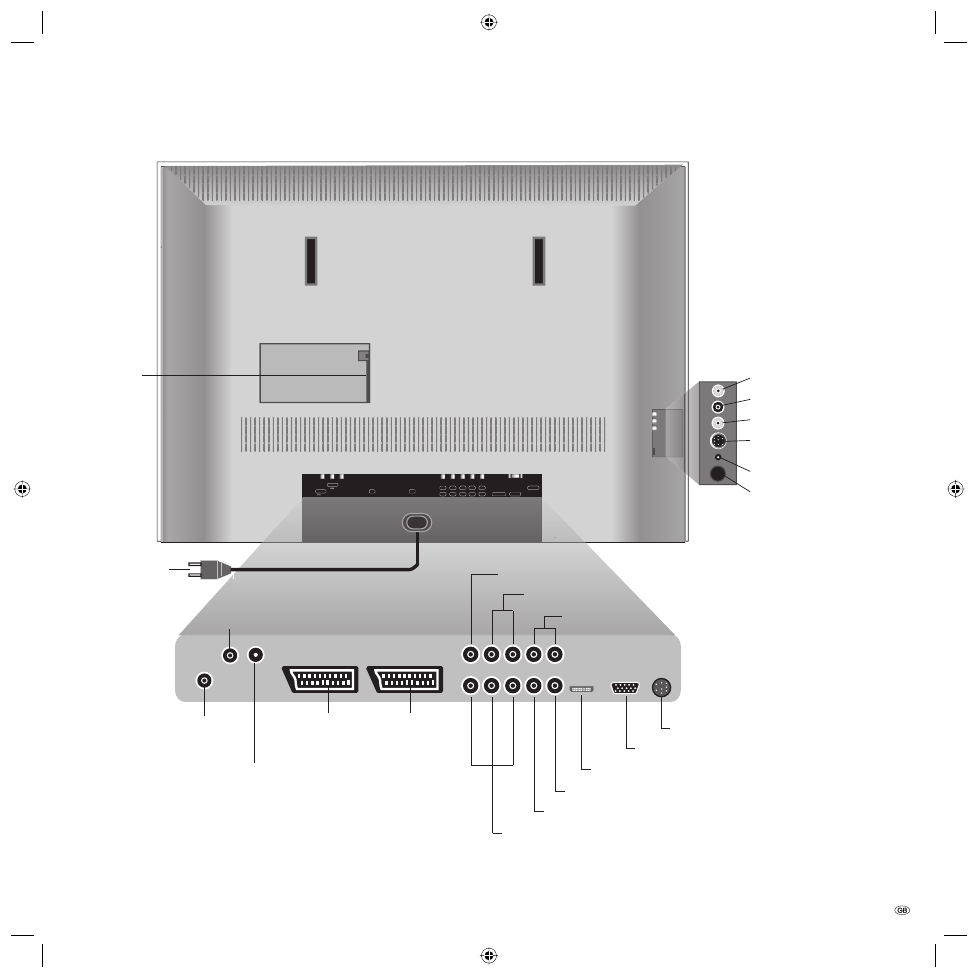
7 -
89352.001
SERVICE
VGA/XGA
HDTV IN
AUDIO OUT
AUDIO DIGI TA L
IN
L
R
OUT
AUDIO IN
L
SD/HD-COMPONENT IN
C / P
r
r
Y
C /
P
b
b
R
C
AV 2
RGB / YUV
( )
AV 1
ANT -TV
ANT -S AT
13/18 V /350 mA
5 V /80 mA
HDMI DVI
( )
Common
interface
(CI-Slot)
Headphone connection
S-VHS input (AVS)
(i.e. for camcorders)
Video input (AVS)
Audio input right
Audio input left
Mains switch
Euro-AV-
socket 1
Antenna output PIP tuner
✳
connect to tuner 1
or satellite antenna
(Sat tuner 2)
✳
Euro-AV-
socket 2
Power cable
Service socket
VGA/XGA input
HDMI (DVI) input
Digital audio input
Digital audio output
Component video inputs (Cb/Pb–Cr/Pr–Y)
Audio output left/right (analogue)
Audio input left/right (analogue)
Center Audio input (analogue)
Antenna/cable PIP tuner
✳
or satellite antenna
(Sat tuner 1)
✳
Antenna/cable
analogue/digital
(tuner 1)
Connections to rear panel – Xelos A 42 and Modus L 42
✳
Set-specific equipment and retrofitting options for PIP and satellite tuners, see pages 44 and 45.
BA32789_021XelosModusRel_5_GB.in7 7
BA32789_021XelosModusRel_5_GB.in7 7
15.01.2007 16:53:57
15.01.2007 16:53:57