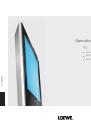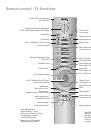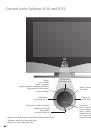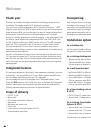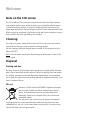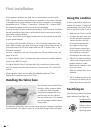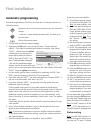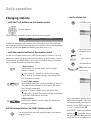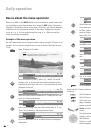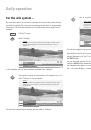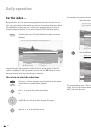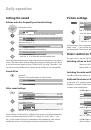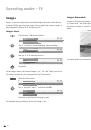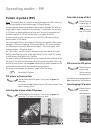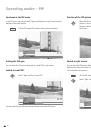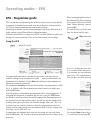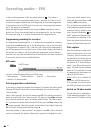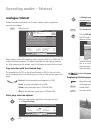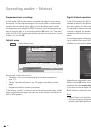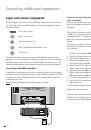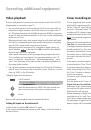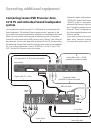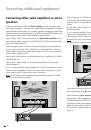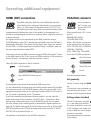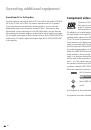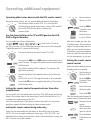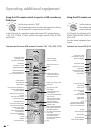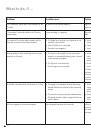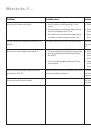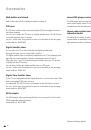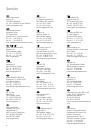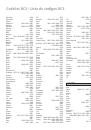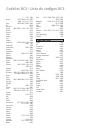
- 2
Operating modes – PIP
25
PIP picture as freeze picture
25
Selecting the station of the PIP picture
25
Select the station of the TV picture (main picture)
25
PIP scan in the PIP picture
25
Interchanging PIP picture/TV picture
25
Functions in the PIP menu
26
Setting the PIP type
26
Position of the PIP picture
26
Operating modes – EPG
27
Using the EPG
27
EPG menu
28
Selecting providers and stations
28
Data capture
28
Operating modes – Teletext
29
Page selection with the coloured keys
29
Displaying teletext pages
29
Programme timer recordings
30
Teletext menu
30
Digital teletext operation (only for MHEG-5 device versions)
30
Operating modes – Radio
31
Radio menu
31
EPG - Programme guide
31
Operating additional equipment
32
Login and connect equipment
32
Video playback
33
Timer recording with video or DVD recorder
33
Assignment of digital audio inputs and outputs
34
Connecting Loewe DVD Preceiver Auro 2216 PS and Individual
Sound loudspeaker system
35
Connecting other audio ampli
fi
ers or active speakers
36
HDMI (DVI) connection
37
VGA/XGA connection
37
Component video connection
38
Operating other Loewe devices with the RC3 remote control
39
Setting the remote control to operate devices from other manufacturers 39
Rotating the TV set for Spheros R 32/37
41
What to do, if ...
42
Technical data
44
General data
44
Electrical data
45
Accessories 46
Service 48
Codelist RC3 / Lista de códigos RC3
49
Contents
Remote control - TV functions
3
Control units Spheros R 26 and R 32
4
Control unit Spheros R 37
5
Connections to rear panel - Spheros R 26
6
Connections to rear panel - Spheros R 32 and R 37
7
Welcome 8
Integrated features
8
Scope of delivery
8
Transporting 8
Installation options
8
Note on the LCD screen
9
Cleaning 9
Disposal 9
For your safety
10
First installation
11
Remote control
11
Connection 11
Handling the fabric hose
12
Using the conditional access module
12
Switching on
12
Automatic programming
13
Directing DVB-T antenna
14
Daily operation
14
Switching on/off
14
Changing stations
15
Basics about the menu operation
16
For the info system ...
17
For the index ...
18
Setting the sound
19
Picture settings
19
Direct control on TV set
19
Operating modes – TV
20
How the coloured keys work in TV mode
20
Show status display
20
Calling the index
20
Call additional functions
21
Call timer overview
21
Select picture format
21
Move picture up/down
21
TV menu
21
DVB subtitles
22
Removing the CA module
23
Inserting a new CA module
23
Installing new DVB software
23
Image+ menu
24
Image+ demo mode
24