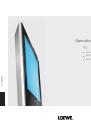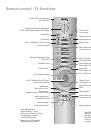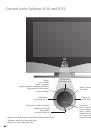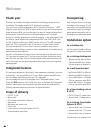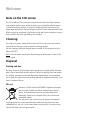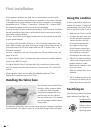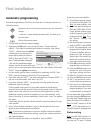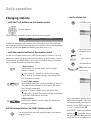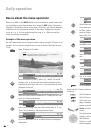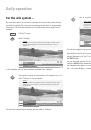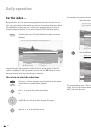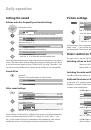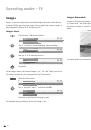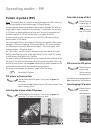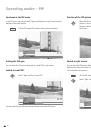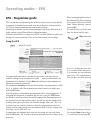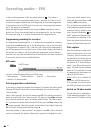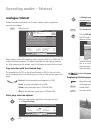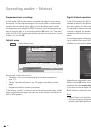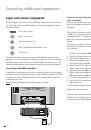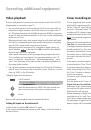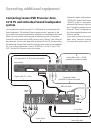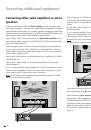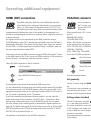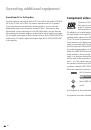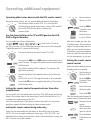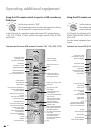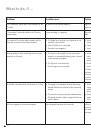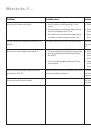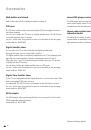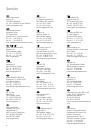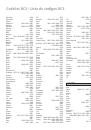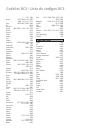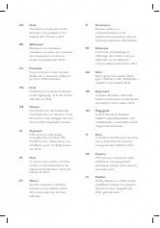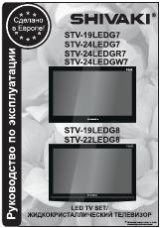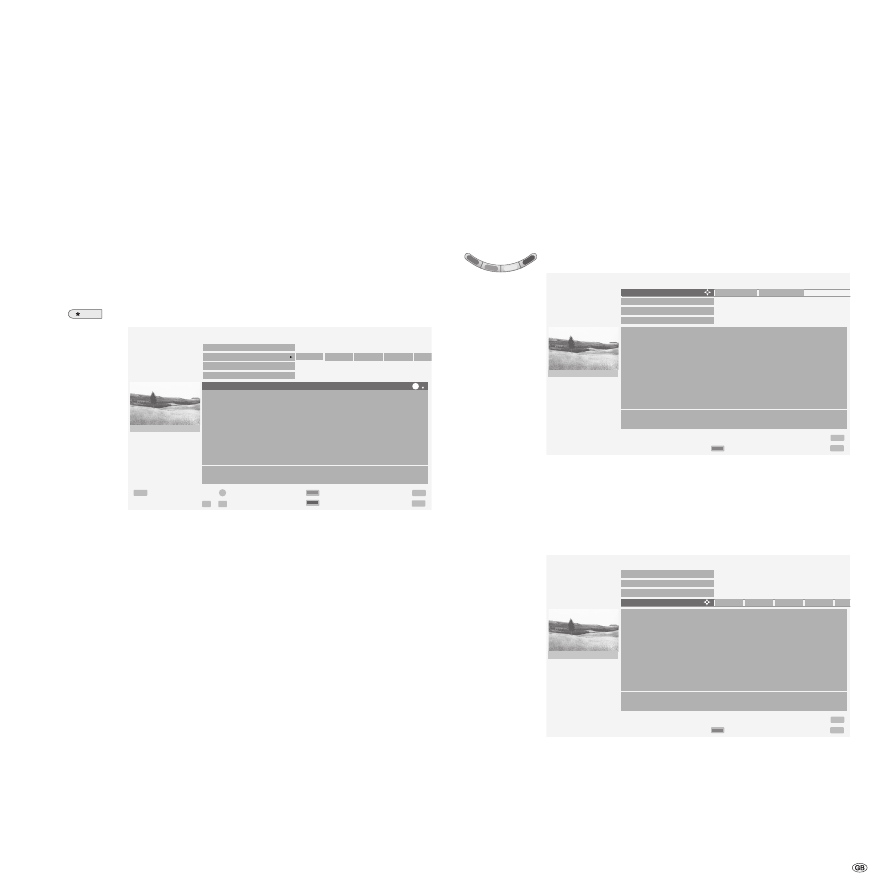
27 -
Operating modes – EPG
When receiving digital terrestrial and digital satellite stations, you may
fi
nd that
two identical EPG data are displayed in the "EPG (DVB)" menu for one station.
If you call the EPG menu in the EPG mode by using the
MENU
button, then
select "Station selection," you can select the duplicate station and deactivate it
by using
OK
).
You have direct access to the selection lines above to pre-select the day, the
time, the station and the topic.
Blue
coloured key: Call Select date/time/stations/topics
Use
to select the menu line for the date, time, stations or topics. Use
to select within the menu line.
If, for example, you are looking for the next news, select today’s date, "Soon"
under Time, "All" under Stations and "News" under Topics.
Then you get a list of all news programmes in the programme list below.
If you want to mark one of these news programmes, return to the programme
list using the
blue
coloured key, select the desired news programme by using
and mark this by using
OK
.
EPG - Programme guide
EPG is an electronic programme guide. With this system, you can easily
fi
nd the
programmes that interest you (sorted according to day, time, stations and top-
ics). You can mark programmes and programme recordings.
Depending on whether you are receiving analogue stations by cable/antenna or
digital stations, you will have different programme guides.
A wizard is activated the
fi
rst time you use EPG (not with DVB) which guides you
through the necessary settings. Then run the data capture (see next page).
Using the EPG
Switch EPG on/off
The programme guide menu is divided into two areas: at the top, you can
make the settings for the programme list (date, ..., topics); on the bottom, the
programme list is displayed. Use the
blue
coloured key to switch between the
two areas to make your selections.
All programmes
currently
running are listed initially in the programme list. With
the
buttons, select the programme you want to watch and switch over
with the
OK
button.
Brief information is shown below the programme list for some programmes. If
more detailed information is available, you can call it using the
TEXT
button.
Use
P+/P–
to scroll up or down through the pages of the programme guide. In
the selection lines for date and time above, you will see the time change when
scrolling; when you scroll further, the date also changes. When the "Time" line
is selected, you can enter the time as of which the programmes are to be dis-
played; use the numeric buttons on your remote control to do this. Always enter
four digits, such as 0900 for 9 a.m.
If programmes are displayed which have not yet started, you can mark these
with the
OK
button. The TV set then switches automatically to this station at the
given time.
MENU
TEXT
P+
P–
END
OK
OK
Detail
View
Record
Page /
Select time
Select date, ... , topics
EPG (Electronic Programme Guide)
Fri 10.09./14:14
Fri 10.09.
now
soon 14:00 15:00 16:00 17:0
all
all
Date
Time
Stations
Topics
13:20-14:15 Kabel 1
Die Waltons
13:30-14:15 H3
ARD-Buffet
13:55-14:20 Kinderkan Blaubär & Blöd (37)
14:00-14:15 ZDF
heute - in Deutschland
14:00-15:00 RTL
Das Strafgericht
14:00-15:00 Sat 1
Zwei bei Kallwass
14:00-15:00 Pro7
Das Geständnis - Heute s...
14:00-14:30 N3
DAS! ab 2
14:00-14:20 WDR
Die kleinen Strolche (10)
Familienserie - Sturzflug
24 Kabel 1
0
9
...
MENU
END
Change to programme list
EPG (Electronic Programme Guide)
Fri 10.09./14:14
Sat 11.09.
Sun 12.09. Mon 13.09.
06:00
all
all
Date
Time
Stations
Topics
06:00-06:20 ZDF
Die Blobs
06:00-06:30 RTL
Wunderbare Jahre
06:00-06:25 Kabel 1
Dennis
06:00-06:25 N3
Extra en español (5)
06:00-06:30 BR
Goal. Speak English, Play Football
06:00-06:30 WDR
Lokalzeit Südwestfalen
06:00-07:10 SuperRTL Infomercials
06:00-07:10 Kinderkan Reif für die Dodo-Insel (25)
14:00-14:20 9LIVE
Reisetraum
Comedyserie - Kandidaten mit gewissen Fehlern
24 Kabel 1
MENU
END
Change to programme list
EPG (Electronic Programme Guide)
Fri 10.09./14:14
Fri 10.09.
soon
all
News
Show Hobby Sport Child Kn
Date
Time
Stations
Topics
15:00-15:15 Das Erste Tagesschau um drei
15:00-15:05 hr-fernse hessen aktuell
15:00-15:15 ZDF
heute - Sport
16:00-16:05 SÜDWEST Baden-Württemberg Aktuell
16:00-16:15 Das Erste Tagesschau um vier
Nachrichten - News
24 Kabel 1
EPG