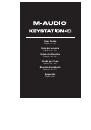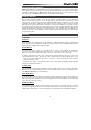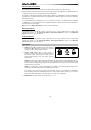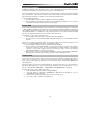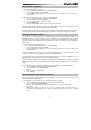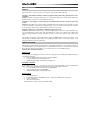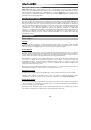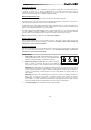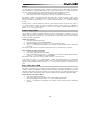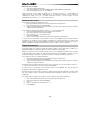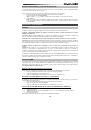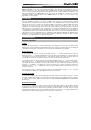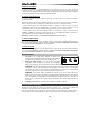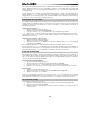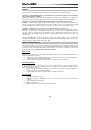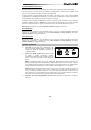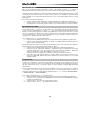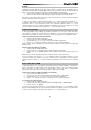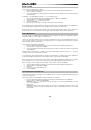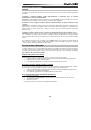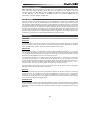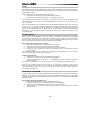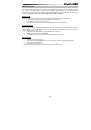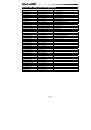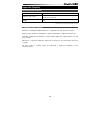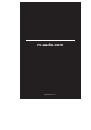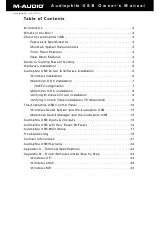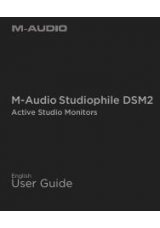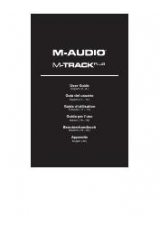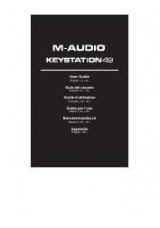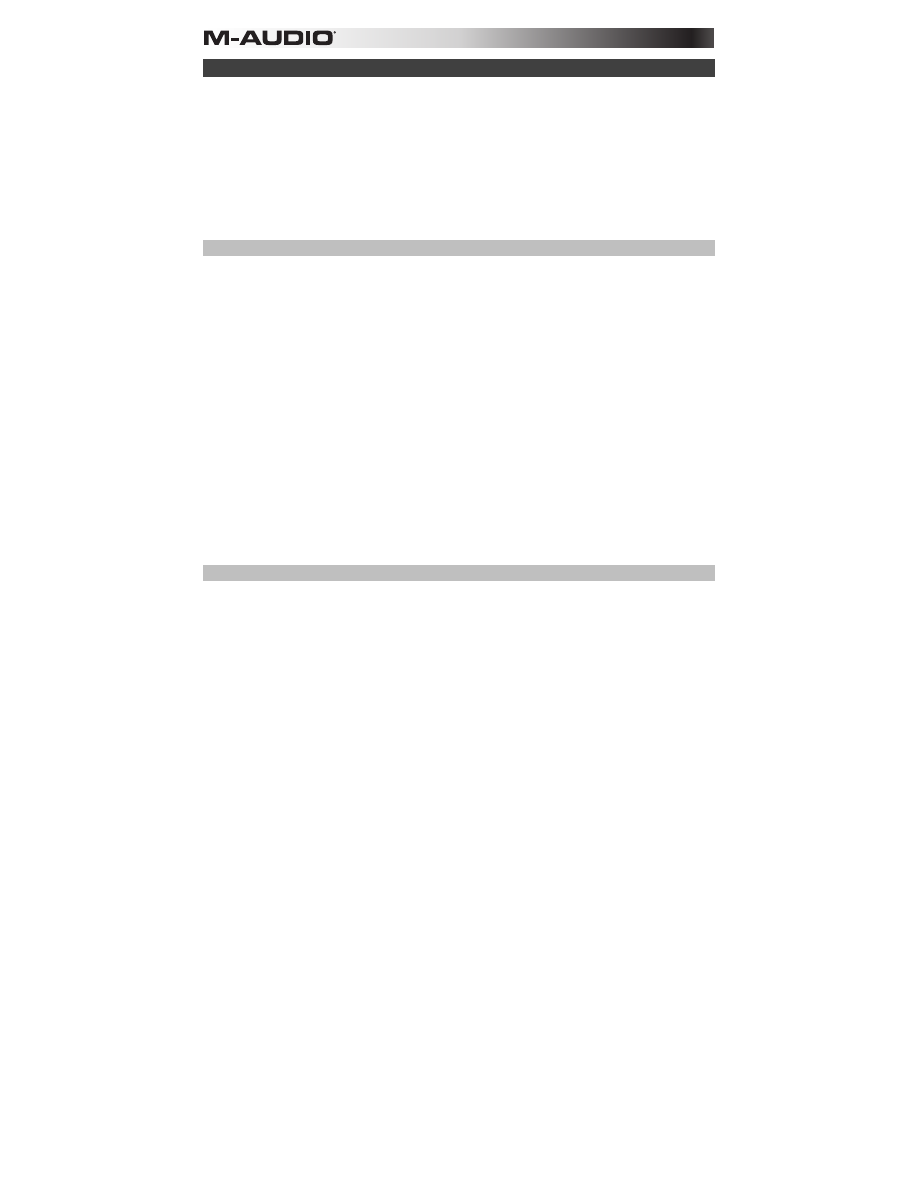
12
Funciones avanzadas
Además de determinar el cambio de octava, los botones de octava “+” y “-” mencionados anteriormente en la
sección “Botones de octava” también pueden usarse para controlar una de las 6 funciones MIDI disponibles.
Las 6 primeras teclas negras se usan para seleccionar la función de los botones de octava. Algunas de las
funciones asignadas a estas teclas no admiten valores inferiores a 0. Si usa los botones de octava para
controlar dichas funciones, se iluminarán los indicadores situados sobre ambos botones, con independencia
del ajuste actual de la función.
Selección de una función alternative:
1.
Pulse el botón Advanced Functions para acceder al modo de programación.
2.
Pulse la tecla negra correspondiente a la función deseada. Una vez seleccionada la función el
teclado abandonará el modo de programación y sus teclas funcionarán de nuevo con normalidad.
Cambio de octava: Los botones de octava “+” y “-”
Otro método para cambiar el rango de octavas del teclado consiste en usar las teclas etiquetadas como
“Octava +” y “Octava-”. Después de pulsar el botón Advanced Functions y haber entrado en modo de
programación, pulsando estas teclas podrá cambiar el rango de octavas una o más octavas hacia arriba o
abajo (una octava por pulsación). El ajuste de rango de octavas predeterminado es “0”. Éste es también el
ajuste que encontrará cada vez que ponga el teclado en funcionamiento Cuando los indicadores situados
sobre los botones de octava están ambos iluminados ello significa que el teclado usa el ajuste
predeterminado (“0”).
Para asignar los botones “+” y “-” al control del rango de octavas:
1.
Pulse el botón Advanced Functions para acceder al modo de programación.
2.
Pulse la tecla negra que representa “OCTAVE”. El teclado abandonará el modo de programación en
cuanto pulse OCTAVE.
También existe otro método para cambiar rápidamente el rango de octavas que puede ser útil si usa los
botones de octava para controlar otra función. Haga lo siguiente:
1.
Pulse el botón Advanced Functions para acceder al modo de programación.
2.
Pulse la tecla negra representa “OCTAVA +”, desplazando el rango de octava hacia arriba (si la
pulsa dos veces, lo desplazará dos octavas, y así sucesivamente).
Pulse la tecla negra representa “OCTAVA -”, desplazando el rango de octava hacia abajo; si la
pulsa dos veces lo desplazará octavas, etc.). Pulse la tecla negra que representa la "OCTAVA 0"
para reiniciar el desplazamiento de octavas a 0.
3.
Cuando haya elegido su desplazamiento de octavas, pulse “ENTER” para seleccionar su octava y
salga del modo de edición. Al seleccionar Cancel o Advanced se cancela la selección y se sale del
modo Advanced.
Transposición
En algunos casos resulta práctico subir o bajar el tono del teclado en un determinado número de semitonos,
más que en octavas completas. Por ejemplo, puede que esté tocando una canción con un cantante que
tiene dificultades con las notas más altas. En este caso, baje el tono en uno o dos semitones usando la
función MIDI llamada “Transpose”. Para hacerlo, use la función MIDI llamada “Transpose” (Transposición).
La transposición funciona de la misma manera que el desplazamiento de octavas arriba explicado, excepto
que el desplazamiento puede ser de hasta +/- 12 semitonos. Al igual que sucede con el desplazamiento de
octava, existen dos métodos para transportar el tono del teclado. Puede usar los botones de octava “+” y “-”,
o las teclas negras “TRANSPOSE -,” “TRANSPOSE 0” y “TRANSPOSE +,” respectivamente.
Asignación de los botones “+” y “-” a la función de transposición:
1.
Pulse el botón Advanced Functions para acceder al modo de programación.
2.
Pulse la tecla negra representa “TRANSPOSE”. El teclado abandonará el modo de programación
en cuanto pulse “TRANSPOSE”.
3.
Pulse la tecla “+” para escuchar como sube el tono del teclado.
4.
Pulse “+” y “-” al mismo tiempo para cancelar la transposición.