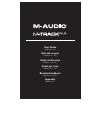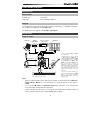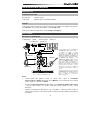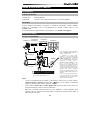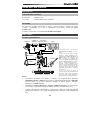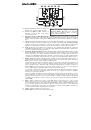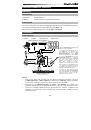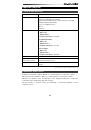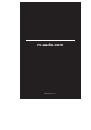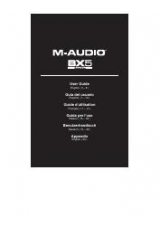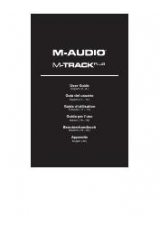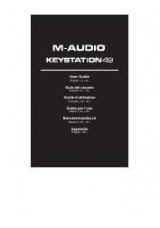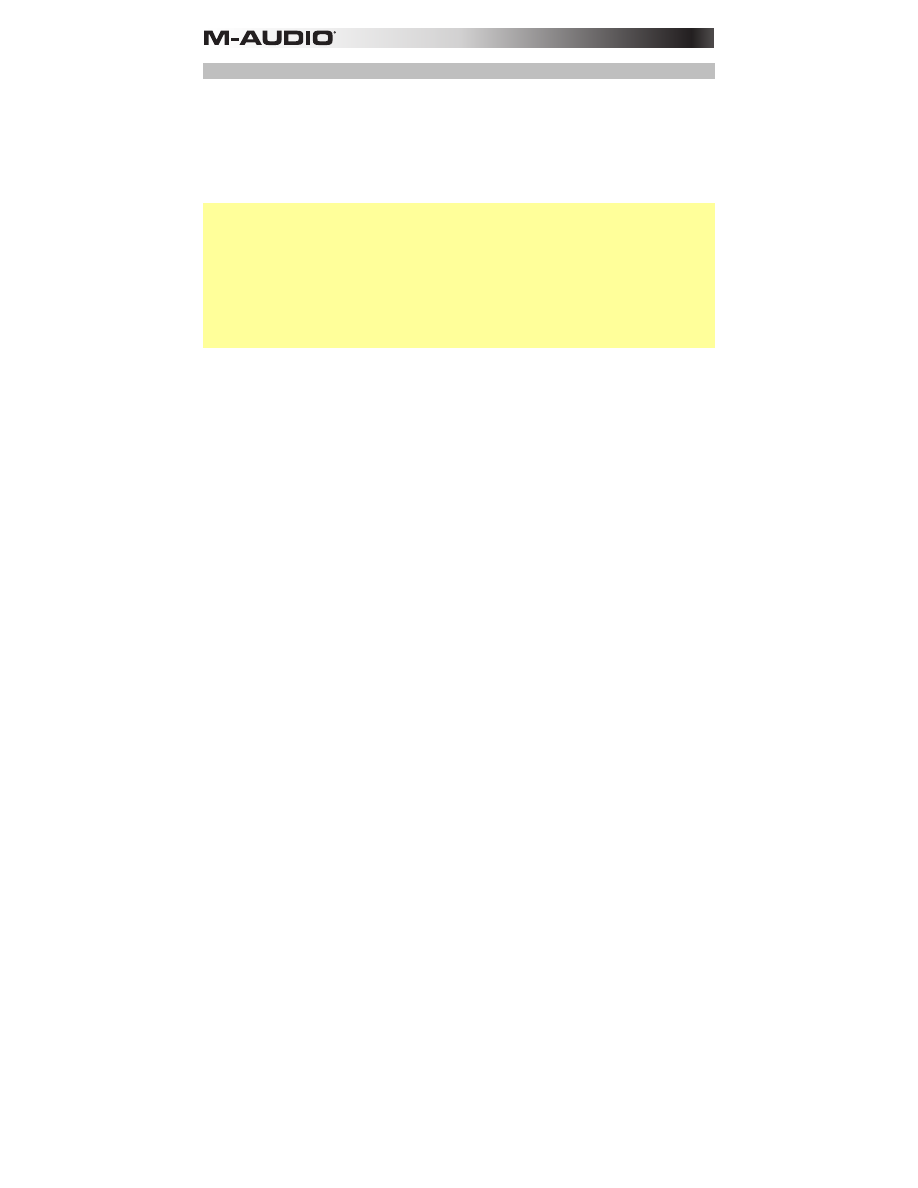
4
Audio Setup
The M-Track Plus is a class-compliant device that can be used with any digital audio
workstation (DAW) or recording software that supports USB audio. To enable your M-Track
Plus to send and receive audio to and from your computer, follow the instructions below for
your computer's operating system.
Be sure your audio software program is set up to receive audio via the M-Track Plus. This can
usually be done in your software's
Preferences
or
Device Setup
. Please consult your
software manual for more information.
Important:
If you experience too much latency after adjusting your software latency settings,
we recommend the M-Track Plus driver at
m-audio.com/drivers
. The M-Track Plus drivers
generally perform better and with lower latency since they create a more efficient
communication between audio devices and software:
1.
Go to
m-audio.com/drivers
and download the latest M-Track Plus driver for your
operating system.
2.
Open the file you downloaded and double-click the driver installer file.
3.
Follow the on-screen instructions to install the drivers. (You may be asked to connect M-
Track Plus to your computer during the installation process.)
Windows:
1.
Use the included cable to connect the M-Track Plus to your computer.
2.
Go to
Start Menu > Control Panel > Hardware and Sound > Sound
.
3.
Click the
Playback
tab and select
M-Track Plus
as the default device.
4.
Click the
Recording
tab and select
M-Track Plus
as the default device.
5.
Click
OK
to close the
Sound
control panel.
Mac OS X:
1.
Use the included USB cable to connect the M-Track Plus to your computer.
2.
Click the Apple icon in the menu bar, select
System Preferences
, and then click
Sound
.
3.
In both the
Input
and
Output
tabs, select
M-Track Plus
as your default device.
4.
Close the window.