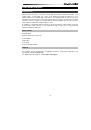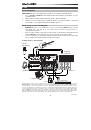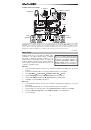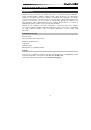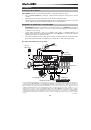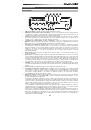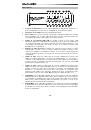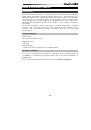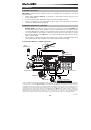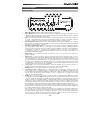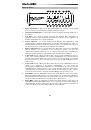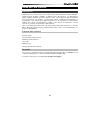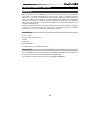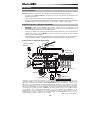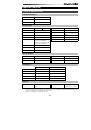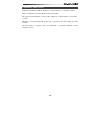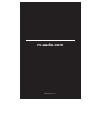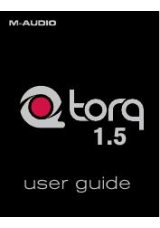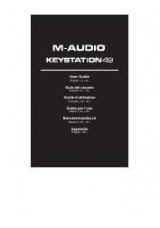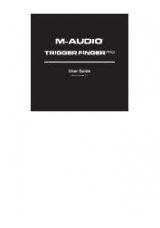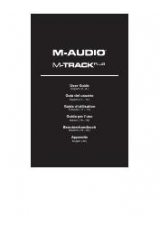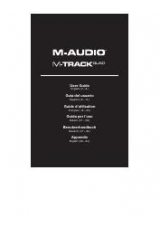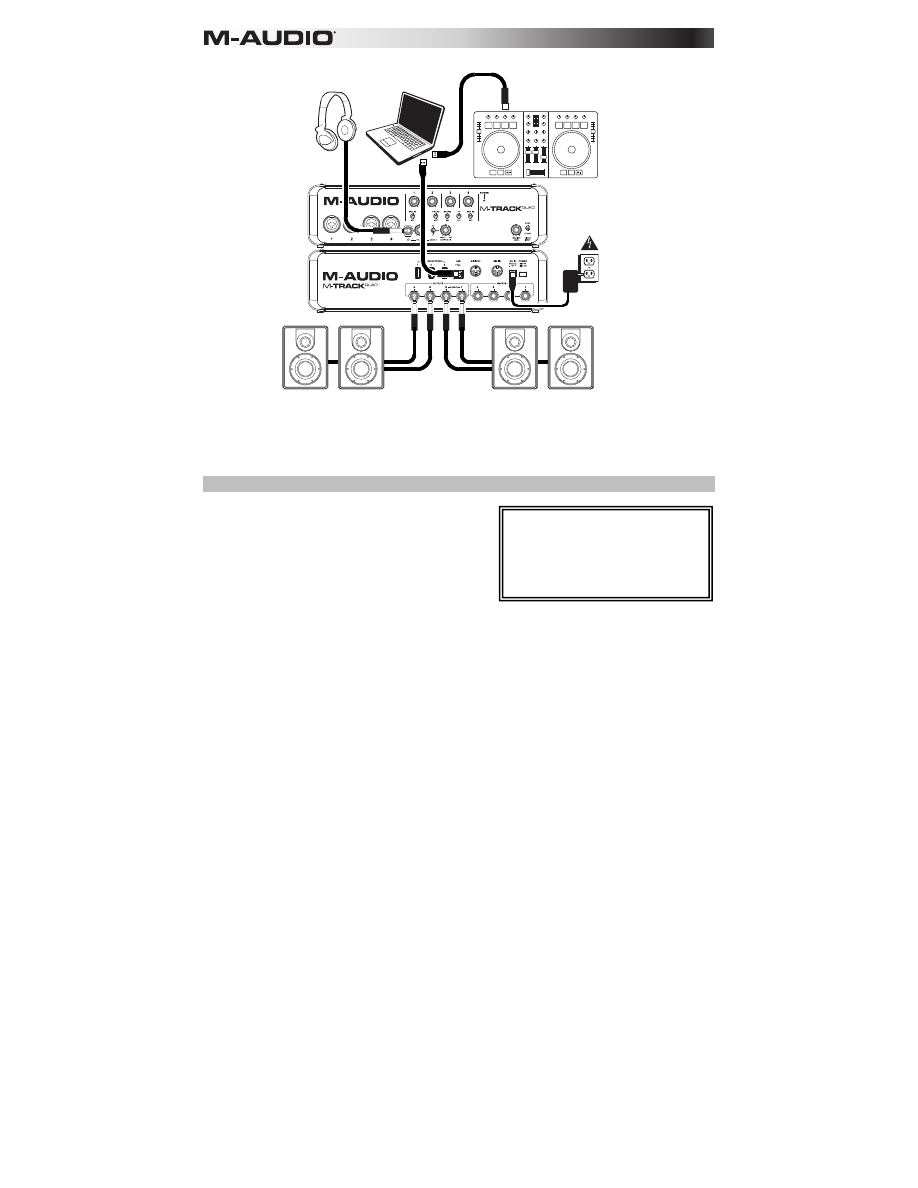
6
Setup Scenario 3: DJ setup:
Audio Setup
M-Track Quad can be used with any digital audio
workstation or recording software that is compatible
with ASIO on Windows operating systems or Core
Audio on Mac OS X operating systems. To enable your
M-Track Quad to send and receive audio to and from
your computer, follow the instructions below for your
computer's operating system:
Windows:
1.
Connect M-Track Quad to a power source using the included power adapter (6V, 3A, center-
positive).
2.
Use the included USB cable to connect the M-Track Quad to your computer.
3.
Go to
Start Menu
Control Panel
Hardware and Sound
Sound
.
4.
Click the
Playback
tab and select
M-Track Quad
as the default device.
5.
Click the
Recording
tab and select
M-Track Quad
as the default device.
6.
Click
OK
to close the
Sound
control panel.
Mac OS X:
1.
Connect M-Track Quad to a power source using the included power adapter (6V, 3A, center
pin-positive).
2.
Use the included USB cable to connect the M-Track Quad to your computer.
3.
Click the Apple icon in the menu bar, select
System Preferences
,
and then click
Sound
.
4.
In both the
Input
and
Output
tabs, select
M-Track Quad
as your default device.
5.
Close the window.
Be sure your audio software program is
set up to receive audio via the M-Track
Quad. This can usually be done in your
software's
Preferences
,
Options
, or
Device Setup
. Please consult your
software manual for more information.
Headphones*
House
speakers*
Booth
monitors*
DJ software controller*
Computer*
Power
Use this setup when DJing with software. Connect your computer to the rear panel USB port, and remember to select
M-
Track Quad
as your computer's default device for recording and playback (see the following
section for more
information). Connect your booth monitors to the rear panel Audio Outputs 1 and 2, and connect the house speakers to Audio
Outputs 3 and 4. Connect your headphones to the front panel headphone jack. Cue up your next track in the monitors and
headphones by setting the Headphone Source Switch to
1/2
, or hear the house mix by setting it to
3/4
.
*
not included
.