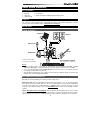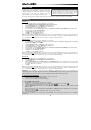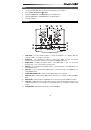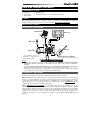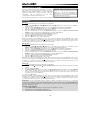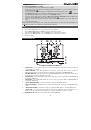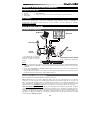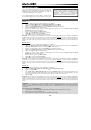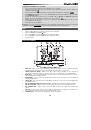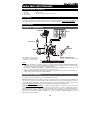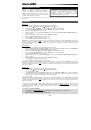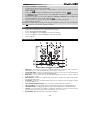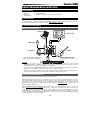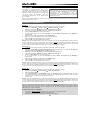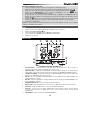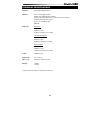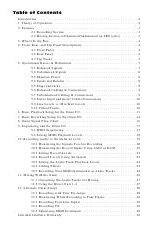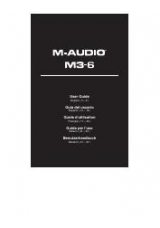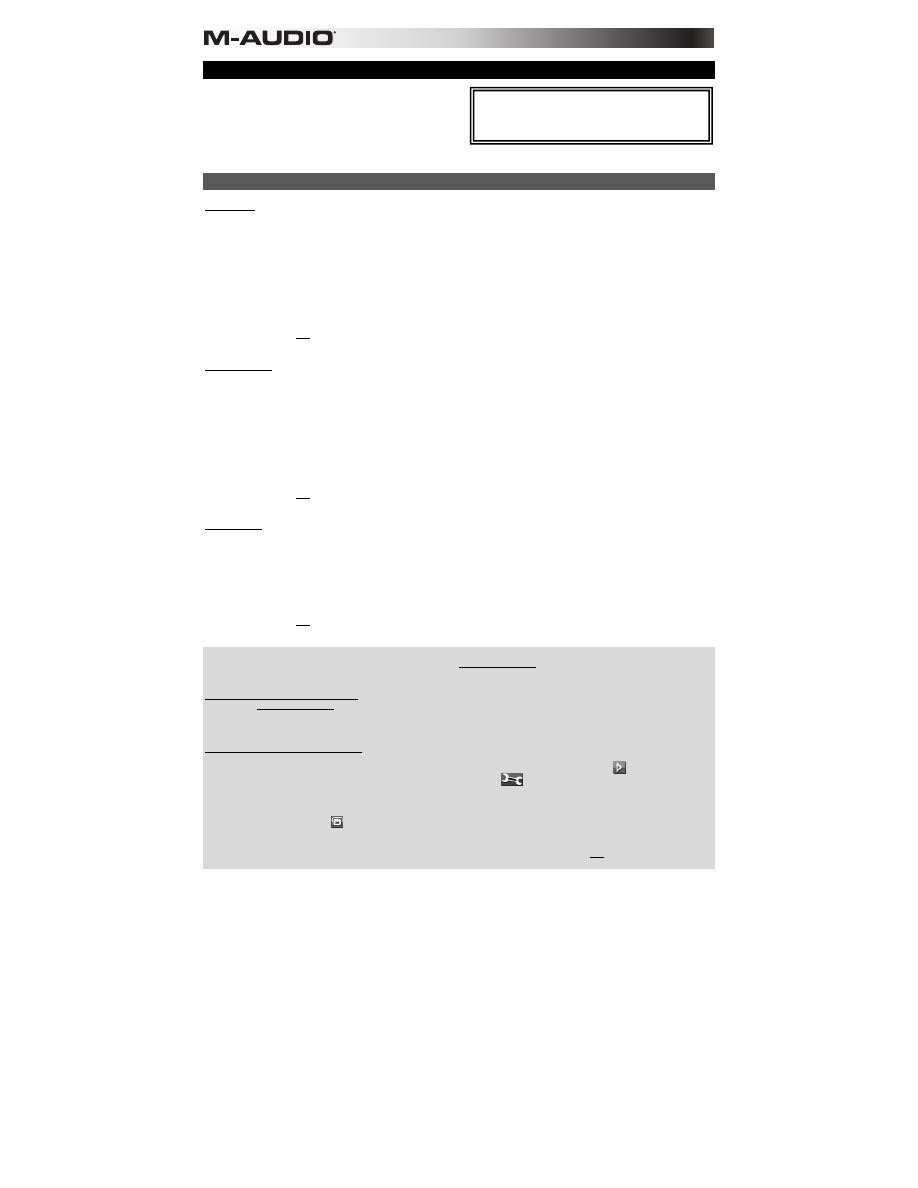
4
Audio Setup
The M-Track is a class-compliant device that can be used with
any digital audio workstation (DAW) or recording software that
supports USB audio. To enable your M-Track to send and
receive audio to and from your computer, follow the
instructions below for your computer's operating system.
If you want even lower latency, read the text in the gray box at the bottom of the page, which discusses ASIO4ALL.
Windows
Windows 7:
1.
Use the included cable to connect the M-Track to your computer.
2.
Go to
Start Menu Control Panel Hardware and Sound Sound
.
3.
Click the
Playback
tab and select
M-Track
as the default device.
4.
Click the
Recording
tab and select
M-Track
as the default device.
5.
Click
Properties
in the lower right-hand corner.
6.
In the new window, click the
Advanced
tab and select
2-channel, 16-bit, 44100 Hz (CD Quality)
as the default format.
7.
Uncheck both boxes under
Exclusive Mode
.
8.
Click the
Levels
tab and set the slider to "4."
9.
Click
OK
to close the
Properties
window.
10.
Click
OK
to close the
Sound
control panel.
Note:
If you are using the ASIO4ALL driver (see below), before you open the ASIO4ALL control panel, use the steps above to
make sure M-Track is
not
selected as the default device. If you want to play your computer's audio through M-Track after you
close your DAW, you may need to repeat the steps above to reselect it as the default device.
Windows Vista:
1.
Use the included cable to connect the M-Track to your computer.
2.
Go to
Start Menu Control Panel Sound
. (If you don't see
Sound
, select
Switch to Classic View
, and the
Sound
Control Panel
should become available.)
3.
Click the
Playback
tab and select
M-Track
as the default device.
4.
Click the
Recording
tab and select
M-Track
as the default device.
5.
Click
Properties
in the lower right-hand corner.
6.
In the new window, click the
Advanced
tab and select
2-channel, 16-bit, 44100 Hz (CD Quality)
as the default format.
7.
Uncheck both boxes under
Exclusive Mode
.
8.
Click
OK
to close the
Properties
window.
9.
Click
OK
to close the
Sound
control panel.
Note:
If you are using the ASIO4ALL driver (see below), before you open the ASIO4ALL control panel, use the steps above to
make sure M-Track is
not
selected as the default device. If you want to play your computer's audio through M-Track after you
close your DAW, you may need to repeat the steps above to reselect it as the default device.
Windows XP:
1.
Use the included cable to connect the M-Track to your computer.
2.
Go to
Start Menu Control Panel Sounds and Audio Devices
.
3.
Click the
Audio
tab.
4.
Under
Sound Playback
and
Sound Recording
, select
USB Audio Codec
as the default device. (If you have other
USB audio devices connected to your computer, which may have identical names, you may need to try selecting each
one until the M-Track is recognized.)
5.
Click
OK
.
Note:
If you are using the ASIO4ALL driver (see below), before you open the ASIO4ALL control panel, use the steps above to
make sure M-Track is
not
selected as the default device. If you want to play your computer's audio through M-Track after you
close your DAW, you may need to repeat the steps above to reselect it as the default device.
IMPORTANT:
If you experience too much latency after adjusting your software latency settings, we recommend the free
ASIO4ALL (Audio Stream Input/Output) driver for Windows at
www.asio4all.com.
ASIO drivers generally perform better and
with lower latency since they create a more efficient communication between audio devices and software.
To download and install ASIO4ALL:
1.
Go to
www.asio4all.com
and download the latest release for your region.
2.
Double-click the downloaded ASIO4ALL
.exe
file.
3.
Follow the on-screen instructions to install ASIO4ALL.
To set up ASIO4ALL with your DAW:
1.
With M-Track connected to your computer, open your DAW.
2.
Click the arrow icon in the Windows System Tray, which will open the ASIO4ALL control panel.
3.
Click the wrench icon in the lower right corner of the control panel.
4.
Under the
WDM Device List
, click the
+
box next to
M-Track
to expand it. (In Windows XP, this will appear as
USB
Audio Codec
.)
5.
Make sure both boxes next to the
Out
and
In
under
M-Track
(or
USB Audio Codec
in Windows XP) are checked/lit. If
they are not, click them.
6.
Make sure all other boxes are unchecked/unlit. If they are checked/lit, click them.
7.
Close the control panel.
Note:
You can select M-Track as your default device in the ASIO4ALL control panel only if it is
not
selected as your Windows
default device.
Be sure your audio software program is set up to receive
audio via the M-Track. This can usually be done in your
software's "Preferences" or "Device Setup." Please
consult your software manual for more information.