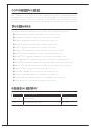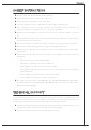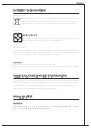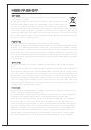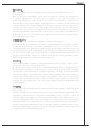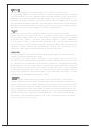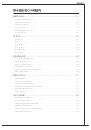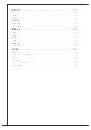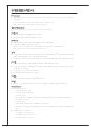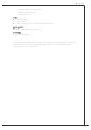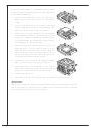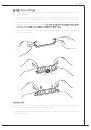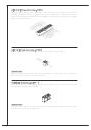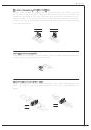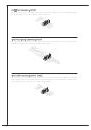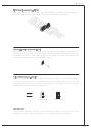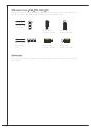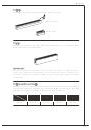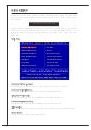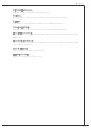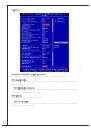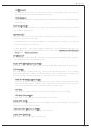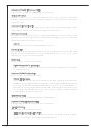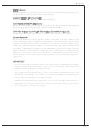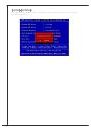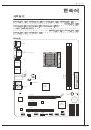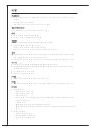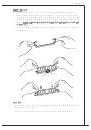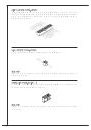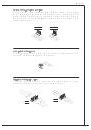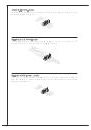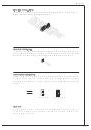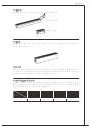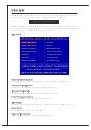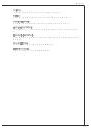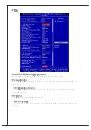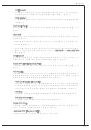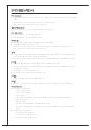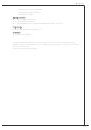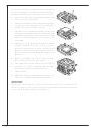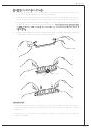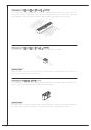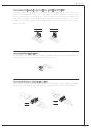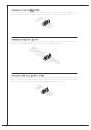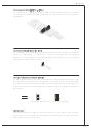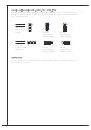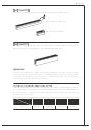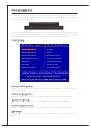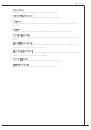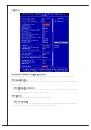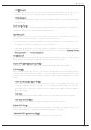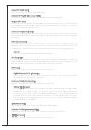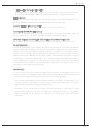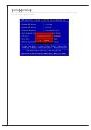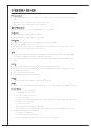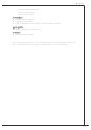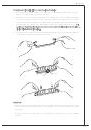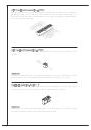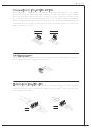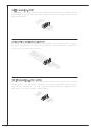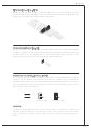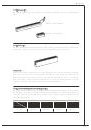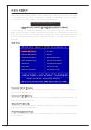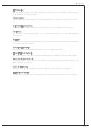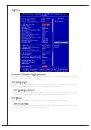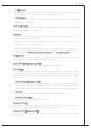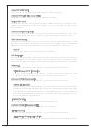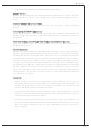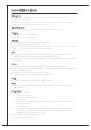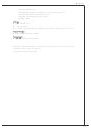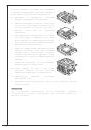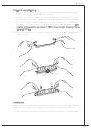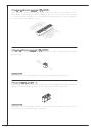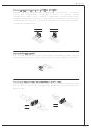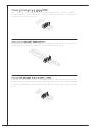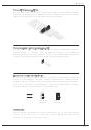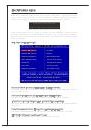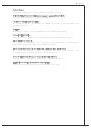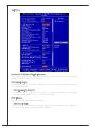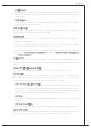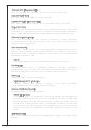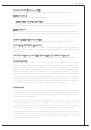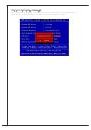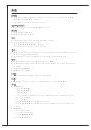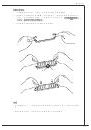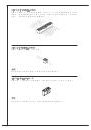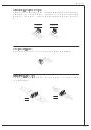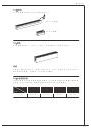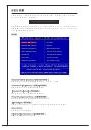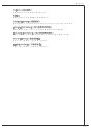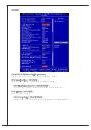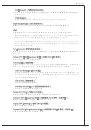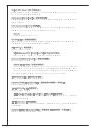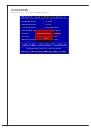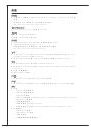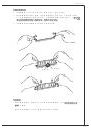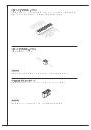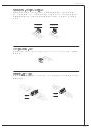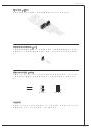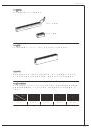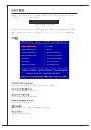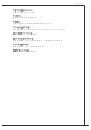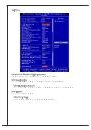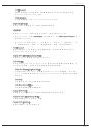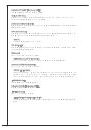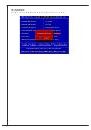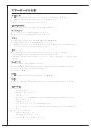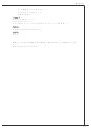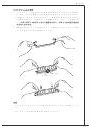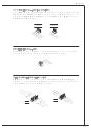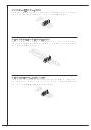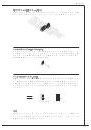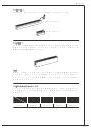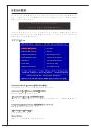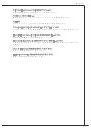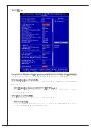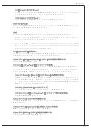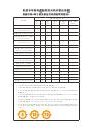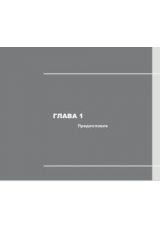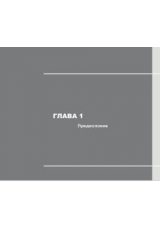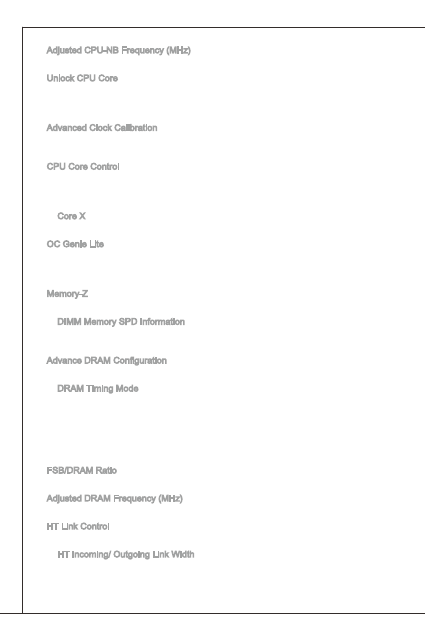
28
Adjusted CPu-NB Frequency (Mhz)
it shows the adjusted CPu-NB frequency. read-only.
unlock CPu Core
this item allows you to unlock the additional cores, you could set it [enabled]
and then set Advanced Clock Calibration [Auto] in order to be able to activate the
processor cores.
Advanced Clock Calibration
this item is for overclock. Setting to [Auto] allows you to set the CPu ratio higher.
it is available only when the processor supports this function.
CPu Core Control
this item is used to control number of CPu cores. When set to [Auto], the CPu will
operate under the default number of cores. When set to [Manual], you will be able
to enable/disable the specific CPu core.
Core X
these items are used to enable/disable the core X.
oC Genie Lite
Setting this item to [enabled] allows the system to detect the maximum FSB clock
and to overclock automatically. if overclocking fails to run, you can try the lower
FSB clock for overclocking successfully.
Memory-Z
Press <enter> to enter the sub-menu.
diMM Memory SPd information
Press <enter> to enter the sub-menu. this sub-menu displays the information
of installed memory.
Advance drAM Configuration
Press <enter> to enter the sub-menu.
drAM timing Mode
Select whether drAM timing is controlled by the SPd (Serial Presence detect)
eeProM on the drAM module. Setting to [Auto] enables drAM timings and
the following “Advance drAM Configuration” sub-menu to be determined by
BioS based on the configurations on the SPd. Selecting [Manual] allows users
to configure the drAM timings and the following related “Advance drAM
Configuration” sub-menu manually.
FSB/drAM ratio
this item allows you to select the ratio of FSB/ drAM.
Adjusted drAM Frequency (Mhz)
it shows the adjusted Memory frequency. read-only.
ht Link Control
Press <enter> to enter the sub-menu.
ht incoming/ outgoing Link Width
these items allow you to set the hyper-transport Link width. Setting to [Auto],
the system will detect the ht link width automatically.