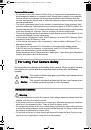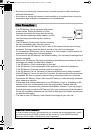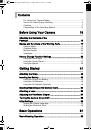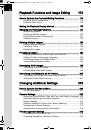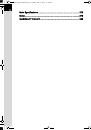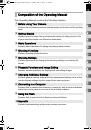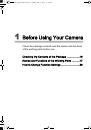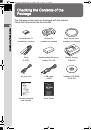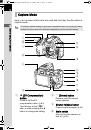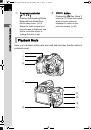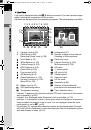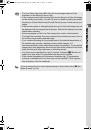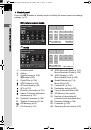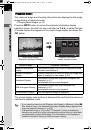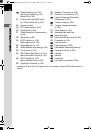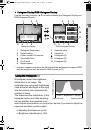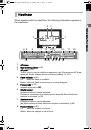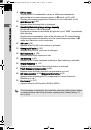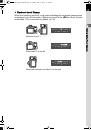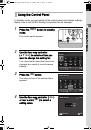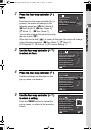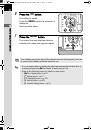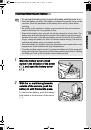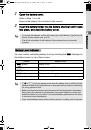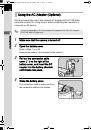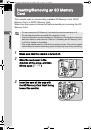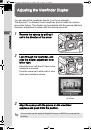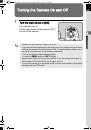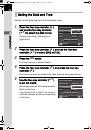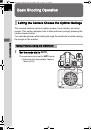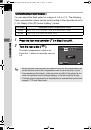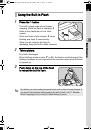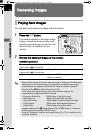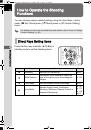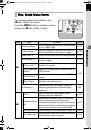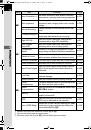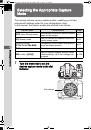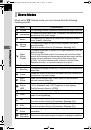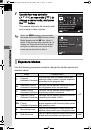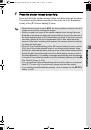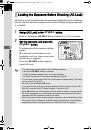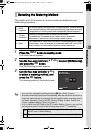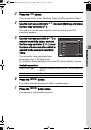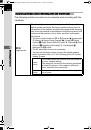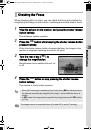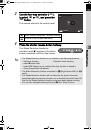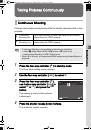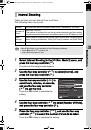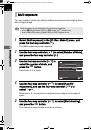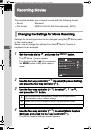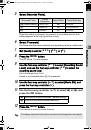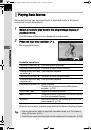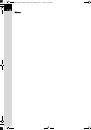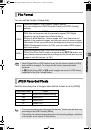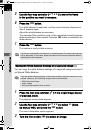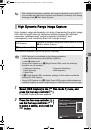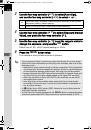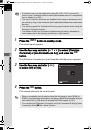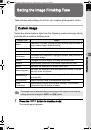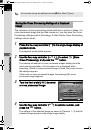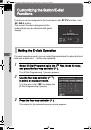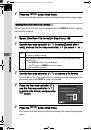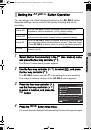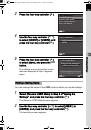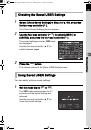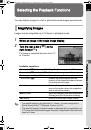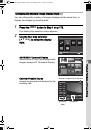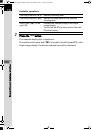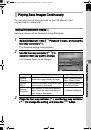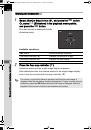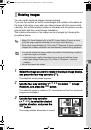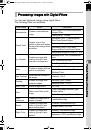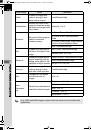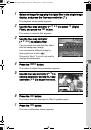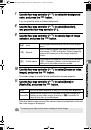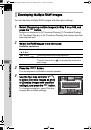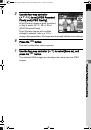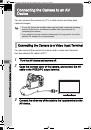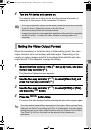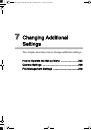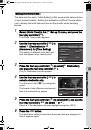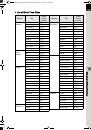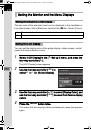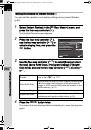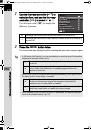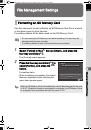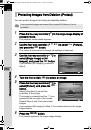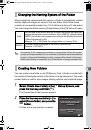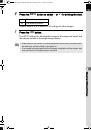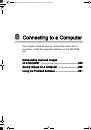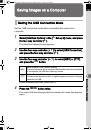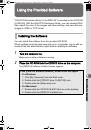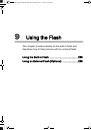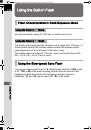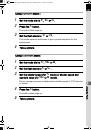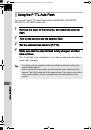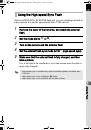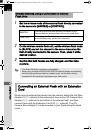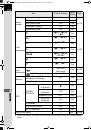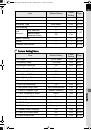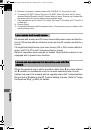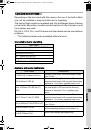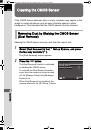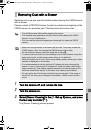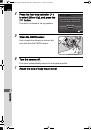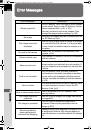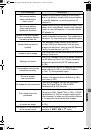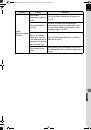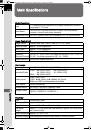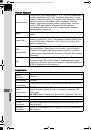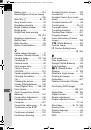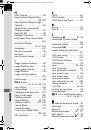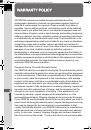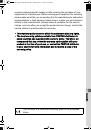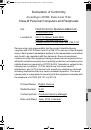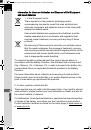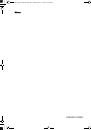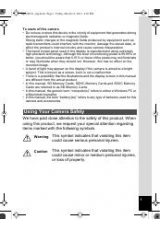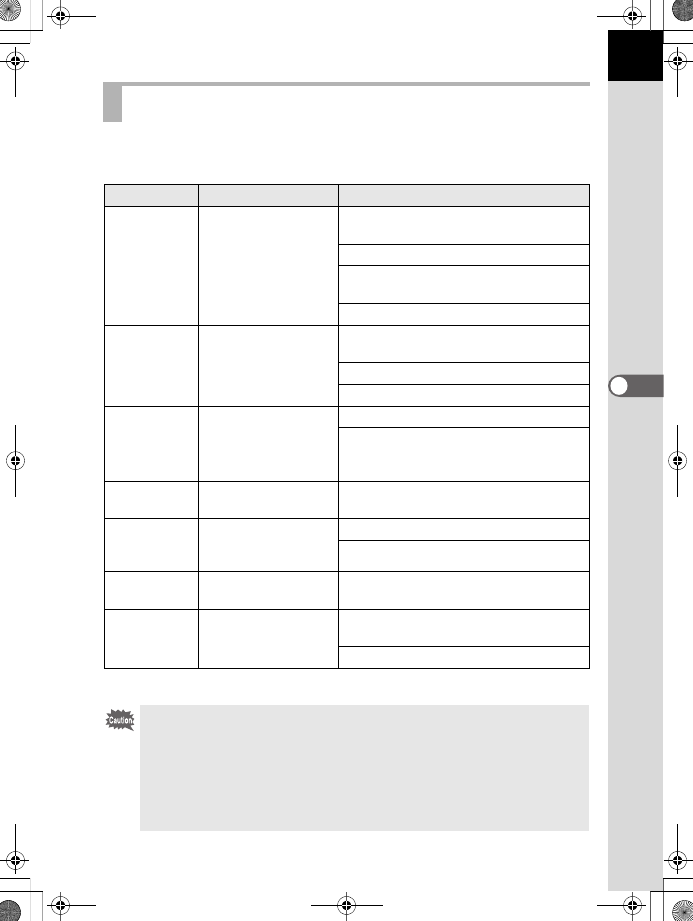
159
Sh
oo
ting
Setting
s
5
You can apply a filter effect when taking pictures.
The following filters can be selected.
*1
Cannot be selected in
C
mode.
Digital Filter
Filter Name
Effect
Parameter
Extract Color
For extracting one or
two specific colors
and making the rest of
the image black and
white.
Extracted Color 1: Red/Magenta/Blue/
Cyan/Green/Yellow
Extractable Range of Color 1: 1 to 5
Extracted Color 2: Off/Red/Magenta/
Blue/Cyan/Green/Yellow
Extractable Range of Color 2: 1 to 5
Toy Camera
For taking pictures
that look as if taken
with a toy camera.
Shading Level: Off/Low/Medium/High
(Not available in
C
mode.)
Blur: Low/Medium/High
Tone Break: Red/Green/Blue/Yellow
Retro
For taking pictures
with the look of old
photos.
Toning (B-A): 7 levels
Frame Composite: None/Thin/Medium/
Thick
(Not available in
C
mode.)
High Contrast For taking pictures
with high contrasts.
Intensity: 1 to 5
Shading
For taking pictures
with the edge areas
darkened.
Shading Type: 4 types
Shading Level: -3 to +3
Invert Color
Inverts the colors in
the image.
Off/On
Color
For taking pictures
with the selected color
filter.
Color: Red/Magenta/Blue/Cyan/Green/
Yellow
Color Density: Light/Medium/Dark
•
Digital Filter is not available in the following situations.
•
when
Z
(Night Scene HDR) of
H
mode is set
•
when the file format is set to [RAW] or [RAW+]
•
When Digital Filter is set, the following functions are not available.
•
Continuous Shooting
• Multi-exposure
•
HDR Capture
• Interval Shooting
•
Depending on the filter used, it may take longer to save images.
e_kb524_84percent.book Page 159 Friday, June 15, 2012 12:13 PM