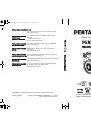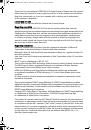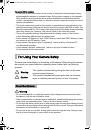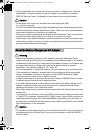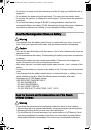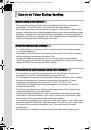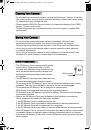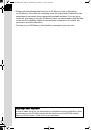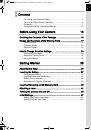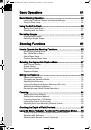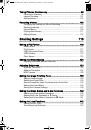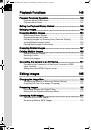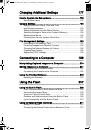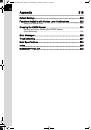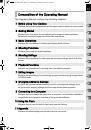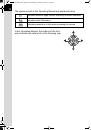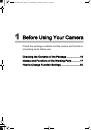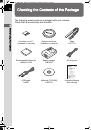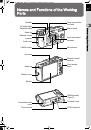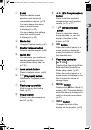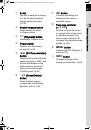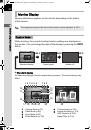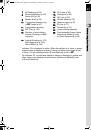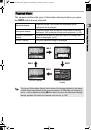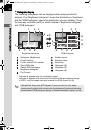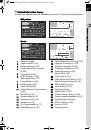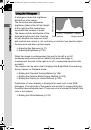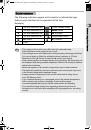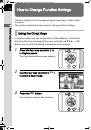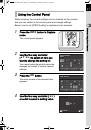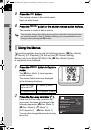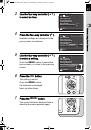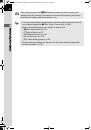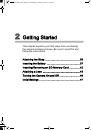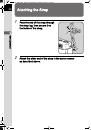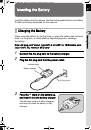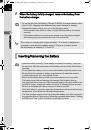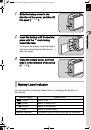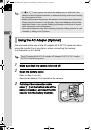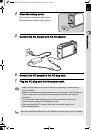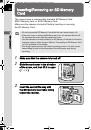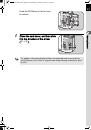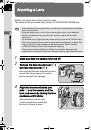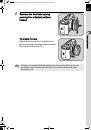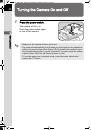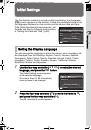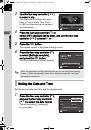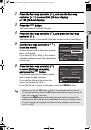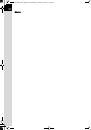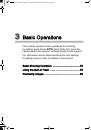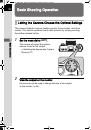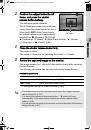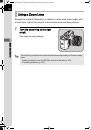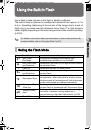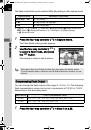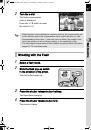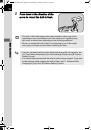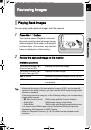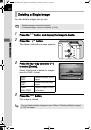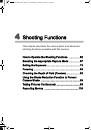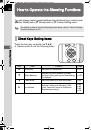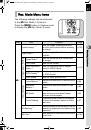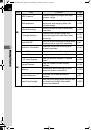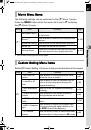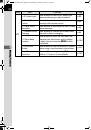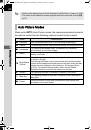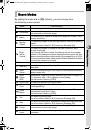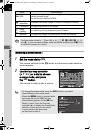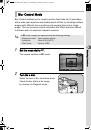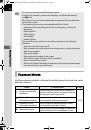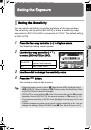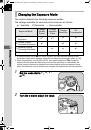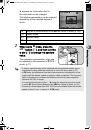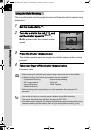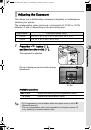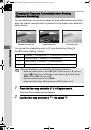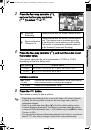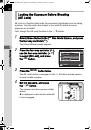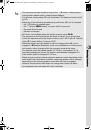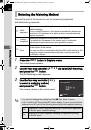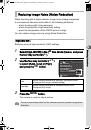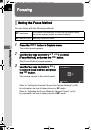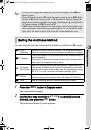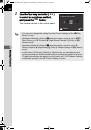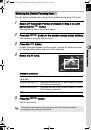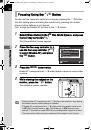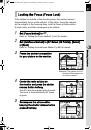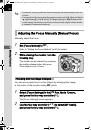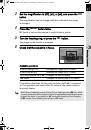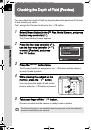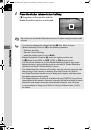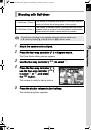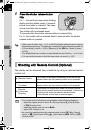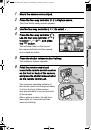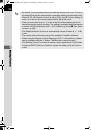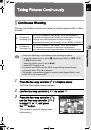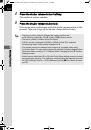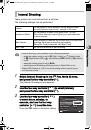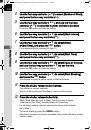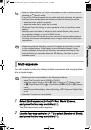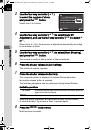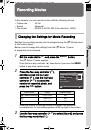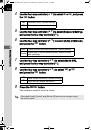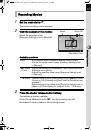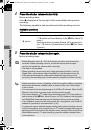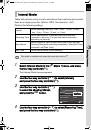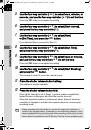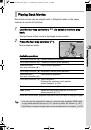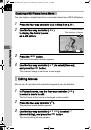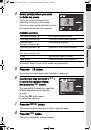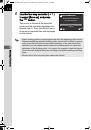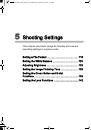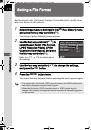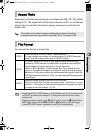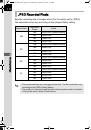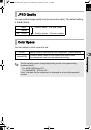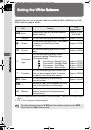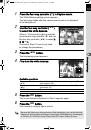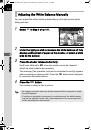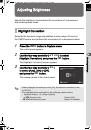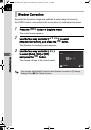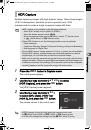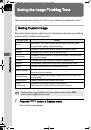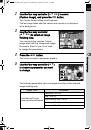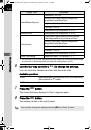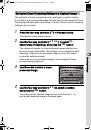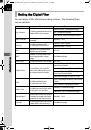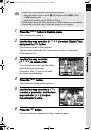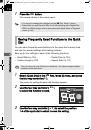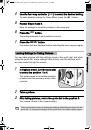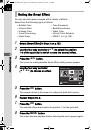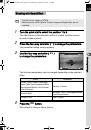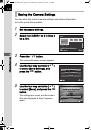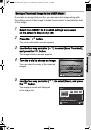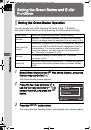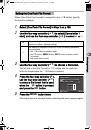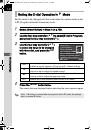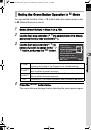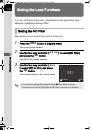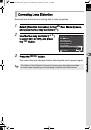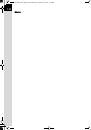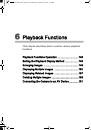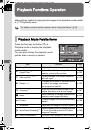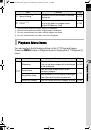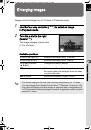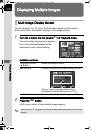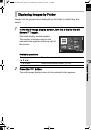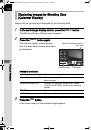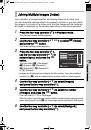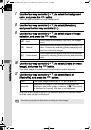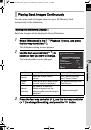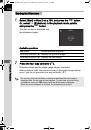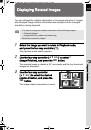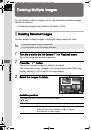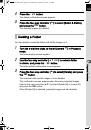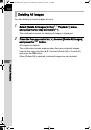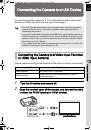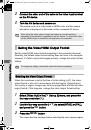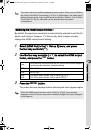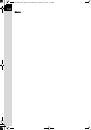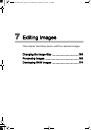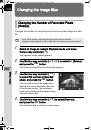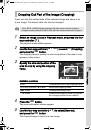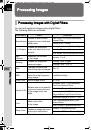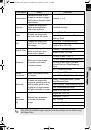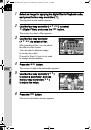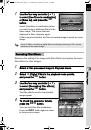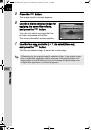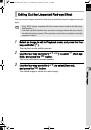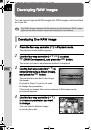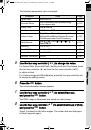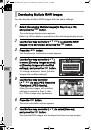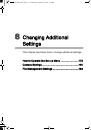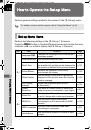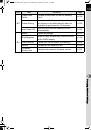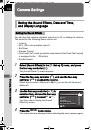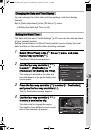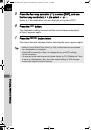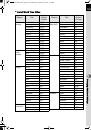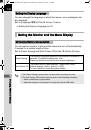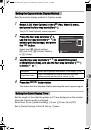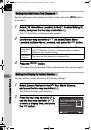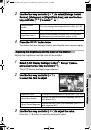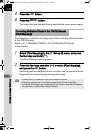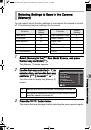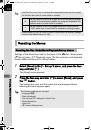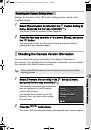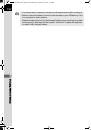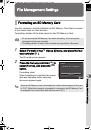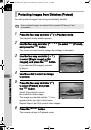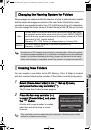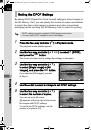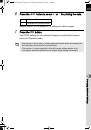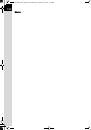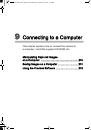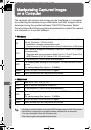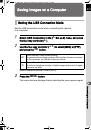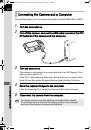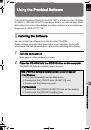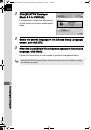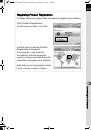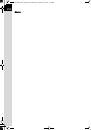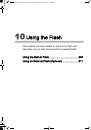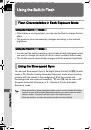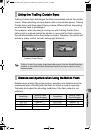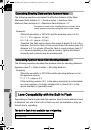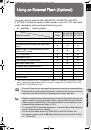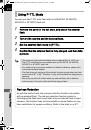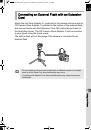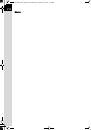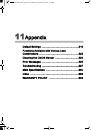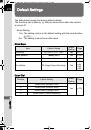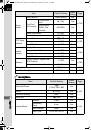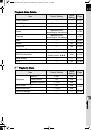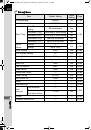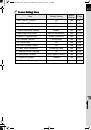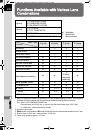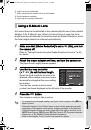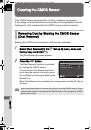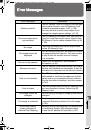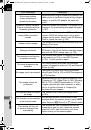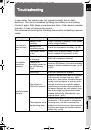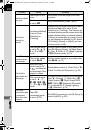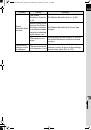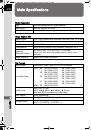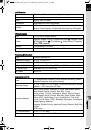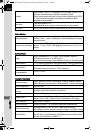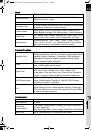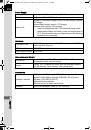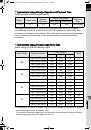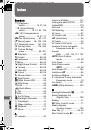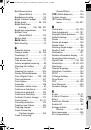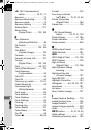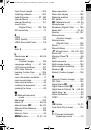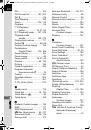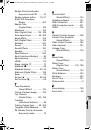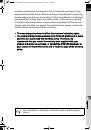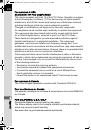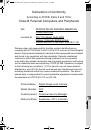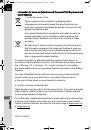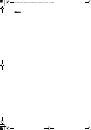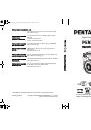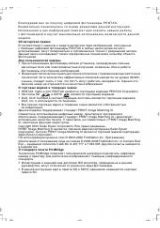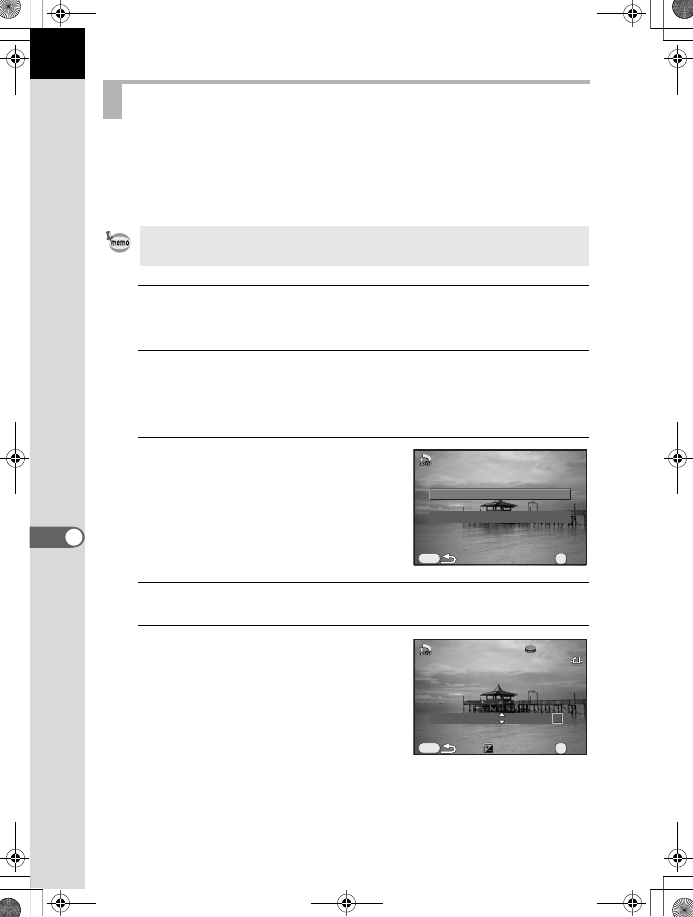
196
Cha
ng
in
g Add
itio
na
l Settin
gs
8
By adding DPOF (Digital Print Order Format) settings to stored images on
the SD Memory Card, you can specify the number of copies and whether
to imprint the date on the images in advance and order conventional
photograph prints by taking this SD Memory Card to a store for printing.
1
Press the four-way controller (
3
) in Playback mode.
The playback mode palette appears.
2
Use the four-way controller (
2345
) to select
r
(DPOF),
and press the
4
button.
The screen to select how to change the settings is displayed.
3
Use the four-way controller (
23
)
to select [Single Image] or [All
Images], and press the
4
button.
If you selected [All Images], proceed
to Step 5.
4
Use the e-dial to select an image to set DPOF settings.
5
Use the four-way controller (
23
)
to select the number of copies.
You can set up to 99 copies.
K
appears at the top right of the screen
for images with DPOF settings.
To cancel the DPOF settings, set the
number of copies to [00].
Setting the DPOF Settings
• DPOF settings cannot be applied to RAW images and movies.
• You can make DPOF settings for up to 999 images.
All Images
All Images
Single Image
Single Image
MENU
OK
OK
OK
Date
Date
Copies
Copies
01
01
Date
Date
MENU
100-0001
100-0001
OK
OK
OK
e_kb535_ENG.book Page 196 Wednesday, October 10, 2012 3:03 PM